How to Install Google Apps on the Kindle Fire HDX

The
Update: This post is originally from 2013, and it won’t work with the latest models. But if you simply want to install free apps from Google Play, I have another post that will help.
Luckily for us Amazon still lets users install apps downloaded from sites other than the Amazon Appstore, because one blogger going by Android Cowboy has found a way to add Gmail and a few other Google apps to Amazon’s tablet.
His trick is similar to the hack which let me install Gmail, Google Reader, and other Google apps on the Kindle Fire HD last year. He’s gotten Gmail, Google Play Books, Chrome, and Google Search working on the Fire HDX, but at this point Google Play Store and Google+ still don’t work.
Here’s how you do it.
First, you’ll need a file manager or some other way to access the install files on your Kindle Fire HDX. Amazon won’t let you do this via their setup, unfortunately, so I recommend that you head over to this post and install the 5 apps I suggested for the Kindle Fire HD. Or you could skip that and install ES File Explorer, an app which you can find in the Amazon Appstore on your Fire HDX.
- Download the following files and transfer to your Kindle via USB connection to your PC. I suggest that you copy them to the “download” folder of the Kindle Fire HDX; it will be the easiest to find again.
- Google Account Manager
- Google Play Services
- Google Service Framework
- Gmail
- Open the ES File explorer app and then open the download folder. Select and install Google Account Manager.
- If you are prompted by a warning that app installs are blocked, follow the prompts to go to the settings menu and change the appropriate setting. Then go back to ES File explorer and try to install Google Account Manager again.
- Reboot your Kindle Fire HDX by pressing and holding the power button and then selecting the shutdown option. Then restart it.
- Install Google Services Framework.
- Reboot.
- Install Google Play Services.
- Reboot.
- Install Gmail.
- Reboot.
At this point you should be able to open the Gmail app and log in to your account. You can ignore any warning messages.
Once you’ve logged into your Gmail account you can then download and install other Google apps. If you need help finding the apps, check out the 1Mobile app store. That is one of the better sources of free apps, including reading apps, utilities, and even Google apps.
Last year I reported on a similar trick which let me add Google apps to the Kindle Fire HD, but unfortunately it turned out to be less useful than I had hoped. The Kindle Fire HD (2012) didn’t support notifications and running Google apps in the background, and as a result some apps (Gmail, for example) would only check for new content when they were open.
I am concerned that the HDX might have the same issue. I’d love to hear back from anyone who tries this. How well did it work?
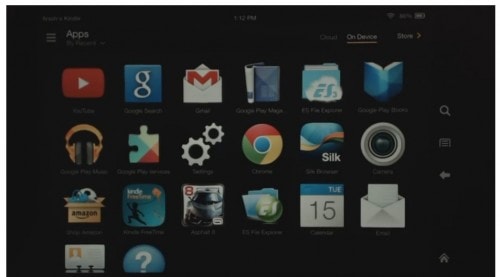
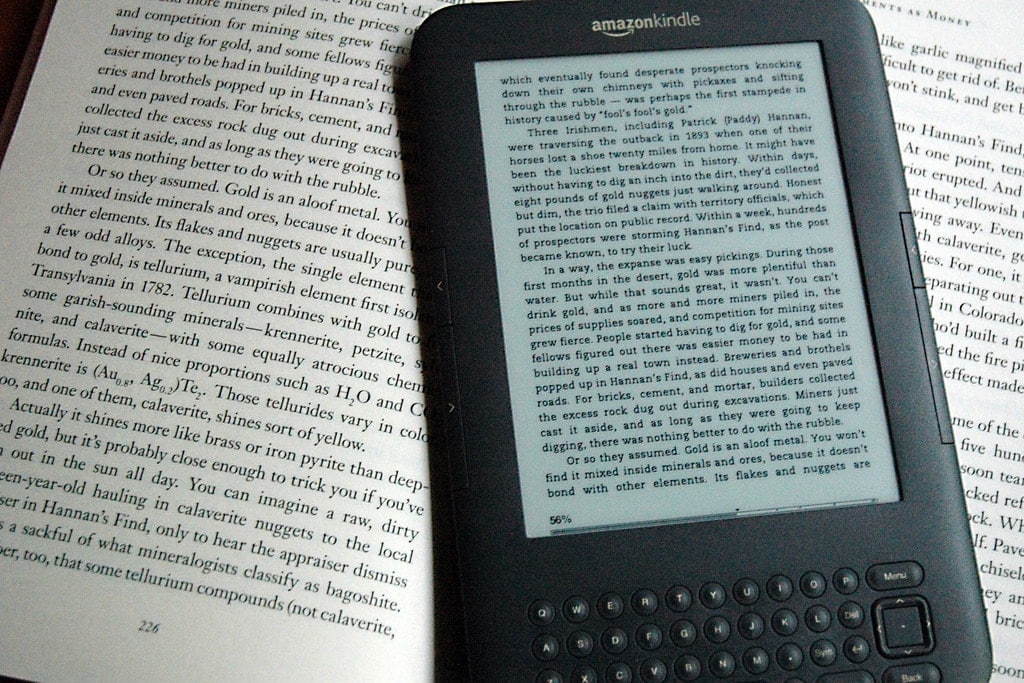
Comments
scon66 October 28, 2013 um 9:39 am
Thanks for the information. As soon as I get my Kindle Fire HDX will give it a go, unfortunately the device is not available in the UK until next month (not long now!).
Michael Anderson October 28, 2013 um 12:16 pm
Here is my summary:
– Crap-ton of errors/warnings
– No background notifications
– Uninstalled everything.
The new email client works well enough to integrate everything for me. But I think it is another warning for non-Amazon folks to be careful about what apps are on the Kindle before taking the leap.
Nate Hoffelder October 28, 2013 um 12:20 pm
Damn. Without notifications there really isn’t much of a point in installing this hack. The apps aren’t (IMO) fully functional.
Thanks!
Don October 29, 2013 um 5:40 pm
Obviously these instructions were not tested. Bought a new Kindle HD 7 yesterday (my first one). Starting from the "this post "above, I could not find any of the things that were mentioned – no "notification bar", no Google option in the Silk (which I just stumbled across after ten minutes fumbling around looking for it). After an hour, I finally gave up. Suggestion – test or update the instructions before posting them. Send me a message when you figure out the correct instructions – I really want Google apps.
Nate Hoffelder October 29, 2013 um 5:53 pm
The instructions in the other post were written last year for the Kindle Fire HD. They still work on mine, but if they don’t work for you then Amazon must have changed a lot of the menus when they re-released the KFHD last month.
If you have the new KFHD then you’re running FireOS 3 Mojito.
Since I cannot verify the steps needed for the hack to work on your model I have crossed them off.
scott mccloskey September 24, 2014 um 8:09 pm
My HDX just plays 5 second parts of a Google play movie, pauses for 2 seconds, and then for 2 seconds black screen, paused movie reappears for 5 more seconds, then repeat, repeat…
Michael Anderson October 29, 2013 um 5:56 pm
I tested them, and it works just fine – tap the menu (3 lines) in the upper left to access downloads. Well, they work fine except that the Google crap doesn’t really work well.
Gear Diary » Installing Google Apps on the Kindle Fire HDX? Just Don’t Bother! October 30, 2013 um 8:51 am
[…] over at The Digital Reader had a post about installing Google apps on the new Kindle Fire HDX. Since I use GMail and other Google stuff and have the new Kindle Fire […]
SS November 23, 2013 um 1:26 pm
I’m thinking that this is so continuous an issue, the best thing to do is not buy a tablet locked into the Amazon system!
Rob Schertzer December 5, 2013 um 11:20 am
Tried the steps on my Kindle Fire HDX 7″. Gmail works but that’s it. Now every time I slide to unlock my Kindle, I get a warning that Google Framework Services have stopped running. I tried installing YouTube and it doesn’t allow logging in to my account though it can play and search youtube videos. Do I need to root the device in order to get Google Framework Services to actually work?
Sergei March 23, 2014 um 7:11 am
The same issue. Nothing works on my HDX except Google Mail, and errors messages every time I open the flap. Now I want to uninstall, but cannot find how.
Nate Hoffelder March 23, 2014 um 12:09 pm
Me too.
Oscar S. December 9, 2013 um 2:07 am
Go to 1mobile.com from your KIndle HDX and you will be able to download almost all the google play apps from there. I was able to install Skout, Snapchat, Instagram, BitTorrent just to name a few. I pretty much have all the apps on my kindle now that i have on my iphone 5.?
Rob Schertzer December 9, 2013 um 2:59 pm
Had to uninstall Google Services Framework plus all apps that 1mobile "updated" such as Facebook, Flipboard, Vevo because they create signature violations with apps that are already installed. They then try to redownload from Amazon everytime I tried to launch any of them. The only success is that at least I have Chrome now and gmail but aside from that 1Mobile as well as Google Services Framework are to be avoided on the Kindle Fire HDX:>( Are you sure you’re not rooted?
Oscar S. December 9, 2013 um 2:12 am
Go to 1mobile.com from your KIndle HDX and you will be able to download almost all the google play apps from there. I was able to install Skout, Snapchat, Instagram, BitTorrent just to name a few. I pretty much have all the apps on my kindle now that i have on my iphone 5.?
Curt Weiss December 30, 2013 um 2:55 pm
When I try to install any of the apps on the 1mobile site, the details say it will have access to my contacts among other things. I can’t find a way around this.
Stan G December 10, 2013 um 8:27 pm
Everything I downloaded seemed to work well, Malwarebytes, Chrome, GMail and Max go – my thoughts are that you should try and use the Amazon Kindle apps and only download the google stuff you can’t find on Amazon
Fred H January 7, 2014 um 1:32 pm
Which happens to be quite a bit of stuff I am interested in. 🙁
To name a few: PocketSat, MarineTraffic and a:Drake.
Jim B December 22, 2013 um 9:35 am
This also worked for my first generation 8.9HD. I can sign into my Chrome and it shows up under Other Devices. My Gmail gets notifications, but it messes with the quick menu at the top and I can’t access the Quick menu until I check my Gmail. This isn’t a problem for me as my Gmail is my work account and I don’t really need it on the Kindle. I wanted Gmail so that I could sign into Google. I also sideloaded and use Google Music. For me, being able to sync Chrome was my primary objective. Everything else is a bonus. Thanks for posting, been looking all day for this solution!!
abhi k December 23, 2013 um 9:34 am
Does installing these apps from apps store other than amazon will mean that my warranty is null and void
Nate Hoffelder December 23, 2013 um 10:16 am
No, installing these apps don’t void your warranty.
charles December 23, 2013 um 12:26 pm
So, is it possible to download apps note included on amazon store (google drive, skydrive, firefox) ? Do they work ?
Nate Hoffelder December 23, 2013 um 12:58 pm
Yes, it is possible. And they should work.*
* Of course, not all Android apps work on all devices.
Marcel December 25, 2013 um 6:34 am
By me the apps alwas shut down and i get a massage on my screen that google… got shut down. And my Play Store dosent get any connection. What can i do?
My Kindle: Kindle Fire HDX 7
BTW: I want to connect my google acc to my Clash of clans.
sdanceqt December 26, 2013 um 1:58 am
I did all of this and finally got the apps loaded. It took a while for the framework to install… very stubborn! The only app I REALLY wanted to work was google drive… now after I added the 1mobile app and updated the newly installed google apps again, the ONLY thing syncing is google drive. I suppose that I am happy with that but it would be nice if my email synced in the gmail app since I like it more than the kindle email program… oh well. I also managed to get my nook app installed which was a deal breaker for my purchase.
Rick Lee December 31, 2013 um 3:15 pm
Your advice worked perfectly and I have Google Chrome and Mail running on my Kindle Fire HD, syncing bookmarks between my chrome browser on my desktop and laptop. Many thanks for your expert advice!
Rick C January 1, 2014 um 5:04 pm
I followed all the instructions, rebooting after installing each program, but I can’t find the gmail app to open. What am I missing?
Nate Hoffelder January 9, 2014 um 8:25 am
I don’t know. It should be visible in the apps menu.
Try installing it again.
larry January 16, 2014 um 4:56 pm
Anybody know how to add an additional gmail account in the gmail app listed here?
The help section said to add it in the tablet settings but that doesn’t work. I have more than 1 gmail account and hope I am just missing something obvious. Otherwise, all the instructions work fine.
Nate Hoffelder January 16, 2014 um 5:41 pm
Can you see an option on the settings menu for "accounts"? I think you need to add the new account there.
larry January 16, 2014 um 5:44 pm
In the gmail app, there is not an account option in settings that I see.
Nate Hoffelder January 16, 2014 um 5:48 pm
Sorry, I was referring to the settings menu for your Android device – not the one in the Gmail app.
larry January 16, 2014 um 7:11 pm
Kindle fire HDX. Nothing there to allow another account.
Nate Hoffelder January 16, 2014 um 7:41 pm
I’m sorry (again). I was thinking Android, not Amazon.
abdulrahman January 18, 2014 um 6:18 am
dis is terible, hw can i instal nw.
stunnington February 2, 2014 um 8:29 am
I can get chrome and gmail to work but youtube will not sign in, keeps giving me error….it still works, just can’t log in with my google account
wiseguyy February 11, 2014 um 9:44 pm
All you folks should go to xda developers and search for the kindle hdx 7 and 8.9 under devices in the forums. An exploit was found and The tablet has already been rooted and and several forum threads have a bounty to crack the bootloader. When a few seasoned developers get the device they will unlock the bootloader and ROMs will begin to be made. Naturally cm will be the base and growth will come when more people jump on the wagon. Its just a matter of time.
Quaoar February 26, 2014 um 10:07 pm
I have a brand-new 8.9 HDX (2/26/2014) Chrome works. Gmail fails at log-on so I cannot get my settings for Chrome. Earth works. Cannot find Google Account Manager, Google Service Framework. Am using both Chrome search and 1Mobile Market. No dice! Oh, the charger does not work well.
I think that Amazon has tweaked the OS to prevent most of the base apps from Google to either install properly or to execute. Although I am no friend to the iPad, at least it installs Google apps no problem.
My Kindle Fire HDX is going back. Very disappointed.
Kindle Fire HDX 8.9: Review April 11, 2014 um 1:18 am
[…] Google Apps. You can side load those Apps if you want to and instructions to do that can be found here and elsewhere on the […]
Hobbes September 2, 2014 um 2:02 am
I did this and it worked as described, but the functionality of the apps is not worth the hassle of the error messages. I can uninstall Gmail and Google Account manager easily, but I cannot even find Google Services Framework and Google Play Services to uninstall them. Can anyone help me with this?
kindlefire August 1, 2015 um 10:46 am
"Once you’ve logged into your Gmail account you can then download and install other Google apps."
How to do this once you’ve logged in??? Please advise, thanks!
Cray September 30, 2015 um 3:09 pm
I know it’s old, but I really needed this!
Google won’t let you edit docs on drive without the app so drive is all I wanted.
Worked flawlessly restarting after downloading each app. Chrome, gmail, drive, and docs works. YouTube doesn’t work though. I don’t know where the talk of warnings/errors comes from
dave December 4, 2015 um 7:03 pm
Works great. Thanks!