How to Read at Night on Your Tablet, iPad, Kindle Fire, or Smartphone
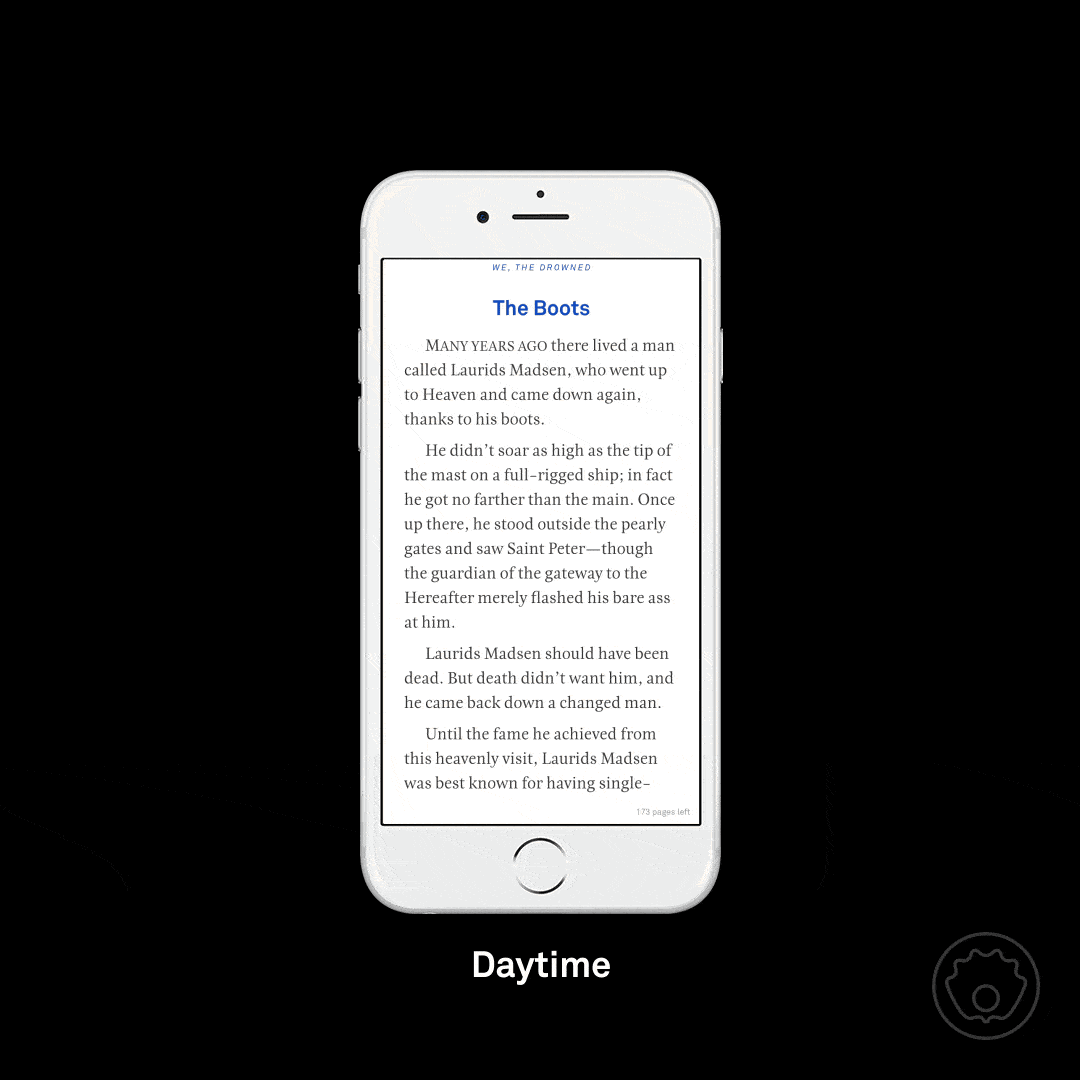
Researchers have been saying for years and years that reading an on LCD screen late at night will disrupt your sleep, and techies have been working nearly as long to come up with fixes for that problem.
There are two general solutions to the problem (three, if you count not using your device within two hours of going to bed). One is called a night reading mode, and the other is using the software settings to apply a blue light filter to the screen.
One common solution offered by many reading apps is to invert the colors so that the text is white on a black background. It’s called a night reading mode, and you can find it in most reading apps such as Kindle, iBooks, Aldiko, Kobo, etc, and looks something like this:
The night reading mode is not unpopular with ebookophiles, but I’m not sure that it really counts as a solution to the sleep problem.
Anecdotal reports suggest that it might help (some users swear by it) but the only true solution would be to use a blue light filter.
Study after study has shown that the blue light emitted from a screen can impact your sleeping patterns. Why blue and not any other color? I don’t know the answer to that, but I can say that it’s what everyone is saying and it is where all the app developers are turning their attention.
Windows
If you like to read or work on your PC late at night then you should look at an app called f.lux. It adjusts the color settings on your monitor based on the local time for your location.
And most importantly, it changes the color settings on a system level. So if you install F.lux, it will affect all the apps you use and make them look different.
The F.lux app for Windows comes so highly recommended that I’ve not heard of an alternative. But I can’t make the same remark about Android.
Kindle Fire Tablets
In December 2015 Amazon released an update to Fire OS Bellini which added a blue light filter called Blue Shade.
Update April 2019: That feature is still included on all current models, and you can see screenshots here.
Kobo
In the four years since I first published this post Kobo has made blue-light filters a standard feature on all their ereader models, including the Kobo Forma. Turn the feature on, and the white frontlight on a Kobo will slowly shift to orange and then a reddish tint as your evening progresses.
You can also set the Kobo’s blue-light filter manually, but I do think it’s worth mentioning that no testing has been done on the frontlight of an ereader to see whether said frontlight has the same negative impact as an LCD screen.
Kindle
Nope, the Kindle does not have this feature, and Amazon has shown no interest in adding it.
I am expecting a new premium Kindle model in 2019, however, and that would be a good time to add it.
Android
A quick search of Google Play reveals that there are countless free apps which claim to offer a blue light filter, but I’m not so sure how true that is. I’ve checked a half-dozen, and many simply turn down the backlight and apply a grey, and not blue, filter. There are a few apps which do apply a color filter, and some even offer alternate color options for the filter (here’s one).
One app in particular, Twilight, has been recommended several times in the comment section of this post. I’d try that first. Also, Google added a blue light filter to Google Play Books in late December 2015.
iOS
When I first wrote this post in 2015, we had far fewer options for late night reading on your iPad or iPhone. Google updated the Google Play Books iOS app, and Opera, for example, updated their browser with a night reading mode and a blue light filter, but there’s no general solution. There’s also night reading mode in ebook apps, I only found a few options for iOS.
But then Apple added this as a core feature for iOS, which means you have the option with all iOS apps. See the "Night Shift" menu under "Display and Brightness" on your iDevice’s Settings menu for more info.
Other Platforms
Not having other devices to check, I can’t tell you whether you can find blue light filters on other platforms.
If you use one, let us know in the comments. I’m sure I won’t be the only one who is interested.
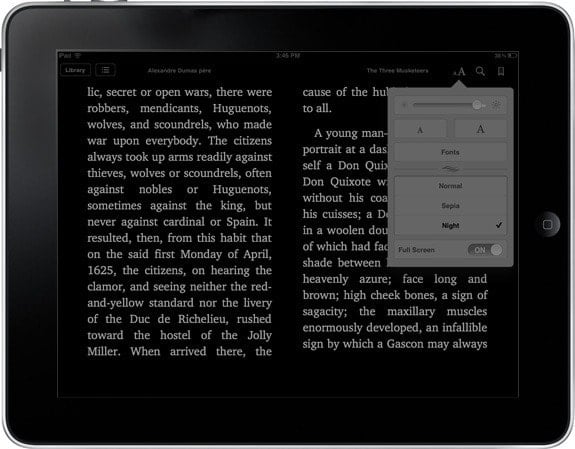
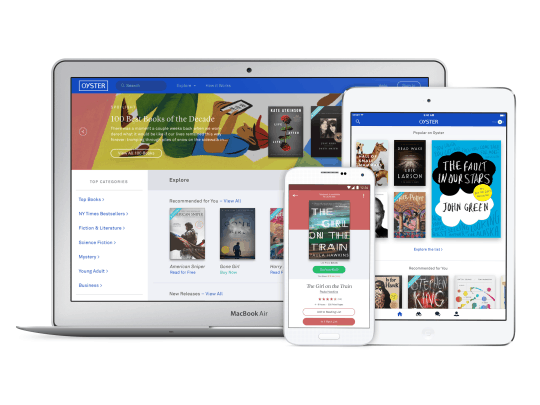
Comments
Opera for iOS v10.2.0 Adds Night Reading Mode, Blue Light Filter | Ink, Bits, & Pixels June 27, 2015 um 7:20 pm
[…] bedtime mode is more or less the blue light filter I was writing about in my last post. This filter is intended to minimize the sleep disruptions caused by late night web browsing by […]
Michael June 27, 2015 um 7:25 pm
I can see how that’d be useful if you’re the sort to read in total darkness. But if you keep a light on and it uses CFL or LED bulbs, you’re most likely blasting your eyes with blue light even on dim settings, unless you invested in special bulbs.
If you don’t mind stares from other people, put on a pair of wraparound blue-blocking glasses instead:
http://www.amazon.com/s/ref=nb_sb_noss_2?url=search-alias%3Daps&field-keywords=blue+blocking+glasses
Totally compatible with all your light-emitting devices, even Apple’s. I find my brain adjusts to reading with those much more readily than it does to changing the colors and brightness on the display I’m looking at.
Will Entrekin April 22, 2019 um 8:52 am
Came here to say exactly this. I’m amused by the idea that people clamoring for temperature-variable screens just switch on and off their new LED bulbs (or even their HUE or smart bulbs) like it’s nothing.
I have a pair of Gunnars. This year I got some blue blocking incorporated into my prescription lenses. Makes a great difference at the office.
Further, from what I’ve read, because the Paperwhite, Oasis, and other e-readers are frontlit (as opposed to backlit), the light emission is far less a factor.
Al the Great and Powerful June 27, 2015 um 9:35 pm
I find that if I read until I am tired, I go to sleep just fine (tablet or computer screen or printed word makes no difference). And having been a long-time coffee addict/fiend, I can drink coffee right up to bedtime as well.
Basem June 27, 2015 um 10:54 pm
Regarding eye strain, the display technology trumps anything else. It’s not simply PPI, though that helps; there is contrast, colour reproduction etc. That is why IPS technology is better than TN panels and Amoled/OLED is superior to IPS (TN panels are very harsh on the eyes even with a high PPI). Samsung produce the best displays and have the know-how to produce screens with an even light emission, even with a relatively low ppi (e.g. the crystal clear view technology they use with their Samsung Tab 4 beats any other tablet with similar ppi). The best of the lot has to be OLED/Amoled screens as they don’t rely on a back light. I can read easily with an Amoled display with hardly any eye strain and I am sensitive to light. Samsung also come with reading mode built in to their user interface, which is better than Asus’s own reading mode (I currently use a Tab S 10.5 for reading PDFs). Overall, if it wasn’t for clumsy firmware and hardware decisions, Samsung tablets would beat the iPad Air in every sense. If it was just the screen, then no one compares to Samsung.
Needless to say, e-ink should be standard for e-reading but there isn’t any serious contender for a 10.1 inch e-ink device. The Onyx M96 runs full Android, which isn’t suitable for an e-ink display, and with a low ppi and charge high prices; also I’ve used the Icarus eXcel (Onyx M92 re-branded) and the contrast and firmware was poor; however, there was good functionality. The ideal large e-ink screen would be the Paperwhite with a 9.7 inch display. Unfortunately, a 9.7 inch e-ink Paperwhite would be for a niche market and with little consumer demand, hence Onyx can charge their inflated retail price.
Thomas June 28, 2015 um 12:29 am
I usually read on my tablet every night before I go to sleep. I use FBReader’s night mode, and I’ve never had any problems sleeping afterwards. One other reason to use night mode is that it uses less battery power than normal.
Brandon M. June 28, 2015 um 12:44 am
Hi everyone,
A company in Spain, Reticare (http://www.reticare.com/en/why/), claims to have a screen protector that greatly diminishes the blue light emitted by LCD screens.
I have them on most of my devices. It definitely darkens the brightness of your screen, but you can still make it pretty bright if you desire–even with the protector applied. The only way you can really tell that it’s dimming the brightness is by comparing it to the same device without the protector (at least that’s my experience).
The protectors a pretty penny because of overseas shipping costs.
I haven’t noticed any difference in my sleeping patterns; I just hope the product is actually doing what it states and that it’s actually helping my eyes!
Hope you guys find the website/product helpful (just click my name or the link in my comment),
Brittany G. June 28, 2015 um 1:30 am
I’ve used an app on my android phone for years called Twilight that gradually turns the screen more orange as night comes on. It took some getting used to at first but now I don’t notice it at all. I do notice if I have to turn if of for some reason though: my eyes immediately feel more strained.
The only problem I’ve ever had with the app is a weird one: sometimes buttons in the Amazon Appstore app don’t work unless Twilight is turned off. Since I rarely use the app store at night, I don’t mind turning it off for those few times, but it took me ages to figure out what was happening.
reichsputin June 28, 2015 um 2:32 am
I think the nicest working automatic blue light filter for Android is Twilight from the Urbandroid team, the creators of Sleep as Android.
Basem June 28, 2015 um 3:01 am
Yes, Android has a lot of Blue light filter apps and some are really good. For Windows the best option is to install f.lux:
https://justgetflux.com/
If you use a Chromebook, then the options are limited but there is g.lux available via the Chrome web store.
Nate Hoffelder June 28, 2015 um 8:38 am
That’s what everyone has been saying, yes.
mygadgetblog.net June 28, 2015 um 5:24 am
On Android I would recommend twilight.
"The Twilight app makes your device screen adapt to the time of the day. It filters the flux of blue light emitted by your phone or tablet after sunset and protects your eyes with a soft and pleasant red filter. The filter intensity is smoothly adjusted to the sun cycle based on your local sunset and sunrise times."
It works just great and it is even useful, when using a night mode setting (white on black) on your tablet or phone.
Nate Hoffelder June 28, 2015 um 9:16 am
Indeed. I have so many recommendations for Twilight that I’ve updated the post.
Besser schlafen: Amazon-Tablets kriegen Blaulicht-Filter » lesen.net December 3, 2015 um 11:04 am
[…] Für PC und Mac gibt es mit f.lux ein kostenloses Tool, das abhängig von der Systemzeit die Farbmischung des Bildschirm anpasst. Im Android-Kosmos erfreut sich Twilight sehr großer Beliebtheit. Das Fachblog The Digital Reader hat sich diese und weitere Anwendungen für eine bessere abendliche Lektüre für einen Übersichtartikel angeschaut. […]
Marilyn Bailry July 16, 2016 um 5:57 am
iPad has a setting that inverts black back groud,white print ,also gray background soft white print very nice
Marilynn Byerly April 22, 2019 um 11:22 am
I use a Mac Desktop, OS 10.14. Go to System Preferences, click on Displays, then click on Night Shift.
Nate Hoffelder April 22, 2019 um 7:17 pm
thanks!
Tom S April 22, 2019 um 12:14 pm
Windows 10 has a Night Light feature, you no longer need f.lux.
Another vote for OLED screens, with Black theme. Very comfortable compared to any blue blocking which just causes eye strain IMO.
‘Why Blue’? The thinking is that it is color of daylight and is how your body evolved to adjust for wakefulness and having blue light disturbs ‘natural’ impulse to go to sleep. In my personal experience reading on small device has no such effect but then I don’t do it for very long. Sitting in front of big TV or computer screen, maybe so.
But really, main problem with insomnia and screens is getting into bed and reading instead of sleeping.
Nate Hoffelder April 22, 2019 um 7:17 pm
thanks!
mark April 24, 2019 um 7:42 pm
I’m more concerned about getting a good (bigger than 6-in Kindle) reader that will work outside in the daytime. The Kindle works, but too small. All other tablets = too much glare. I’m looking at the 7.8 in Likebook Mars, but would quickly buy a an 8-in Kindle Paperwhite.
I’m wondering why the 6-in size became such a popular and ingrained standard w/ Amazon. Paperbacks are larger. The 6-in is just frustrating.
How To Keep Boredom At Bay When Travelling | My Beautiful Adventures December 27, 2019 um 7:32 am
[…] meet who you could swap your book with as you go along. Another is, of course, to get a kindle or read on your tablet or phone as you can carry around hundreds of books with you then and never run out of choice. Or, if you are […]
George February 22, 2020 um 2:06 pm
I have a free Kindle PC on my PC that cost me nothing.
Now I can read with my Office PC Kindle books of my choice which I purchase.
I now want to read these books with the Kindle across the house to my bed when I turn in
…but don’t know how to do it.
(I have WI-FI which I use to watch movies which are stored in my PC in the home office (this might be helpful)
I like reading my regular and favorite paperback books at night and would buy more of these favorites if I could have them all in Kindle and readable at bedtime.
Help???
Las mejores tabletas para leer libros – Bitacora de Webmaster March 11, 2021 um 10:56 pm
[…] la cama o después de que se apagan las luces y no quieres dañar tu visión, consulta los consejos aquí […]