Ten Cool Tricks for Calibre
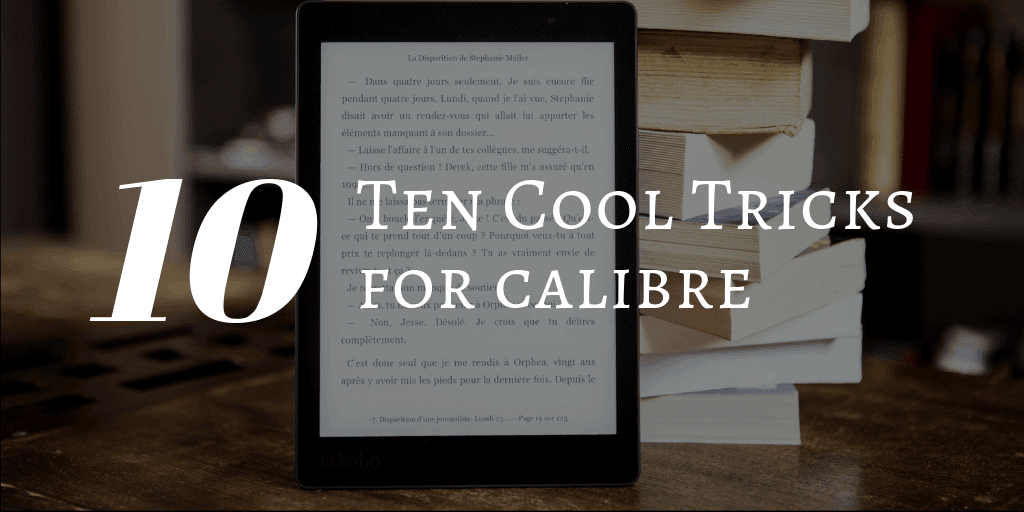
I was setting up my new laptop this weekend (well, newer) when I realized I hadn’t updated calibre in forever.
Calibre is well known for being the best free app for managing your ebook and ereader collection, but this app can do a lot more than just move ebooks to your ereader or convert them from one format to another. I have been using calibre since long before it was even called calibre (since June 2007, in fact), and I know that I have just scratched the surface for all it can do.
Since I haven’t really looked at calibre in at least a couple years, I decided now was a good time to update and expand this post from 2012.
Content Server
If you have to support a lot of ereaders or tablets, you’ve probably gotten used to having to plug them all in via USB so you can transfer ebooks and other content. By the time you get your 7th or 8th device this can get a little frustrating, and that’s why I’m glad calibre offers a better option.
It’s called Content Server, and it basically lets calibre act as a file server for any device that can access a local network (wired or wireless) via a web browser – including Kindle, Nook, and some other ereaders. You can edit metadata, upload files, or even read the ebooks in your web browser
You can find this feature by clicking on the Connect/share button and selecting "Start Content Server". Setup is automatic, but accessing it once it is up and running takes a little work. If you want to visit the content server from another device, you will need to learn how to type the IP address and port number into your web browser.
It will look something like this (don’t forget the colon!): 10.0.0.52: 8080
Metadata
Metadata is the pivot on which your ebook library turns. Without the proper info on the title, publisher, genre and other important details it is difficult to properly organize your library.
And that’s why it is a very good thing that calibre can download metadata from a dozen or more different sources in a bunch of different languages including Dutch, Portuguese, German, Hungarian, Chinese, and more. You can also download metadata from most of the major ebookstores as well as OverDrive.
You can edit an ebook’s metadata by clicking the button on calibre’s menu bar, but you can also expand the editing options by installing plugins. For example, there’s a plugin that will let you edit MP3 metadata.
Right click on the Preferences button and select "Get plugins to enhance calibre". You can search the list of available plugins by store, language, or some other important detail.
Merge & Split Epub eBooks
Have you ever bought an omnibus ebook and then regretted the file size? Or have you ever wished you could combine one of your favorite author’s many individually published short stories in a single anthology? There are a couple plugins which can help.
EpubSplit and EpubMerge are a couple plugins for calibre which do pretty much what they say. Once installed, you can select one or more titles listed in the main menu of calibre, right click, and then select either EpubSplit or EpubMerge as an option. A new menu will pop up which will let you combine or divide the files in question.
This option needs to be enabled by installing plugins. Right click on the Preferences button and select "Get plugins to enhance calibre".
Remove DRM
This is a topic that I’ve covered in some detail in other posts, so I won’t repeat it here. But I do like being able to transfer my Kindle, Nook, and other ebooks to which ever device or app I’m using now without having to bother with registration or downloading the content again.
You can find my posts on how to install DRM removal plugins for Kindle and Nook ebooks elsewhere on the blog.
Read the News
Calibre is known as an ebook library tool but it does a lot more. One featured loved by a number of dedicated readers is fetching the news. This lets you set a schedule for calibre to scan and download the contents of news sites and blogs. Calibre has to be running and your computer turned on, but the nice part is that calibre comes pre-configured with over 1300 news sources from all over the globe.
Wiki Reader
Wiki Reader is a plugin which lets you grab the contents of one or more Wikipedia articles and build them into an ebook. You’ll need to copy and paste the URLs for each article one at a time, so it could get time-consuming, but this is a good way to make your own ebook on a topic.
You can find the plugin over on MobileRead.
Import eBooks from an eReader or Tablet
One feature that I keep forgetting, but is terribly useful, is how calibre can find ebooks on your tablet or ereader and add them to your calibre library ebook collection. This might not happen to you, but I often download ebooks from free ebook sites (Feedbooks, author’s websites, etc) to whichever tablet I am using. I don’t always remember to get a copy later to add to calibre, but that is largely because I don’t have to. All I need to do is plug in my tablet via USB and calibre will copy the ebook files off of it.
This feature is particularly useful for stripping the DRM from Kepub (the Kobo-specific Epub format).
Import Annotations
Do you know what’s even cooler than pulling your ebooks off your device and adding them to your calibre library?
Bringing the annotations with the ebooks.
There’s a calibre plugin that will help you import notes, highlights, and other annotations from your Kindle or Kobo ereader. Hardware support is limited to just those two device makers, but it’s still better than a kick in the pants.
Head over to MobileRead to find out more about the plugin.
calibre2OPDS
If you have a well maintained calibre library, and you have an account at Dropbox, you might want to consider combining them in a clever way. While you can always upload your ebooks and download them manually, there is a better option.
Calibre2OPDS is an app for Windows, Linux, and macOS which build an OPDS catalog based on the contents of your calibre ebook library. Upload your ebook library to Dropbox, add the OPDS catalog generated by Calibre2OPDS, and assuming you follow all the steps you will be able to download your ebooks from inside reading apps like Stanza, Moon+ Reader, and others.
What’s Next?
The above 5 tricks are some of my preferred ways to use calibre, and I bet I’ve only scratched the surface. How do you use this app? What’s your clever trick? I’d like to hear about it, and I’m my readers would as well.

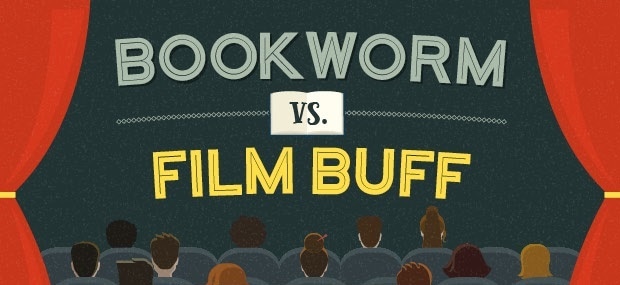
Comments
fjtorres September 30, 2012 um 3:13 pm
Not a clever trick per se, but it might be worth pointing out to newcomers to Calibre that it isn’t just for ebook management.
The Calibre recipes let you automatically "scrape" specific news and magazine websites and compile the data into ebook formats.
Building a recipe by yourself is an art but fortunately Calibre comes with a whole bunch of really useful ones.
Horia October 1, 2012 um 3:06 am
I’m using it for adding diacritics in some epub books that do not have embedded fonts so the ebook reader can display correctly all letters.
I also use the content server and the feature that fjtorres is telling us
ptdas March 1, 2013 um 8:41 pm
I can’t figure it out how to put diacritcs,it’s not workin for me:(
Thom Martin October 1, 2012 um 6:43 am
Not just the "best free app . . ." – it’s the best that I’ve tried, end of story.
Eduardo December 15, 2012 um 5:25 pm
Thanks for the tips. I’m still learning the ropes with Calibre, but one feature I like is the fetching feeds from the internet. Calibre was also very valuable in helping me produce my second ebook. A collection of Christmas music especially formatted for small devices.
Balivernia February 24, 2013 um 12:38 pm
Great stuff Calibre. However not without its glitches :P. It does a great job in getting metadata unfortunately incompletely. No place of publishing and no way to add that field? This means it saves me 90% of work in Zotero when it could easily done it 100%. Silly isn’t it?
Organizing your Kindle library | Pghboemike's Blog June 7, 2013 um 10:07 pm
[…] 5 Cool Tricks for Calibre – The Digital Reader […]
Landers June 12, 2013 um 10:01 am
Something cool you can do with Calibre is adding soft hyphenation to .epub and .azw3 ebooks. You can do it with a plugin called Hyphenate This!, which uses LibreOffice dictionary extensions for hyphenations patterns of each language. I’ve tried it in English and Spanish ebooks and it works great. The reading experience is very much improved. Check it out!
Nate Hoffelder April 6, 2016 um 7:03 pm
Thanks!
Calibre 0.9 Released – New Interface, Portable Install, and More | The Digital Reader November 2, 2016 um 1:24 pm
[…] I posted on 5 cool calibre tricks yesterday apparently I missed an important bit of news. A few days ago Kovid Goyal, the developer […]
How to View Epub, Kindle eBooks in OSX Quick Look | The Digital Reader June 19, 2017 um 2:55 pm
[…] is a great tool for managing your ebook library. It has a lot of cool tricks, but sometimes one wants to use the file system in one's PC to manage […]
ShellBell April 21, 2019 um 6:06 pm
I don’t buy very many eBooks from Amazon, but I do like to keep all of my eBooks on one app. Trying to remember where I bought a book and which app it’s on just doesn’t work for me so reformatting them to ePub is a must.
Editing the metadata is also a major plus. Not all metadata provided by various publishers is complete. I like to have all of my eBooks that are a part of a series correctly numbered. Then, when I transfer my books to the Marvin app on my iPad, they are all listed in the correct reading order.
gbm April 21, 2019 um 10:13 pm
This paragraph is out of date. You can now add books to calibre libraries. edit metadata, convert formats, move between libraries
Content server: Allow adding and deleting of books using the web interface [calibre 3.16]
Use the + icon in the top bar of the book list to add new books and the trash icon in the top bar of the book details page to a delete a book. Note that only authenticated users are allowed to perform these actions, so you have to setup user accounts for the server to use these features.
Content server: Allow editing the metadata of books from the book details page [calibre 3.20]
On the book details page, you can now edit any metadata and change covers by clicking the edit metadata icon in the right area of the top bar. Note that only users that have write permissions for the library can edit metadata.
Content server: Allow conversion of books [calibre 3.27.1]
Click the convert icon in the top bar of the book details page to convert a book. Note that conversion only works for logged in users who have permission to make changes to the calibre library.
A completely re-written Content server with support for reading books in-browser on your phone/tablet. Also works in offline mode. [calibre 3.0]
Nate Hoffelder April 21, 2019 um 10:29 pm
thanks! I fixed it.
Steve H. April 22, 2019 um 2:30 pm
Thanks for this post Nate
Nate Hoffelder April 22, 2019 um 2:59 pm
welcome!
Harmon April 28, 2019 um 10:28 am
My clever trick is that I’ve set a recurring Reminder to support calibre by hitting the Support button at https://calibre-ebook.com.
Me December 28, 2020 um 12:41 am
I tried downloading more than 10 news feeds. Every single one failed. Well done Calibre. Using Win7 64bit. Every other aspect of Calibre works great. Best Epub reader ever.