Pocketbook InkPad Overview: Apps
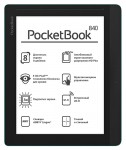 Long before Android became common on tablets, much less started showing up on ereaders, Pocketbook had quietly made a name for itself by supporting a framework of 3rd-party apps on its ereaders.
Long before Android became common on tablets, much less started showing up on ereaders, Pocketbook had quietly made a name for itself by supporting a framework of 3rd-party apps on its ereaders.
That framework was never very well organized, and it was never very well developed on a technical level, but it is possible to find and install apps on the InkPad and other Pocketbook ereaders.
I have not been able to install any additional apps on my InkPad, but it did ship with thirteen (13) apps. This excludes core InkPad functions like the settings menu, bookstore, and stock reading apps, but includes things like the Dropbox client.
[—ATOC—] [—TAG:H2]
The apps on the InkPad can be divided into 3 broad categories: games, utilities, and reading adjacent. Since I rather like the InkPad (and since I can’t see that this type of post has been written yet), I decided to expand on my usual review and devote a post just to the apps on the InkPad. (I’m still working on the review.)
Games & Media
My InkPad came with 3 games: Sudoku, Klondike (a particular type of Solitaire), and Chess. There’s also a Scribble app which could be adapted to play games like tic-tac-toe, and an mp3 player.
The games were all slow to respond to my touch and required a finicky touch to play. This wasn’t such a problem with the chess app, but it was frustrating with Klondike.
Scribble
This is a simple app, and it supports basically all of the features of MS Paint – except only in B&W. There are just the two line thicknesses, eraser, text entry, and not much else. You can make multiple sketches, and they are saved to the My Picture folder.
MP3 Player
This is another simple app which works well enough. It will let you load tracks and assemble playlists, and it does play in the background (so long as you minimize the app instead of closing it). The sound quality was good, but then again that was largely due to my good quality earbuds.
Utilities
Web Browser
The InkPad has the same basic browser I have seen on other Pocketbook devices. It’s not as good or as feature complete as Opera or Chrome, but it’s pretty good. It’s functional and covers the basics like a favorites menu, a download memory, history, zoom, and the option to clear cookies and browsing history.
Dropbox
This was one of the bright spots of the apps on the InkPad. The client worked great, and I found it easy to access my Dropbox account and download ebooks to my InkPad.
Gallery
In testing the gallery app, I was unable to get it to display any of the stock images . The app was also very slow to respond to my touch, and putting the InkPad to sleep while the gallery app was open took forever.
Calendar/Clock, Calculator
These apps work as described, though I don’t see what need they fill on an ereader.
Reading
The InkPad doesn’t ship with apps which can read ebooks, though you can (try to) install them. But it does come with 4 apps which support your reading experience (technically, they should be called core Pocketbook features and not apps, but since they do show up in the apps menu I will discuss them here).
To start, there’s a dictionary.
Dictionary
Like most ereaders and reading apps, the InkPad has a dictionary which you can use to look up books while you are reading. There’s also a dictionary app which lets you look up words.
My unit came with a plethora of dictionaries to choose from, including Webster’s 1913 Dictionary, a German-English and English-German dictionary pair, and a couple dozen ABBYY Lingvo dictionaries (more details here). Curiously, the keyboard differed based on which dictionary you select.
This app was rather slow to respond; I kept getting 4 or 5 characters ahead of what it showed on the screen.
RSS Feed Reader
This app is supposed to let you catch up on the news via RSS feeds, but it didn’t work for me. I was able to add new RSS feeds and get the app to download the latest posts but it would not let me read them.
Notes
I’m not sure whether this strictly qualifies as an app, but since it is listed under the apps menu …
A lot of ebook platforms now offer a separate journal menu for the reading app which shows the notes, annotations, and bookmarks for a given book, and Pocketbook decided to pull that together into a Notes app and make it available under the Apps menu. It doesn’t add new features but it is a convenient way to access the notes you may have made.
Send to Pocketbook, Pocketbook Sync
These two apps replicate features found on the Kindle. One lets you email documents to your Pocketbook ereader, and the other syncs your reading location across your Pocketbook devices.
Both require an account with Pocketbook. I don’t have one so I couldn’t test them.
Conclusion
All in all, the apps on the InkPad are a mixed bag. Some work well, some don’t, but most just don’t seem all that useful.
Just about the only apps I found useful were the web browser, Dropbox client, and Notes app. (And if I were more invested in Pocketbook, the sync and email apps.)
The mp3 player would have been very useful if it were possible to manipulate it from inside of an ebook; that would let you use it to narrate books. But since you can’t alter the mp3 player without stopping reading, loading that app, and then changing it, I don’t think it’s really all that useful.
I think Pocketbook would have been smarter to focus on reading apps like CoolReader and apps which added support for additional ebook formats, or tied into services like Pocket. For example, I would have really liked to have been able to read digital comics on the InkPad. I would have also liked an Epub app with better control of the formatting.
One thing I have noticed in using the T68 Lynx and the T61/Illumina (2 ereaders which raun Android) is that the apps I used most on those devices focused on reading of one kind or another. Apps like Pocket were becoming more valuable to me as time went by.
Given Pocketbook’s head start in running apps on ereaders, this is something they should have figured out first and built on as a way to add more value for their customers.
Addendum
If you would like to develop apps, check out the SDKs on SourceForge. They were last updated in 2011, which should give you an idea of how well 3rd-party apps are supported by Pocketbook.
If you would like to install additional apps, well, that’s going to be a little harder to do. There’s more to it than simply copying a file and clicking the install button.
At a minimum, installing an app will involve going into the system folder and editing a config. You’ll also need to identify the version of the app compatible with your specific Pocketbook device and copy the app file to the applications folder (and sometimes also to the system/bin folder). For more details, ask over at MobileRead.
I have not been able to install any additional apps. This is due in part to the fact that the process is a PitA, but also because I made the mistake of updating my InkPad from a v4.x firmware to a v5.x firmware. Most of the apps were developed for the older frmware.













Comments
Name (required) November 23, 2014 um 4:04 pm
It looks like PocketBook company changed their attitude since the first PocketBooks – PB301 and PB360 were released. In the "good old times" they even sponsored programming competitions.
For older devices there are interesting programs available. I have PB623 (firmware 4.4 – this is what you had) and I have an ftp server installed on my reader, Vim text editor (the full thing, including ability to run scripts), Linux terminal emulator, Coolreader and other less interesting, and much less useful apps.
I know, ftp server sounds crazy, but the purpose is to be able to modify the internal system partition. I used it to get extensions.cfg configuration file, so we could have reference file that we could modify to install third-party reading apps.
Here is one of pages with some programs made for previous generation of firmware: http://fedorchenko.net/pocket.php
Please note, it always takes some time for software to become available for new model with a new firmware. Only a very small percentage of PocketBook owners have the knowledge and the inclination to do software hacking. Much of the development takes place at the-ebook.org forum – The biggest Russian-speaking forum. The other hub of activity is Germany, where PocketBooks are relatively popular.
Nate Hoffelder November 23, 2014 um 8:44 pm
Do you know what I wish PB had released?
A Windows app that would install and configure the apps for you. That would make it so much easier to add apps.
zactral November 23, 2014 um 5:00 pm
I see that you are planning to make a thorough review. At least this seems to mean that you like the device, so the screen can’t be that bad..
Nate Hoffelder November 23, 2014 um 5:06 pm
It’s not the best screen but it’s pretty good.
Joel November 24, 2014 um 2:37 am
Have you tryed the app
InstaFetch ?
(Instapaper)
Its my favorite. It is tweaked for ereaders. And pageturn buttons work on my sony prs-T2.
https://play.google.com/store/apps/details?id=pl.immortal.instafetch
https://play.google.com/store/apps/details?id=pl.immortal.instafetchpro.am
Easier to read than Pocket.
It hase paged pageturns rather than the painful schrolling…
My wish is that they would make a large ereader with a good Evernote app, with offline reading…
Why does the ereader makers dont use Instapaper?
When is your review out?
J
Nate Hoffelder November 24, 2014 um 6:28 am
The review was going to be done this weekend – and last weekend. I keep finding myself with writer’s block, so instead I have been circling the review and writing peripheral posts.
Tomas November 25, 2014 um 6:57 am
Did you try to use Calibre with Inkpad? Does it work?
Nate Hoffelder November 25, 2014 um 7:28 am
I hadn’t tried it yet. But I just updated and calibre was able to recognize my InkPad, including telling me which formats could be sent over.
PocketBook InkPad : tout ce que vous devez savoir November 26, 2014 um 4:26 am
[…] à The digital Reader pour les […]