Eight Default Amazon Security Settings You Can Change for More Privacy

So as you may know, my mother is on my Amazon account. (There is a point to this anecdote, trust me.) We mainly use it to read ebooks; I sideload SF ebooks while she reads free romance novels.
This worked out well for us (since long before Amazon had any sharing options) because our reading interests didn’t intersect, and because I could use Amazon’s system to email tech docs from her job to her fire tablet. Or at least this did work out well until yesterday, when I got an email from Goodreads, congratulating me for finishing a romance novel.
It seems that when I set up my mother’s new Fire tablet, Amazon automatically re-connected my Goodreads account with my Kindle account. I had set the accounts so that my Kindle reading activity would not be uploaded to my Goodreads account, but Amazon overrode my wishes, and now my Goodreads account public profile says I am currently reading four romance novels and have finished another two.
I have since disconnected my Goodreads and Kindle accounts, but I was inspired today to write about default Amazon security settings that authors should change to protect their privacy.
Update: In light of revelations that Amazon shares your Alexa utterances with contractors, I have expanded this post with a 7th suggestion.
Update (12 February 2020): I just added instructions on how to stop Amazon from tracking what you are doing on Kindles and Kindle Fires (don’t worry, this will not affect your reading activity).
Let’s start with Goodreads.
1. Disconnect your Kindle & Goodreads accounts
An author who writes children’s books probably doesn’t want the non-child-friendly novels they’re reading showing up on their Goodreads profile. Goodreads doesn’t have many account level privacy options, so really the only way to solve this is to separate your Goodreads account from your Kindle account.
Note: If you use your Amazon account to log in to Goodreads then you will first need to set up new login credentials, otherwise your Goodreads will be deleted.
I just changed this setting on my mother’s Fire tablet by going in to the settings menu, opening the accounts menu, and selecting the social networks option. I was presented with options for Facebook, Twitter, and Goodreads, and I made sure to disconnect all three.
Note: I could not find any similar setting in my accounts on the Amazon website or the Goodreads website; while the setting might be there I could only find it on the Fire tablet.
Once that is done, let’s do something about Amazon tracking your web browsing.
2. Clear Amazon tracking cookies
When you first visit Amazon’s website, the retailer installs a cookie on your device. As you navigate around the site, that cookie reports your activity back to Amazon.
Here’s how you can stop that from happening.
Visit Amazon.com, and select the "browsing history" option from the menu bar.
Select the "manage history" option on the right, and then when the new menu options, click the toggle button to disable tracking. Also, click the "remove all items" button, to clear your history.
That will stop Amazon from tracking your browsing on its site. It won’t stop Amazon from tracking your other activity – if you have an Echo, for example, Amazon records everything you say to it.
3. Delete your Alexa recordings
If you have been following smart speakers in the news then you probably know that they listen to everything. What you might not know is that Amazon records everything you say to Alexa and stores an audio recording of every voice command you’ve issued, not just in the device itself, but on Amazon’s servers.
You can play back all of the recordings in the history menu on Alexa.amazon.com, and if you like you can delete the recordings one by one. But if you want to delete all of the recordings, the best way to do that is to visit the "Manage your content and devices" page on Amazon.com. Any Alexa apps you have registered, as well as the Echo smart speakers, will be listed on this page.
You can select each one, and delete the recordings associated with the app or device. If you use Alexa on a Fire tablet, you can also delete those recordings from this page.
I just deleted the recordings related to my Echo Dot. The confirmation said that my request was received, not that the files were deleted. There’s no way for us to tell that Amazon actually followed through, unfortunately, so we’ll just have to take their word it.
And while I was at it, I disabled the option to order from Amazon using Alexa.
4. Disable Alexa’s voice purchasing feature
I have heard far too many stories about pet parrots or small children using Alexa to place orders at Amazon, and that is why once I decided to take steps to enhance my privacy I made sure to go in and disable this feature.
You can disable this feature by going to the relevant settings menu on Alexa.Amazon.com, and clicking on the toggle button to turn it off.
Okay, so this technically is not a privacy setting, but disabling this feature is still a good idea.
5. Remove your public Amazon profile
Even though you might never have rated a product or posted a review, Amazon automatically created a public profile for you that lists a lot of what I would describe as personal and private info. This won’t include your buying history, but it does include any biographical information you’ve provided as well as your comments, ratings, the authors you follow on Amazon, your public wish lists, and other interaction with Amazon.
You can control what Amazon reveals about you by going to your account page on Amazon.com, scrolling down to the "Ordering and shopping preferences" section, and selecting the "profile" option
This will bring up a new menu showing your public profile. If you select the edit option near the top of the screen, you will be taken to a menu where you can edit the content on your profile and its privacy settings.
I decided to hide everything from my profile, but you also have the option of being more selective.
On a related note, I also decided to hid my shopping and wish lists.
6. Make your wish lists private
When you created your last Amazon Shopping List, did you check the privacy settings?
Those lists have a default setting of public, which is great if you want to share them but not so great if your shopping list is filled with sex toys.
If you’re not sure about the privacy settings of your Amazon Lists, go to Amazon.com, click on the Accounts & List drop-down menu, and then select either "Shopping List" or "Wish List." This will bring up the "Your Lists" page. If you look on the left side of the screen you will see a list of your lists and their privacy levels.
If you see a public list that should be private, select the list and then click the 3-dot menu icon and then select the "Manage List" option.
This will bring up a menu where you can change the privacy status and other details.
7. Stop Amazon from sharing what you say to Alexa with contractors
Amazon has admitted to not only recording what you say to Alexa but also sharing those recordings with contractors. If you’re reading this post then I am sure you will want to stop Amazon from sharing your info, and here’s how you can do that.
Visit the Manage my Content & Devices page on Amazon, and select the option of Alexa privacy. Then, on the Alexa privacy page, Scroll down to the section labeled "Manage How Your Data Improves Alexa". Click the arrow.
On the next page you will see a blue toggle next to a label that reads "Help Develop New Features". Click the blue toggle to disable this feature and enhance your privacy. You may also see one or more blue toggles in a section labeled Use Messages to Improve Transcriptions. Uncheck those blue toggles as well.
It’s not clear that this will stop Amazon from sharing your recordings, however. According to Bloomberg, Amazon said "people who opt out of that program might still have their recordings analyzed by hand over the regular course of the review process".
8. Disable Tracking on Your Kindle Fire or Kindle
This slipped my attention when I first wrote this post, but Amazon tracks everything you do on your Kindle ereaders and Kindle Fire Android tablets. You can disable this tracking on devices that run the latest version of the firmware, but not Kindle apps or older devices. This means that at least two-thirds of users cannot take advantage of this option, but some will be able to.
Here’s how.
Go to Amazon.com, click on the Accounts & List drop-down menu, and then select "Manage Your Content & Devices". This will take you to the page where you can manage your devices, apps, and the content on them.
When you are in the MYC&D menu, select the option for "Privacy Settings".
In the next menu, click the "Manage Settings" button under Amazon Devices Privacy. This will take you to the menu you can manage the privacy settings for each applicable device.
You will need to select the devices one by one, and disable each type of tracking one click at a time.
You might find that some of your devices are listed here but do not have any settings you can change. Those are the devices that need to be updated before you can manage the device’s privacy settings.
And of course, any devices not listed are going to be running software so old that you can’t stop Amazon from tracking what you are doing. (You also can’t stop Amazon from tracking what you are doing in the Kindle and Audible apps.)
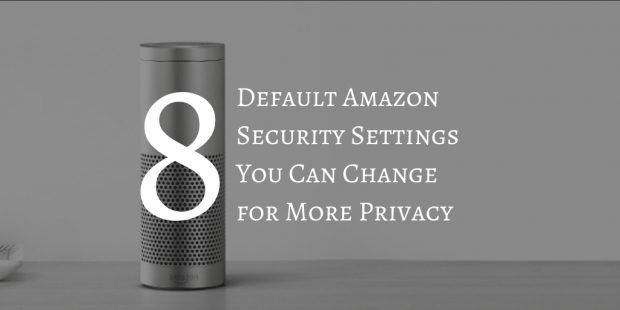
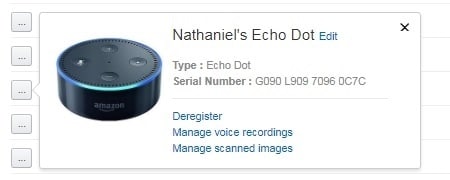
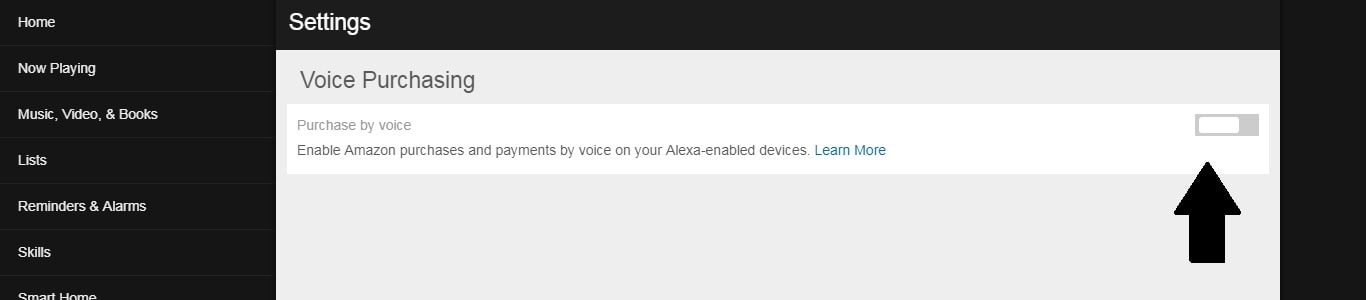
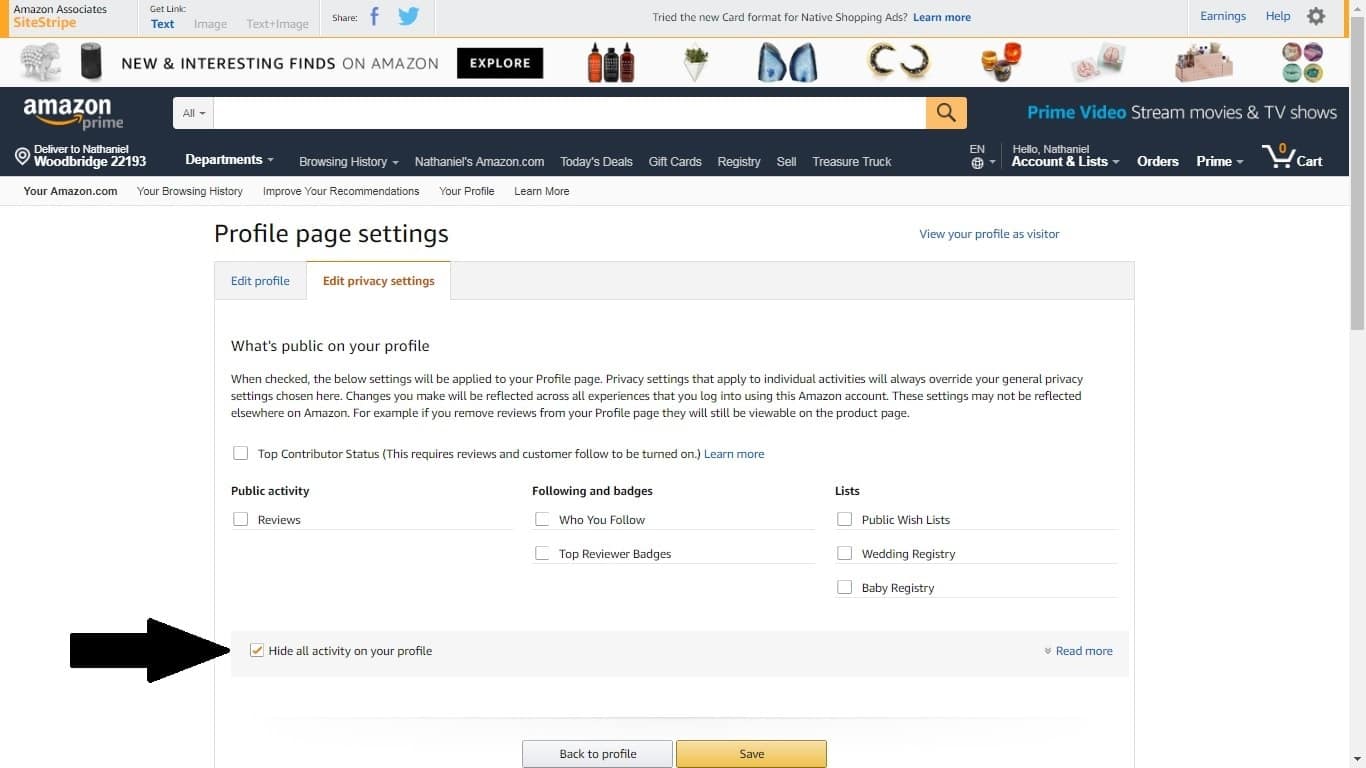

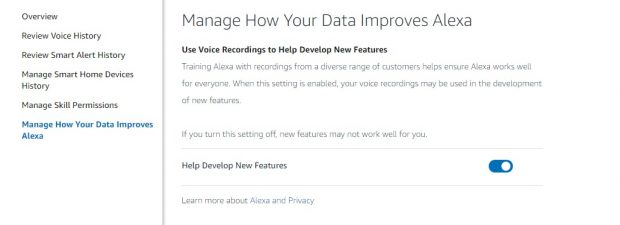
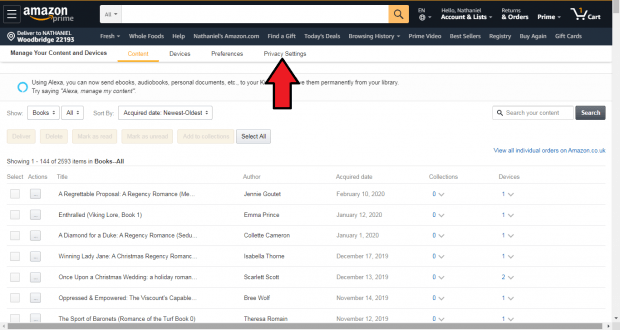
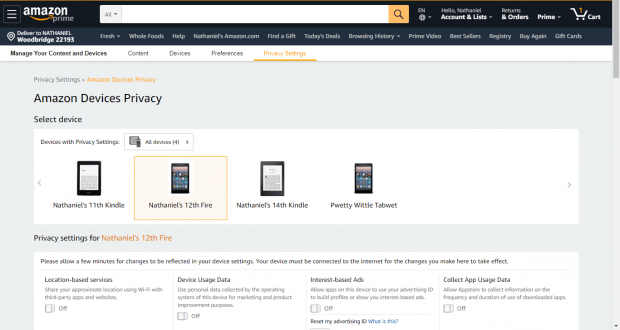
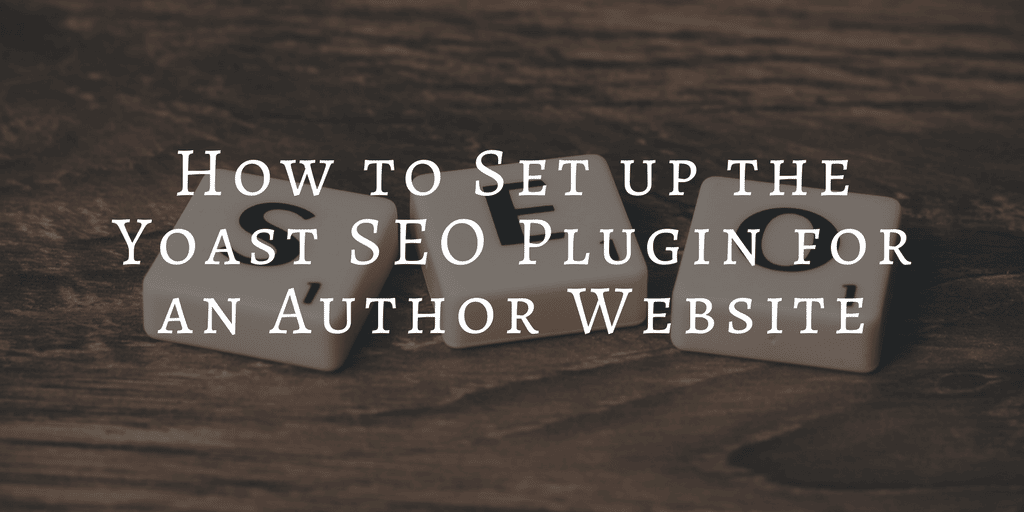

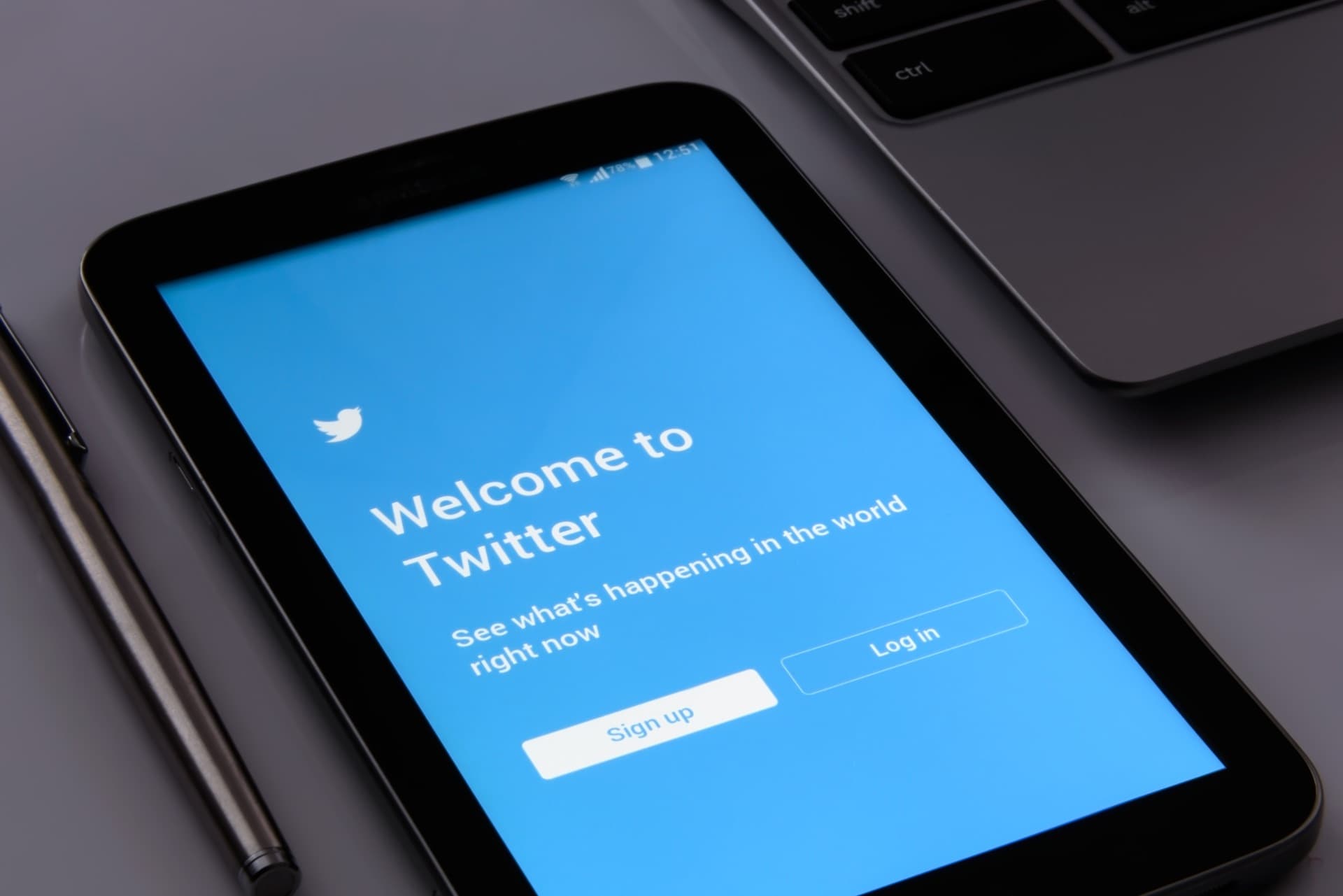
Comments
Mike Cane July 23, 2018 um 2:52 pm
Romance novels and sex toys? There’s an expose to be done. Oh behave!
Christopher Jacobi July 23, 2018 um 5:37 pm
Even though I have the browsing history turned off, it still adds items that my wife and I browse on her fire tablets as well as my Fire phone (yes I still use my fire phone). Turning browsing history off only seems to stop the recording of those items I browse on my laptop. So it has to be turned off on each and every device you use. Very annoying, This should be a global setting.
Nate Hoffelder July 23, 2018 um 6:02 pm
agreed!
thanks for the correction!
Mike Hall July 23, 2018 um 7:32 pm
I’m going to have to check up on what Goodreads is saying about me as I don’t normally visit the site but it is linked to our devices. Thanks for the heads up.
Presumably, the first thing one should do is to select a public name that no-one will associate with you? As for wish lists, I’m going to keep my one public list public so people can still buy things for me.
lilahp July 24, 2018 um 10:20 am
Hi, there! Good tips! Additionally, I need to change my Amazon log-in password. Where is this done? I looked, but am sure that I missed it. Thank you!
Nate Hoffelder July 24, 2018 um 10:31 am
I usually just log out and then use the "forgot password" option to change passwords. This works with most sites.
Mike Cane July 24, 2018 um 12:07 pm
All those "Forgot Password" tactics you use is why you’re getting all those Alzheimer’s ads, Nate.
Nate Hoffelder July 24, 2018 um 1:54 pm
I’m getting Alzheimer’s ads?
Mike Cane July 24, 2018 um 4:08 pm
LLMAAAAOOOO
Claudia July 24, 2018 um 12:37 pm
Thanks, that was very useful! Unfortunately, the browsing history (and I’m assuming advertising) still shows up in my Amazon Android App and there doesn’t seem be to a way to change that; I will have to seriously consider whether to uninstall the app, because I’m not sure the loss of privacy is worth the convenience.
Nate Hoffelder July 24, 2018 um 1:34 pm
As a previous commenter pointed out, I think you have to disable tracking in the app itself. This should be a global setting but it is not.
Claudia July 25, 2018 um 12:03 am
I should’ve been more clear: There doesn’t appear to be any way to disable tracking in the app itself. I may just end up having to uninstall the app and do all my shopping in the browser, which is probably the best way to cut down on impulse purchases!
Mike Hall July 24, 2018 um 6:30 pm
Nate, I kind of understand why you might default to the "forgot password" option but I find it a bit of a bind waiting for and acting on the emails or text messages. Surely it’s easier to just go to "My Account" and then "Login & Security"? Plus you can also decide on a whether you want a new name, a new email address or to adopt two stage verification. I like the idea of the latter but Amazon asks me to sign in too frequently to want to bother with it.
Amazon is Recording Everything You Do On Your Kindle – Here's How to Request the Data | The Digital Reader January 29, 2020 um 9:32 am
[…] the meantime, I will be looking at refreshing my post on Amazon security settings you can change for more privacy. What I would like to do is add sections on the additional control you get under the GDPR. I can't […]
Robert Nagle February 12, 2020 um 9:05 pm
About profiles, I have been disappointed by how Amazon de-emphasized those things as well as other social features (Lists, etc). I produced quite a number of those about random topics only to find that Amazon has either deleted them or made them impossible to locate or removed my annotations.
I used to love finding other reviews by people. I discovered a lot of great books that way. Also, when writing a review, it’s pretty easy for you to hide your identity or searchability of reviews that you might not want to associate with your public profile.
Goodreads kind of creeps me out though — especially the Now Reading feature (which can be public if you’re not careful!). It probably is a good idea not to tie that to your amazon account although you can’t beat the convenience of having acquisitions automatically added on goodreads.
Pete February 16, 2020 um 4:25 pm
Having a by desing constantly listening device like Alexa (or a smart tv) in your home is – apart from any possible security and sharing settings you might want to put your hope in – surely something the KGB would have killed for a few years back… and all the actual services right now get it for free and without any oversight. Just saying.
Reed March 27, 2020 um 3:30 pm
I’m trying to find out how to turn off 1 click? I don’t want my granddaughter able to buy to her heart’s content on my card. I would really like to make it so all purchases had to be signed in. Is there anyway?
Thanks
Nate Hoffelder March 27, 2020 um 3:37 pm
excellent question!
Amazon posted the instructions here: https://amzn.to/2WPXOjI
How to Limit Data Tracking on Your Kindle eReader and Fire Tablet | The Digital Reader August 30, 2020 um 7:43 pm
[…] BTW, I also have a longer post on privacy settings for your Amazon account. […]