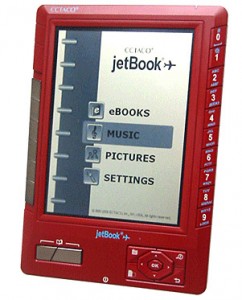The Pocketbook 302 is just coming on to the market, and I was lucky enough to get one of the first review units. This is part 2 of the review. I posted the first part of the review last week, and it has a fair amount of detail. If you haven’t read it yet, you should. This part will cover entirely different material. Also, you might be interested in the hands on videos I shot.
My Opinion
I’m putting this section first, rather than last, because I think I spent a little too much time pointing out the flaws of PB302. I like it. I could easily see having one as my main ereader. It’s the first dedicated ereader that I’ve seen that really lives up to the term ereader. Most every other device is just an ebook reader; the PB302 is more because it has an RSS Reader and a browser. These features are slightly flawed, yes, but they are features that you can’t get on any other ereader without a hack (Nook, Iliad). (The Kindle doesn’t count because in most countries you can’t use the browser).
In my opinion, the only ebook reader that can compare with a PB302 is a (hacked) Nook. I’ve thought about this for some time, and I can’t say that one is clearly better than the other. This is great news for the PB302; it costs $80 more. I think I would go for the PB302 myself; I prefer its hardware design.
Reading
I was planning to simply say that the 302 uses Adobe RM and FBReader, but I’m beginning to realize that that would be inadequate. The software is on so many devices now that the qualitative differences between one implementation and the next might be a deciding factor. I think it’s worth noting that FBReader is fully implemented, and has enough options to satisfy the pickiest of users. On the other hand, I’m not happy with how the 302 handles annotation under Adobe.
Highlighting is not supported, but bookmarks and note taking are. The PB302 handles notes slightly different from other ereaders I’ve used. You can make a note by copying part of a page, only you’re not copying text. Instead, you’re taking a partial screen shot and saving it as an image. Once you create the note, you can then draw or write on it. There is no text based annotation.
The note taking is a disappointment. You can’t access notes from inside a book; you have to exit the book and go back to the main menu. I’d say the note taking really has no value until they fix the accessibility issue.
The Shiny Screen
Like I said in the first part of this review, I’m happy with the PB302 as a reader. Even though the screen doesn’t bother me, it might bother you. It is nearly perfectly reflective. I used it as a mirror one morning; it’s that shiny. If you are concerned about the screen, then you might want to wait for the later matte screen. Also, I’ve been told twice by 2 different people that Pocketbook will replace the shiny screens upon request.
Battery Life
My testing was not all that rigorous, but the battery lasted about 10 days with a lot of reading but not much Wifi use.
Apps
The PB302 comes with 9 apps (and you can install more). The 9 apps include a calculator, chess, solitaire, clock, dictionary, Snake, Sudoku, and a web browser. The games are a nice diversion, but they’re really nothing special. You might find one that you love, but I wouldn’t pick the games as a reason to get the PB302.
The web browser is very useful, and when the bugs are ironed out it will be even more so. But before I enumerate the bugs, let me say that the browsing experience is good enough that the bugs are actual disappointments. I like browsing on the PB302. In comparison, the Kindle browsing experience is poor enough that I would not have bothered to complain about these few bugs.
There are 2 bugs in the web browser. The text entry parts of web pages don’t display correctly (this prevents you from logging in anywhere), and the other bug is that when the browser downloads a file, it tries to open it as text.
Here’s what I’d like to see as an app: an email client. It’s the only type of e-reading that I can’t do with the PB302. I can read blogs, forums, RSS feeds, and ebooks, but I can’t read my email. Even if all I could do was view the emails (and not respond), it would still be useful.
RSS Feed Reader
This feature is reasonably well thought out and implemented. Rather than pulling the feeds itself, it instead contacts Pocketbook’s servers. The servers check the feeds for updates, gather the new posts, and create ebooks for you to download (one per feed). Using external servers results in a very fast process. The only delay is the time it takes to download the ebook.
But it’s not quite there yet. There are a number of parts that need to be improved, including how you enter the feed names, link support, and the file format used. I had to type in each of the feeds one at a time. I follow nearly 200 feeds, and I would much prefer to simply upload a list. I also think they should change the file format used. They’re currently using FB2, and they should use Epub. Switching to Epub should also fix the problem with html tag support. Also, it would be good if the links leading out of a feed post worked. This last point is well within the abilities of the 302.
Like the browser, this is almost (but not quite) the WOW factor for the PB302. It’s very useful, and it works rather well. Even though I have issues with it, I still think the RSS reader is one of the best things about the PB302. If I kept the ereader, I would use this feature.