How to Disable Whispersync (Kindle eBook Syncing)

When Amazon launched the Kindle in 2007, one of its many killer features was the effortless way that the ereader automatically synced your reading location, bookmarks, notes, and highlights with Amazon’s servers (and for the 6 or 8 people who had two Kindles at the time, syncing between two devices was also pretty cool).
This syncing feature is called Whispersync, and most of the time it is good to have the feature to have enabled, especially if you switch between reading on several apps and devices. But there are also times when syncing can be an nuisance. For example, if you loan a device, you probably don’t want to have the lendee’s annotations added to your account on Amazon.
Whispersync is enabled by default, but there are a few ways to keep it from working. The first and easiest option is to turn on airplane mode, and keep your device from talking to the internet completely. This is not such a good idea if you also use the device for checking your email, just to name one example.
Here’s how you can turn off Whispersync for just one Kindle app or device.
How to Enable and Disable Whispersync
- Kindle eReader – Go to the Settings menu, and then select Device Options > Advanced Options > Whispersync for Books. This will give you a pop-up menu where you can enable or disable Whispersync.
- Kindle iOS app – Go to the Settings menu, select the option for the Other options menu, and then select the Whispersync for Books option.
- Kindle Android app and Kindle Fire tablet – Open the Kindle app’s main menu, and then open the slide-out menu on the left. Scroll down and select the option to go to Settings menu. This is where you will find the Whispersync for Books option.
Fine Print
If you disable Whispersync, you will be missing out on some of the better Kindle features, including syncing your reading location, and backing up your annotations. Amazon will no longer automatically archive your activity, which means that if you lose your device, delete the app, or if the data gets corrupted, you will have no backup.

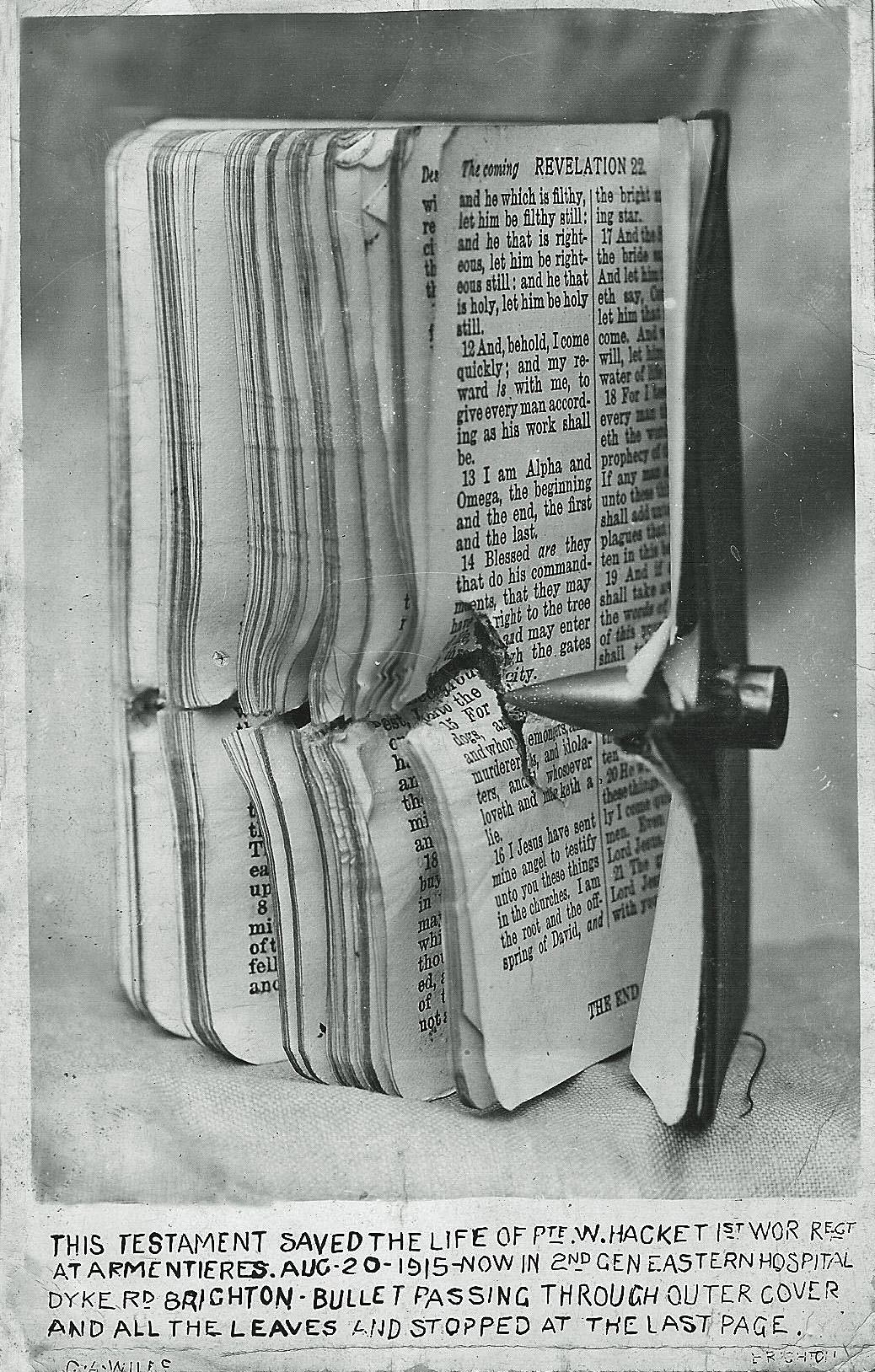
Comments
Mike Hall January 20, 2019 um 9:09 am
Presumably you can turn it off for all your devices by Manage Your Content and Devices/Preferences/Device Synchronization (Whispersync Settings)? I leave this "ON" and turn Whispersync off for the individual devices registered to my account that my wife is using. Oddly enough, though this stops the syncing of the reading location, etc., the ordering of items by "recent" still seems to be synced across these e-ink devices despite syncing being turned off.
tired January 21, 2019 um 8:22 am
Well no. That disables whispersync for the entire account or all device with a simple yes or no. It doesn’t allow you to choose between devices or apps.