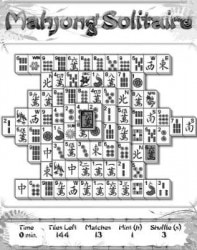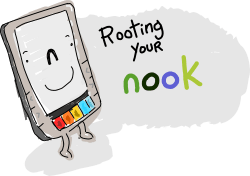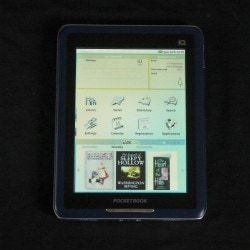
There are a couple short videos mixed in.
First, a little background on the hardware. The IQ is basically the same hardware as the Cruz Reader and the white Pandigital Novel. It’s based on a 7″ LCD screen and it has a resistive touchscreen, 2GB Flash, Wifi, a SD card slot, accelerometer, and a custom Home screen designed by Pocketbook.
The Home screen on the Pocketbook IQ has the ugliest color scheme I have ever seen on a device. The general layout is okay, but I have seen better color palettes in the abstract artwork of college students. Pocketbook apparently thought it was a good idea to have a yellow to blue fade running left to right as the wallpaper. What’s worse is that the 8 default icons are grayscale. *shudder*
My guess is that their genius user interface designer is color blind, and no one noticed when he was hired to work on Pocketbook’s previous ereaders (they all had grayscale screens). But when the IQ came down the pipeline, no one thought to double check his work. Actually, I have an alternate theory. Perhaps Pocketbook’s UI designer suffered a blow to the head and they let him keep the job out of sympathy. That would explain this monstrosity.
I thought this was supposed to be the new and improved version of Foxconn’s 7″ tablet. It can’t be all that much improved, becuase it takes a really long time to load anything, and I often can’t tell if it’s loading or if I didn’t click quite right.
Apps

I tried to reboot in the hopes that it would kick Slideme out of whatever rut it’s in, and that’s when I discovered that every time I boot the IQ, I have to go through the setup process again. That’s not fun. Oh, and the home screen sometimes crashes on boot, and it looks something like this:
And now I can’t load the anything at all. I’ll go reboot it again (I think this makes the 6th time since I started writing this post).
Reading
I was really hoping that I could install Aldiko. Every time I exit a book the IQ forgets my place, and this is starting to piss me off. But on the upside Pocketbook had the good sense to let me use the volume buttons to turn the page. (They got the pairing wrong, but you can’t have everything.)
Page turns are rather slow; my K3 is actually faster. Don’t beleive me? Check out the video:
Files
Speaking of loading ebooks, there’s something wrong with the file associations. The file manager doesn’t know to open Epub with the reading app.
Also, the file manager they’re using wasn’t a good choice. A well designed file manager would make it easy for you to find the user accessible storage first (SD card and Flash) and make it slightly difficult to see the rest. A person shouldn’t have to know the Linux file system in order to use this tablet.
Opinion
I’m really not impressed with the IQ. It seems to me like Pocketbook released an Android tablet simply becuase everyone else was doing it. That’s not good enough, IMO.
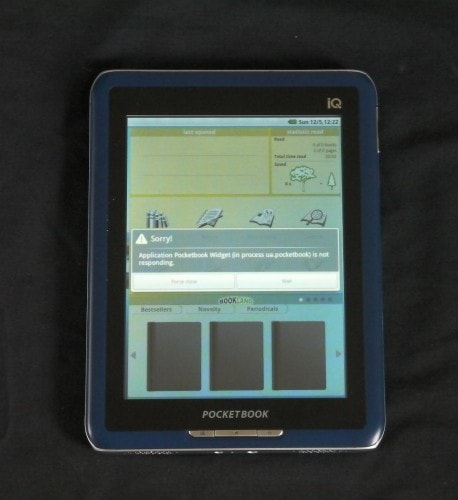

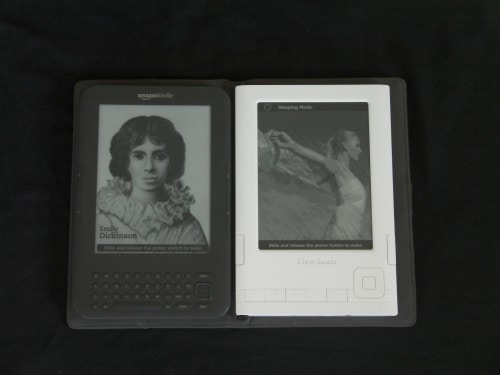
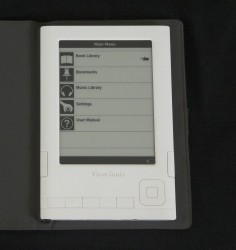
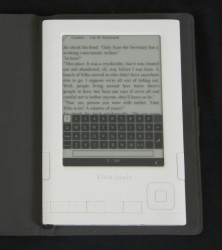
 So B&N just sent out an email announcing that the Nook SDK is now available. Now any Android developer can port their app to the NookColor. There’s one detail I want you to notice. This is actually the NookColor SDK and it will not help you port Android apps to the Nook. Isn’t that interesting? B&N want people to develop for their platform, but only for their tablet and not the more numerous Nook ereader. I wonder why? Yes, I know they announced that it would be for the NookColor back when the NC was launched, but I half expected the SDK to support both platforms.
So B&N just sent out an email announcing that the Nook SDK is now available. Now any Android developer can port their app to the NookColor. There’s one detail I want you to notice. This is actually the NookColor SDK and it will not help you port Android apps to the Nook. Isn’t that interesting? B&N want people to develop for their platform, but only for their tablet and not the more numerous Nook ereader. I wonder why? Yes, I know they announced that it would be for the NookColor back when the NC was launched, but I half expected the SDK to support both platforms.