Tablet Gift Guide – 2011 Edition
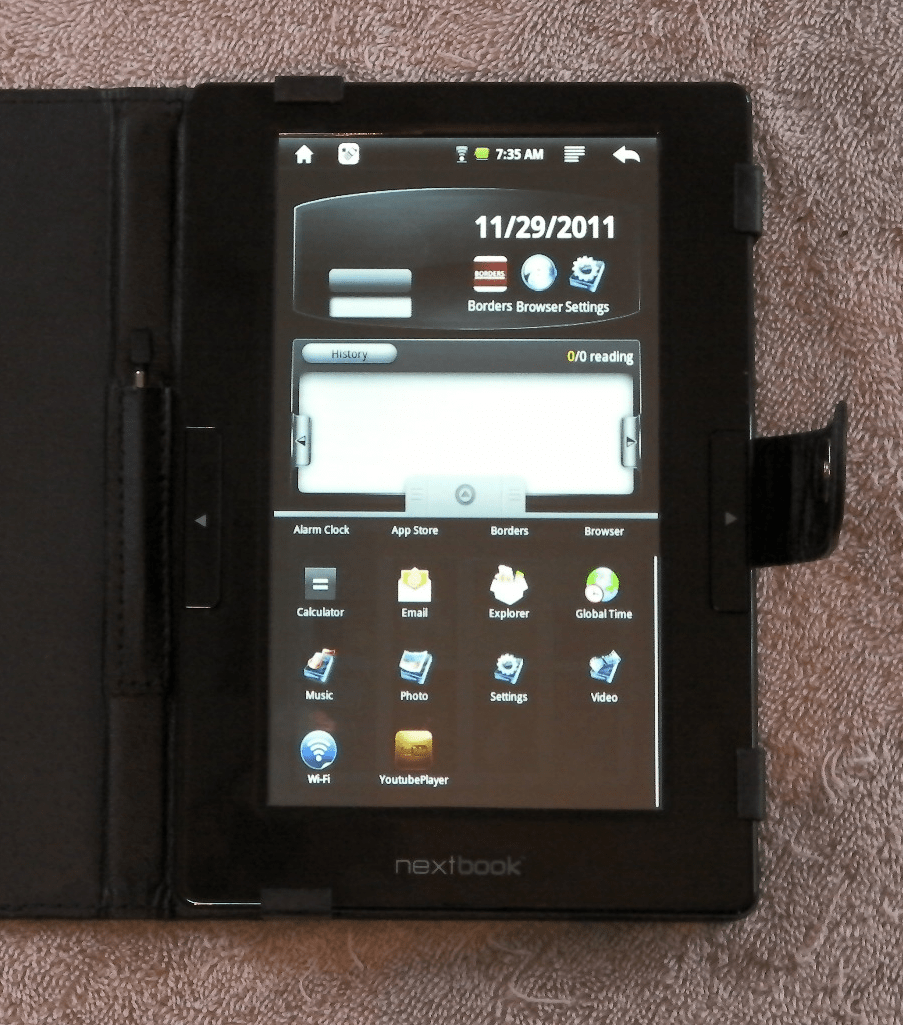
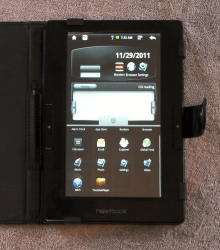
I originally got this idea from Mike Cane. He suggested yesterday that I update and post one of his posts from last year, and late last night I realized he was right. but I’ll be doing it my own way.
While this post does have a number of suggestions, it mainly reflects the issues I encountered while setting up this tablet. But I’m also going to bring up related topics as they come up.
Hopefully it will remind you of details that you need to deal with.
The tablet I’ll be giving away is the Nextbook Next2. It’s a little closer to an ereader than a tablet, but it does run Android. It also has a number of issues that I need to correct, which makes it perfect for this purpose.
This is a 7″ Android tablet that I reviewed when it was released last year. The one on my desk today is the updated model that was released this spring. It has Wifi, 2GB Flash, an SD card slot, and it’s running Android v2.0 on a single core CPU. It’s so old that it shipped with Borders ebookstore, which obviously has to be replaced.
But before I discuss the Next2 and its issues, let’s consider buying a tablet.
The first step is picking a decent quality tablet. There’s a lot of junk out there for under $100, and it’s difficult to tell the difference if you don’t know what to look for. Last year I wrote a post which covered a number of detail you want to look for. That post was focused on avoiding junk tablets, and I’ve updated this morning. You can find it here.
Accessories
There’s one detail that I didn’t cover in that post but you’ll want to deal with when buying the tablet. While you’re out buying the tablet is the best time to look at accessories. A case is useful but not strictly necessary.
But one thing you probably should get is an SD card. Most tablet have a card slot so you can add more storage, and if you want the recipients to get the most out of their tablet then they’ll need the extra space. Also, the Amazon Appstore won’t install apps without the extra card installed.
And you should also check for headphones. Not all tablets ship with them and most need them. Also, everyone around the new tablet owner will appreciate having them.
Prepping
Now that you have a tablet, you’ll need to take it out of the box and make sure it works before wrapping it up. Peel any stickers off the screen and set them aside. You can put them back if you want but I wouldn’t bother.
If the tablet comes with a case, pick it up and smell it. If it stinks then find some place that’s safe and just let the case sit for a day or so. My Next2 came with a stinky case, but it’s decent one so I didn’t want to replace it. The smell isn’t wasn’t as bad the next morning, and that will likely be true for your tablet, too.
And of course you need to charge the tablet.
BTW, last year I wrote a post much like this one, and I think we’re at the point where that post might be more useful to you. It has a number of tips on prepping a tablet that I didn’t want to repeat here. It also covers some of the same points in a more general way. You can find it here.
Apps
And here is where we hit our first speed bump. I’m writing this post while setting up a cheap tablet, and there are a number of problems to be fixed.
I’ve just finished working my way through adding apps and tweaking the Next2. You might not have all the same deficiencies but the following should give better understanding of what you will need to do to get your tablet up to snuff.
I’ve surveyed my Next2 tablet, and while it does come with some basic apps it was still missing a lot. It has a file manager and the basic media players, but it needs:
- an app store
- a better web browser
- alternate reading apps
- Spare Parts app
- task manager app
The Next2 has a custom home screen, so I need to replace that as well. This isn’t strictly necessary but I don’t want to confuse the recipient with the unfamiliar menus. (I get my home screens at the Amazon Appstore).
The first app to install is the app store. My Next2 did come with one but there are several better options. I cannot tell you how to get the official Android Market, but I can tell you what i usually install.
- SlideMe has a decent selection of free apps and it will install on most tablet. it also will tell you if the app won’t work on your tablet, and that’s more useful than you might think. The other good part about SlideMe is that you don’t have to set up an account. That means no worries about some kid spending hundreds of dollars on apps.
- I am centered on the Amazon Appstore, which you can download here: www.Amazon.com/app-email. It does require an account with Amazon and is limited to the US. But I like it because there are developers who support it as much as they support the Android Market.
- 1Mobile – This app store has both paid and free apps, including a number of free apps which usually can’t be found outside of Google Play. Someone has posted Google’s own apps here, and I am thankful.
Next I downloaded a web browser. The stock Android web browser is okay, but there’s a lot of nice features that it doesn’t have.
I’m partial to Dolphin, but there are a number of alternatives. If you want a safe suggestion, Opera is good and can be downloaded from their website. You can also find a browser by searching for them in an app store. You’ll probably be offered a dozen or more options.
As for the rest of the list, I usually get the reading apps, the Spare Parts app, and the task manager app at Freeware Lovers. I’ve found it to be a faster way than any legit source. I especially encourage you to get the Spare Parts app if you have an older or cheap tablet (here’s why). It can help help change settings that aren’t normally visible.
As a rule, I usually install Aldiko, Kindle, and a PDF app (here’s a list). I hesitate to suggest other reading apps because I don’t know what tablet you’re buying, but it’s best to find out which ebookstore the recipient likes to get ebooks from and install that as well. It saves them a step. In my case, I needed to install the Kobo app. I did not set up an account, though.
My Next2 already has decent video and audio support (according to the specs on the box), so I didn’t replace those apps. I also didn’t install any games, but with the Amazon Appstore and SlideMe installed it shouldn’t be hard to find games to play.
Now, you might notice that the list above leaves out Youtube, Twitter, Facebook, and other apps. I tend not to install social apps (and my Next2 already has Youtube). It’s difficult for me to guess which social network to get, and I don’t want to load the tablet up with apps that won’t be used.
At this point the Next2 is ready to go back in the box. I’m pretty sure that I’ve covered the bases, but this is the first time that I’ve prepped a tablet for someone else. I won’t know how it went until the present is opened.
P.S. If you haven’t read it yet, go check out the post I wrote last year on getting started with an Android tablet. I think it’s still useful.
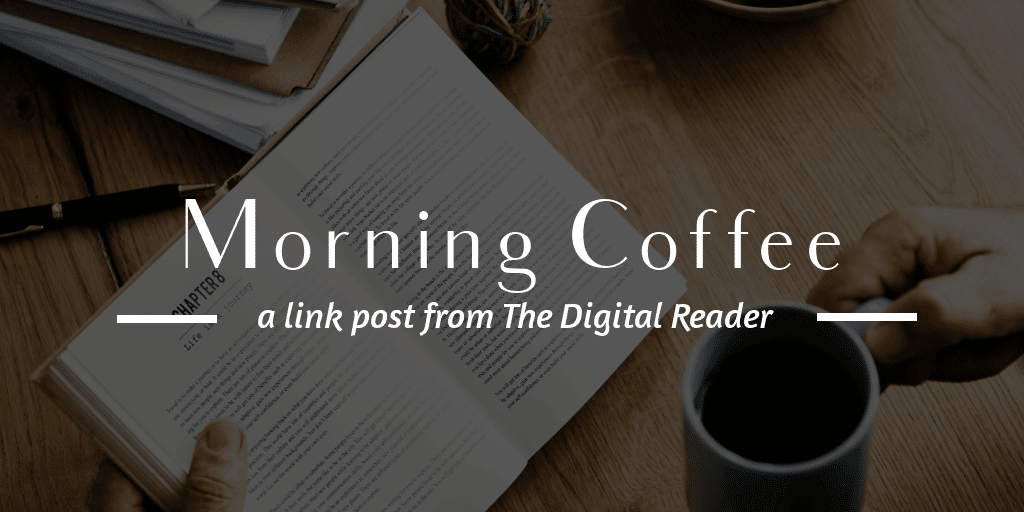

Comments
Mike Cane November 29, 2011 um 1:23 pm
Some tablets use a microSD card, so people should check the specs on the box so they don’t get the wrong size card.
And I wouldn’t sniff a cover too deeply. Sometimes formaldehyde is used to keep them fresh and parasite-free in transit.
paul hertl December 25, 2011 um 1:06 am
Question about the microSD card for my new Sony PRS reader.
What class of card should I get? I see that there are class 4 and 10
for sale but I don’t know which is best for me.
Thanks for any help.
Nate Hoffelder December 25, 2011 um 7:15 am
The class has to do with the read and write speeds.
I don’t think the speed of the card matters much for ebooks. Most aren’t going to be big enough for the speed to be noticeable.
But I’d still go for the class 10 because it is faster. The speed matters to photos and movies. You might decide to share a 32GB card between the ebook reader and your digital camera or tablet. In that case, a faster card is a very good idea.
paul hertl December 26, 2011 um 8:35 pm
Thanks, Nate for your information. I’ll look for
a deal on a 32GB class 10 micro SD card.
Lacey November 29, 2011 um 1:42 pm
If you are prepping a tablet for someone who knows enough about technology to use a file manager to find a folder on an SD card, I like to put a folder called Apps (and sometimes inside it one called Games) and load the .apk files of some popular apps or ones that person might be interested in. Especially if the tablet doesn’t have the Android Market. As a bonus, the apps are backed up if the tablet needs to be reset or has a problem that causes internal memory to be wiped (or an update that causes this).
Nate Hoffelder November 30, 2011 um 9:59 am
Good idea.
That’s what I used to do with my older tablets. An archival copy of the install files usually only took up 50 or so MB. That’s well worth the space,just in case you need to reset the tablet.
Jack November 29, 2011 um 1:45 pm
Other things you might want to think about setting up, for a noob:
* An Adobe ID.
* Overdrive Media Console for Android
Available for sideload from the Overdrive website. It requires that you have an account with a participating Overdrive/ePub library – might be complicated if your giftee has to apply for a library card in person – and an Adobe ID.
Yes, a lot of fuss to set up, but on el-cheapo, non-Google Market-enabled tablets, it’s a reliable book cloud, runs even under Android 1.5 (!) and is a fairly decent (i.e., not exactly rock-solid, but for what it provides…) piece of ePub reading software.
But even the beautiful walled garden of a major retail chain carries burdens with it. I had to set up a Nook Color for a gift earlier this month, and was kind of overwhelmed by completing the task list in a tight time frame. By the time all was said and done, I had to
1) establish a B&N account on the web to set up the hardware
2) tweak the NC’s WiFi settings
3) fully charge battery and then install B&N software update
4) elect a payment option for purchases (so I bought a $50 gift card; I got the NC for $150).
5) Buy an initial couple of books so there’d be something to read.
6) Figure out how to clear the home screen of B&N-funneled clutter (i.e., advertising).
7) Spring for a decent PDF reader from the B&N appstore, as the built-in PDF support was appalling. (It wouldn’t open free Google-scanned books.)
The person I bought for was no dummy, but would have been stymied by more than half of these tasks…
Nate Hoffelder November 29, 2011 um 2:07 pm
I tend to avoid anything that requires an Adobe ID. It’s a pain in the ass.
But thanks for suggesting OverDrive; that’s a great idea.
fjtorres November 29, 2011 um 4:53 pm
Coolreader 3 runs on pretty much everything.
Audible is also useful and available from the Amazon app store.
I usually look for a good scientific calculator app. There are several good ones at freeware lovers but I favor RealCalc.
First Impressions of the eGlide Reader2 Android tablet – The Digital Reader December 2, 2011 um 10:59 am
[…] it feels like one, and if you want a good point of reference then you might look at the Next2 that I prepped last week as a gift. They even use the same reading app and a similar home screen (you can see the Reader2′s […]
New Coby Kyros 7012. Newbie – looking for links… December 5, 2011 um 8:57 pm
[…] I've written a couple posts that might help: Tablet Gift Guide – 2012 Edition – The Digital Reader Getting Started with a Cheap Android Tablet – The Digital Reader A good part of the posts no […]
How I turned my Kindle Fire HD from a cash register and billboard into a good machine for an e-book lover | LibraryCity September 16, 2012 um 9:22 am
[…] notes Nate Hoeffelder of The Digital Reader. For somewhat related tips for app newbies, go here and here. I’ll welcome other relevant […]
5 Apps You Should Install on Your New Budget Android Tablet – The Digital Reader December 23, 2013 um 11:01 am
[…] Tablet Gift Guide – 2011 Edition […]