How to Stream Amazon Instant Video on Android Tablets
One of 
no other Android tablet has the integrated app found on the Kindle Fire.
Update 12 September 2014: Amazon has released a new version of their shopping app for Android. It now supports Prime Video, so there are now two ways to access Amazon instant video on your Android device.
[—ATOC—] [—TAG:h2—]
There is the official way which is only intended for Android smartphones, and then there is the workaround (which works on almost everything but KitKat, and doesn’t work in Germany or the UK.)
For the sake of giving you multiple options, this post now details both ways to access Amazon Instant Video. I would suggest that you try both and use the one which works better for you.
The Official Way
This is pretty simple. All you need to do is download and install the two following apps (which I found via Android Police). Be sure to install the shopping app first:
Once you have the apps installed, log in to your Amazon account. Navigate through the menu on the left and find the Instant video option. Select it.
If you can stream video, great. If you cannot, or if the app crashes, you should try the unofficial solution.
The unOfficial Way
If you spend a little time installing and configuring a couple files, you can stream Amazon Instant Video on just about any of the newer Android tablets. This is a pretty simple trick which should be in the reach of most Android users. (If you can do the software maintenance on your PC then you can do this.)
Note: This trick won’t work on the Nook HD or HD+, but there is a possible alternate solution. Scroll down to troubleshooting section at the end of the post for more details.
Note: This trick has been demonstrated as not working on Android 4.4, at least according to one user who left a comment over on TeleRead (where I learned of this trick). If your Android device runs 4.4 Kitkat, scroll down to the bottom of the page for an alternate set of instructions. It’s also failed to work properly on some devices, so caveat emptor.
Note: This trick won’t work for accounts on Amazon.co.uk or Amazon.de. Those streaming video platforms don’t support Flash.
This trick has been documented as working on:
- Nexus 7
- Hisense Sero 7 Pro
- Nexus 10
- Galaxy Tab 10.1
- T-Mobile Galaxy Note 2
- Galaxy S3
What you’re going to do is install Adobe Flash and a web browser that includes the option of changing the user agent. Chrome won’t work for this (not for me, anyway).
Step One
The first thing you need is Dolphin Browser (or another web browser that lets you change the user agent). You can find it in Google Play.
Next, download the file attached to the first post in this XDA Forms discussion and install it:
http://forum.xda-developers.com/showthread.php?t=2139513
There are a number of ways to install the file. You can email the link to yourself and then open the email on your Android device and download it direct. You can copy the file over USB, or you can copy the file to and from Dropbox. It doesn’t matter how you get the file on your device, just install it. (This step won’t work on the Nook HD, so just skip it.)
Step Two
Once you have both Adobe Flash and Dolphin Browser installed, open Dolphin Browser and I’ll walk you through the steps needed to stream Amazon Instant Video.
- Go to the Amazon Instant Video webpage. (Bookmark so it’s easy to find again.)
- Log in to your Amazon account, and tell Dolphin to save the password.
Step Three
At this point your tablet is set up to stream video but Amazon won’t let you because they don’t support Android devices. Here’s how you get around that.
- Press the dolphin icon in the menu bar at the top of the screen (see image one below).
- Select the settings icon (see image two below).
- Choose the customize option (see image three below).
- Select the user agent option (see image four below).
- Set the user agent to desktop, and then press the back button. (Don’t leave the settings menu)
Step Four
Now that you changed the user agent, it’s time to enable Flash support. Dolphin defaults to having Adobe Flash disabled, and you need to change this option in the settings menu.
- Scroll down and select the Web Content option (see image six below).
- Find the Flash option and select it (see image seven below).
- Change it from off to either Always On or On Demand (see image eight below).
At this point you should be able to go back to the Amazon website, reload it, and start streaming videos. Or at least, I can do it. Here’s a screenshot from my Hisense Sero 7 Pro:
It works, yes, but not very well. My Sero 7 Pro has trouble keeping the audio and video in sync when I play SD resolution video (I won’t even try HD video). Let me tell you, this gives me greater appreciation for the work that Amazon put into the Kindle Fire HD.
But this still works immensely better than it did before. Out of sync audio is better than none at all, IMO.
Troubleshooting
Firefox – If the above instructions don’t work for you, there are reports that you can do a similar trick with the Firefox Android browser. I haven’t tried it, but I think it’s worth a shot.
Android 4.4 – If you are using an Android device which runs 4.4 KitKat, you’ll need to add a couple extra steps. The instructions above won’t quite work for you, so you should instead follow this set of instructions on XDA Forums.
Microsoft Silverlight – If you try to stream a video and get an error message which says something about MS Silverlight, zoom in on that message. Do you see how the next line mentions Flash? Click it.
Nook HD – The above instructions kinda sorta work on the Nook HD+; you just have to go through a different step to install Adobe Flash. (You could also hack the tablet and install CyanogenMod, but I am too lazy for that.)
Ignore the steps above which tell you to install Adobe Flash; they won’t work for you. Instead, here’s what you have to do:
- Using your PC’s web browser, go to the B&N website and buy this free app: browser plugin.
- Turn on your Nook HD, and open the app menu.
- Find and install the browser plugin.
Okay, you just installed Adobe Flash, so now scroll up to the top of this post and follow the instructions for installing and configuring Dolphin Browser.
In case you are wondering, they worked for me:
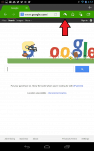
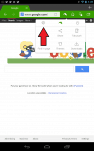
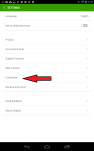
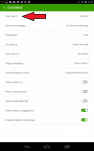
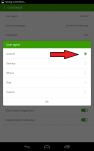
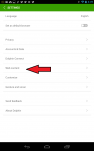

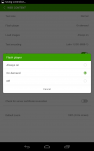
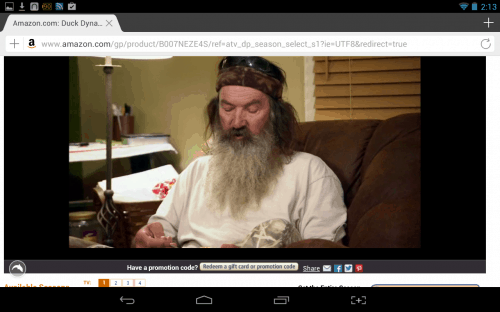
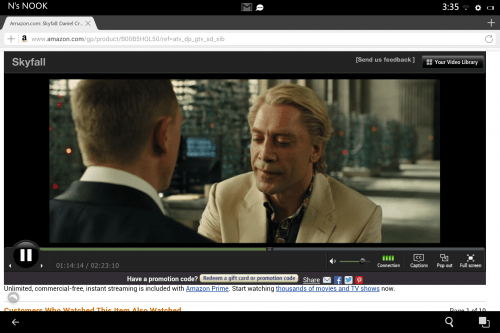
Comments
Tim January 2, 2014 um 9:37 am
Works great on my nook hd+, with the dolphin browser. Can’t seem to make it work on Firefox–oh well. Thanks much!
Antonio April 9, 2014 um 2:27 pm
I have an Android Tablet Galaxy Tab 3 8.o inches.
I did as was instructed here for playing Amazon instant video.
It worked just fine.
Thank you.
Pako April 19, 2014 um 5:44 am
How did you get past silverlight i dont see a flash player option ? 🙂
Nate Hoffelder April 19, 2014 um 6:26 am
Your email says hotmail.de. This trick does not work in Germany.
Tobes April 26, 2014 um 1:09 pm
In the Uk cant get past the Silverlight thing and no flash option.
Nate Hoffelder April 26, 2014 um 1:34 pm
Like I wrote in the post, this trick doesn’t work on Amazon.co.uk.
Keira November 20, 2014 um 10:43 am
It works on Amazon.co.uk now! You just have to go into your Prime settings and change the Silverlight to Flash. So happy. Thanks for your help Nate!
Nate Hoffelder November 20, 2014 um 11:18 am
Well that’s new. Thanks for letting us know!
George June 13, 2014 um 9:39 pm
Thanks for the instructions, but I’m having the same issue where I can’t get passed the Silverlight option. There is no flash option here either. Unlike Pako, I’m in the States. Any ideas?
CT July 1, 2014 um 1:42 pm
You have to change the Amazon video settings to Flash — Silverlight is their default. Do it on their website. You might have to change back to Silverlight for the best viewing experience on an actual computer.
I’ve successfully used the B&N Flash app plus Dolphin browser to get this to work on my unrooted Nook HD+. Video/audio sync is slightly off but not too bad. Thanks for the guidance, Nate!
TnTexas July 1, 2014 um 4:44 pm
The pictures in the article weren’t accurate for me and I had to do a bit of sleuthing to find everything mentioned (namely the setting for the user agent), but following the directions given her and changing the settings at Amazon from Silverlight to Flash is working for me so far on my Nook HD+. The experience is slightly rough with mini pauses every now and then, but it is working. And it’s better than nothing.
Nate Hoffelder July 1, 2014 um 4:47 pm
Updating the photos were on my to do list. I’m fixing it now.
Kevin August 23, 2014 um 7:34 pm
My silverlight message had a link to what to do if you were having trouble. That link gave you a way to change the amazon setting s so they default
to flash instead of silverlight
Joe Neuman September 7, 2014 um 1:16 pm
I don’t see the flash option either Note 10.1 2014
Steve June 2, 2014 um 9:31 pm
I just tried this on my Galaxy Tab 3 8.0. I got it to work but apparently the Dolphin browser has been updated since these instructions were written. The pages no longer appear exactly as they do above, but the steps are still generally the same. Also the link in Step 1 above for downloading and installing Adobe Flash Player no longer works. Here is a link that does work.
http://forum.xda-developers.com/showthread.php?t=2139513
Click "install Flash Player" (the attached file) in the first post.
Nate Hoffelder June 3, 2014 um 9:19 pm
Thanks. That link leads to a file on my site so I don’t know why it isn’t working.
bruce June 25, 2014 um 2:59 pm
have new TAB 3 (SM-T310), android 4.2.2
cannot even get adobe flash via any browser to download on it, including the Dolphin browser, which downloaded fine.
help??
Zud August 12, 2014 um 10:44 pm
Me too. This is awesome. Thanks.
Mel May 4, 2014 um 9:47 pm
I just did this on my Asus x-former TF700T running Android 4.2.1. Perfecto! So far audio is synced.
Thanks!!!!!
Megan June 19, 2014 um 5:14 pm
What exactly did you do cause my screen doesn’t have an option to click at the bottom of the page!
Max Herr September 8, 2014 um 12:50 am
The APK downloads just fine, but will not install successfully on my Galaxy Note 3.
Tim January 2, 2014 um 10:04 am
Also works on my thrive (original) and nexus 7 (original) with kit kat, and the instructions above. Thanks again.
Mike January 2, 2014 um 8:15 pm
I have done this successfully with Firefox on my Toshiba Excite 10 At300, Hisense Sero 7 Pro, and Galaxy Note 2.
Artistic1 May 24, 2014 um 6:26 am
I tried to set it up on the Firefox for android (tablet) and there was no user agent option in settings. How did you get it to work with Firefox? Thanks
jb82 January 2, 2014 um 8:33 pm
Yet another selling point for windows 8 tablets!
This was such a pain to do when I used to do it on my SG2 phone and I imagine the same for a tablet. It worked but with little annoying idiosyncracies.
Nate Hoffelder January 3, 2014 um 8:25 pm
Except with a Windows 8 tablet you’re stuck with running Windows 8. That’s a fate worse than death.
K-MAKS March 11, 2014 um 6:01 am
So Nate, if I offered you the option of using Windows 8 or a bullet in the head, you would choose the bullet? My, my! 🙂
Shirley Marquez March 14, 2014 um 2:10 pm
Windows 8 on a tablet isn’t all that bad. It’s Windows 8 with a keyboard and mouse that’s a fate worse than death. (Not really, that’s an exaggeration, but Microsoft can and should have done better.)
M April 16, 2014 um 5:36 pm
Love Windows 8. Yes there is a bit of a learning curve but when you have it set up properly it looks just like Windows 7 with some added perks. I have a regular desktop so I can get to everything I am able get to on Win 7. Give it a chance.
Andrys April 26, 2014 um 9:24 pm
Windows 8 was a fiasco and horror, but Win 8.1 on my Microsoft Surface Pro 2 (which is a tablet with an attachable keyboard) works great.
For those stuck with Windows 8’s incoherence, this 25-minute video tutorial is supposed to make a big difference. (For Win 8.1, they fixed the crazy interface probs I saw complained about with Win 8 though.)
http://www.hanselman.com/blog/TheMissingWindows8InstructionalVideo.aspx
Charlotte Haynes March 28, 2014 um 10:50 pm
Yeah…got a Lenovo Lynx that keeps crashing. Looked it up and it’s a MS Windows 8/8.1 problem. Waiting for a hot fix. It was working ok before the updates. Sucks because the Lynx gets great reviews otherwise.
Gregg Harris January 6, 2014 um 8:51 pm
Thank you for this info. It works for the Nook HD!!!
Really appreciate your time showing this.
My kids thank you, as well
Wendy B March 29, 2014 um 7:38 pm
Hi, Gregg. Just to confirm, is your device a Nook HD or HD+? Thank you!
Valerie January 17, 2014 um 9:28 am
Thanks a lot for giving such detailed instructions and adding screen shots! This worked with my Galaxy Note 10.1 2014 Edition. I was streaming in less than 10 minutes.
Carrie January 18, 2014 um 5:57 pm
Thank you! I really appreciate this detailed explanation of 'how to do it'. It works great!
linda January 22, 2014 um 9:27 am
Works. No sound. Won’t go full screen.
Ivan January 23, 2014 um 9:04 pm
Great, thank you it works on my galaxy tab3
Karen S January 24, 2014 um 10:44 am
Or you can just download the Puffin browser with built-in flash. Streams great, but won’t go to full screen
Nate Hoffelder January 24, 2014 um 10:47 am
Yes, but enabling Flash costs money.
Karen January 24, 2014 um 11:47 am
Ahhh….no. I just downloaded it from google play, went to amazon.com, opened up my account, went to Amazon prime and watched movies. Nothing to pay for.
Nate Hoffelder January 24, 2014 um 12:07 pm
But did you see this part of the description for the free puffin app?
"Free Adobe Flash Support during the daytime"
If you want complete access you will have to pay.
Karen January 24, 2014 um 12:32 pm
No idea why, I used it last evening at work and no mention of having to pay anything.
Joe January 24, 2014 um 12:24 pm
Thanks. Worked Perfectly on my Nook HD 8.9.
Two Notes.
1. Flash was already set to "Always On" when I installed the latest version of Dolphin.
2. You have to initially orient the tablet vertically so that you can see the buttons for "full screen", etc
But in general, worked as advertised.
Jay January 24, 2014 um 12:48 pm
Yes, this method works, on my "ex-Kindle-Fire" which was hacked to be Nexus running Jellybean 4.2.2.
Everything works, full screen, sound, etc.
More clicks to do to pick a movie than Kindle Fire, but once the movie starts, it feels the same.
oj829 January 24, 2014 um 3:52 pm
Dolphin is one of the true "Nook Apps" that keeps getting updated. Definitely worth having around if you haven’t gone full metal Google Play on your NookHD or HD+. My understanding was that flash support was built in to Dolphin up through KitKat, and post-Kitkat, you have to download the "Dolphin Jetpack", because sideloading Adobe .APKs stopped working. (Not that any non-modded Nook has KitKat on it…)
Also, the B&N "browser plugin" has gone through some changes of its own. Originally, there was a version which enabled Flash on the pre-Google Play NookHD stock browser.
Streamed BloombergTV all the time. Awesome.
Jo February 2, 2014 um 12:22 am
Has anyone tried this with the Samsung Galaxy tab and if so, did it work?
I tried and it didn’t work for me.
Nate Hoffelder February 2, 2014 um 6:40 am
I tried it with the Tab 3 7″. It worked, but the tablet kept freezing.
MarkM April 17, 2014 um 1:37 am
I set it up on my tab 3 7.0. streamed HD perfectly, no hanging or freezing. Thanks for the tutorial. Tried this with other browsers with no success.
Brian April 26, 2014 um 10:53 pm
Hello. On galaxy tab 10 with 4.2 the issue is the Flash is installed for the Android but when in Desktop mode it shows not installed. Amazon wont stream to Android and no flash is installed when in Desktop mode for me at least. Dolphin Flash works with youtube though on Android mode.
Andrys April 27, 2014 um 1:00 am
I have a note that shows below yours, though it was earlier, and right now I’ve misplaced my Samsung Tab 10.1 with a 4.x.x Android system but I can’t confirm which one it is.
On my other tablets I do have to stipulate that in web content, the javascript should be enabled and Flash always on (with Desktop mode on all my tablets).
However, there’s the Amazon Instant Video Player Web Player Preferences that was mentioned before too, and that’s at https://www.amazon.com/gp/video/settings — Is that set for you for Flash?
Mark April 29, 2014 um 4:38 pm
I believe I am having the same problem. I’ve downloaded adobe many times, but when I go to stream it says I need to download it again.? I’m not sure if I saving it in the wrong spot or how to get it to run.
bruce June 25, 2014 um 3:03 pm
Just sent the following to an above user of a Tab 3–waiting for reply
have new TAB 3 (SM-T310), android 4.2.2
cannot even get adobe flash via any browser to download on it, including the Dolphin browser, which downloaded fine.
help??
Erin February 3, 2015 um 3:51 pm
I’ve used it. It needed a few workarounds. Originally, the tablet would not allow me to download the amazon shopping app (for mobile) and only the one for tablets (that was the only one available in the playstore), which didn’t allow me to use amazon instant. I then downloaded the amazon app store from the tablet shopping app, in order to download the mobile amazon shopping app, which then allowed me to download the instant play app.
susan March 26, 2015 um 1:00 am
Just set it up on my daughter’s Samsung Galaxy tab 3 7″ kids tab. took a bit to get everything installed but now it’s working great. I didn’t have the flash option under the spaceflight option either but then I went to my prime settings on the amazon website and changed the default player from spaceflight to flash.
Andrys February 2, 2014 um 7:32 pm
It’s always worked for me on the Samsung. Using my longtime instructions at bit.ly/kwt1022 for Flash video via broadcasting networks for Kindle Fire HD/HDX tablets, where I recommend User Agent 'Desktop' — it works w/o glitches on my Galaxy Tab 10.1 with latest OS update.
But I’m on Comcast Cable which is very fast and the DSL hookups seem more problematical for others who are on the default tier that barely gives enough speed for this.
I don’t use the 10.1 Galaxy much except to test Android things with it, since it does not have the amazing HD quality of either the Kindle Fires or the Nexus tablets, but Instant Prime works beautifully on it thanks to that Dolphin user agent feature. At first it tried to get me to download Silverlight but then said I could use Adobe Flash instead, which has been on the tablet just to get good Flash Video from other websites, since Android was targeted by Adobe for non-support.
Andrys February 2, 2014 um 7:40 pm
Say, Nate, I sprang for the Samsung bluetooth keyboard cover for it in 2012 and it has a nicely flexible kickstand 🙂 Maybe nothing to breakdance over. Definitely lighter altogether than my Surface Pro 2 with typepad cover, but it doesn’t run full Windows Photoshop CC nor full MS Ofc etc. I did like it a lot when I used it more that year, since it has add-on USB and SD add-ons.
Derrick February 4, 2014 um 1:15 am
works really well on my old Nexus One, but was so much better on my old stock browser before Amazon lost its mind…
DJ February 10, 2014 um 7:55 pm
On T-mobile Galaxy Note 2 the preloaded browser works if you select desktop view. (after installing flash player of course)
DJ February 10, 2014 um 8:15 pm
On Galaxy Note 8.0 you must use a dolphin browser, and of course flash following all the set up listed above. I got the silverlight request and clicking adobe flash was only half the process. I also had to click the 'play now' button and then click the 'down arrow' that is usually looking like a download icon. This will seem obvious after you do it, but it is a little discouraging that once you hit "Watch with Adobe Flash" button it reverts back to the "play now" splash screen. And more discouraging that once you hit play again it doesn’t start playing yet.
TripleJackInGA February 12, 2014 um 8:52 pm
Seems to work fine in Dolphin on my VZW Galaxy S4 4.3. Audio seems really low though.
Nate Hoffelder February 12, 2014 um 8:55 pm
Thanks for the feedback!
Paula February 13, 2014 um 4:16 pm
When I try to turn on flash, it keeps telling me that flash will not work with Android 4.1. Then goes back to always off.
Rassayana February 14, 2014 um 12:09 am
Works great on a Samsung Galaxy S4 4.4, no audio issues or stuttering when streaming through my wifi. It won’t go full screen which is a bummer, but, it’s better than nothing, which is all Amazon has given us in two years time.
I’ve been a Prime member since they unrolled the program and I feel really short changed they don’t have an Android App for their movies by now.
Edit: Pressing the Fullscreen button repeatedly changed it to the Amazon full screen, so, workaround works great! Thanks!
Andrys February 14, 2014 um 10:41 am
I have a Samsung Galaxy 10.1 Tab and a Samsung phone and on both — press the screen while watching, and at bottom right of the Instant video there’ll be an icon for Full Screen and if I press it once, it works. Don’t know why you’d need to press it several times but you have a later Android OS than mine.
I use Dolphin with Flash Player. Maybe you’re pressing Dolphin browser’s Full Screen instead?
Beth February 19, 2014 um 8:56 pm
I’ve downloaded both the Dolphin Browser and the Adobe flash as instructed. I changed the flash settings as well. Amazon is still telling me I need to install a flash player. Any help on where I’m going wrong would be appreciated. I have a Galaxy 10.1 tab.
Andrys February 19, 2014 um 9:53 pm
I mentioned earlier that using my longtime instructions at http://bit.ly/kwt1022 for Flash video via broadcasting networks for Kindle Fire HD/HDX tablets, for which I recommend User Agent ‘Desktop’ setting also — works w/o glitches on my Galaxy Tab 10.1 with latest OS update. I tested it with Amazon Prime Instant Videos recommended on the Amazon Prime video page.
But I’m on Comcast Cable which is very fast and the DSL hookups seem more problematical for others who are on the default tier that barely gives enough speed for this. BUT I also use slightly different files, so you might want to try it.
I miss the HD when using the Galaxy 10.1 Tab though but it’s still not bad.
andrys January 5, 2015 um 12:47 pm
Wanted to add that newer Kindle Fire tablets and even pure-Android users with the latest OS versions have had problems just running Flash reliably for versions released in 2014 or end of 2013. I updated an article on that, for later models, which is now at http://bit.ly/kwv1229 … with sourcing for the Fire tablet files of course different from googleplay, which doesn’t recognize the Fire line.
A Flash file was put together by surviveland to work with browsers like Dolphin despite 3 missing pieces in yr2014 versions of Android.
While paid Puffin is nice (and even free Puffin in daytime hours), the resolution is low w/o options to increase it at HD sites.
Tyler H. February 22, 2014 um 8:19 am
Works great and flawlessly on my Note 3 t mobile service and wifi
DaveM February 25, 2014 um 2:40 pm
Followed the guide to the letter on my Nexus 5 and Nexus 10 (very easy to follow) and I get the message about installing Silverlight, however, I do not get an option to select Flash. Am I missing something?
Nate Hoffelder February 25, 2014 um 2:46 pm
Recheck that the settings are correct.
Alan February 25, 2014 um 8:00 pm
Same problem for me … says "Install Silverlight"
I have checked all my setting .. Flash (Always On) and User Agent is Desktop
From the Amazon website …
Microsoft Silverlight is a browser plugin that lets you play video content through the Internet, and is the standard player for Amazon Instant Video.
Nate Hoffelder February 25, 2014 um 8:20 pm
It shouldn’t still be saying that. Try zooming in and seeing if there’s any text below it which mentions Flash.
AndyG February 26, 2014 um 5:35 am
There is only Silverlight install option …thats all.
🙁
it looks like amazon stream only support silverlight for now on.
Nick February 26, 2014 um 9:10 am
I have exactly the same issue on the Nexus 7 (2012)
hatchet harry April 12, 2014 um 9:43 am
Me too: Note 10.1 GT-N8010
Pako April 19, 2014 um 5:54 am
Same has anyone got a solution yet? 🙂
Lili February 26, 2014 um 9:30 am
Same here, I did zoom in but sadly definitely only Silverlight button is there 🙁
DazzleMeOften February 26, 2014 um 10:32 am
You are brilliant!! I am a Amazon prime member and was looking into buying a Kindle just for the video streaming. I have a Galaxy Tab2 running Android 4.1.1 your walkthrough works perfectly! I streamed in HD, no audio issues. I only use wifi, so not sure how it performs other ways.
I also got the install Silver Light, but underneath mine it said "Continue with Adobe Flash" in small print. I clicked on that, and I was through.
Happy girl!!! THANK YOU THANK YOU!!!
DaveM February 26, 2014 um 1:45 pm
Have checked all settings and they are definitely correct. There is only an option to select Silver Light and no option to select Flash Player. Just tried it on my wife’s Nexus 4 tonight and still no luck. Is it a Nexus or a KitKat problem? Anyone have it working on later Nexus models or anything at all running KitKat?
JC July 8, 2014 um 2:59 pm
Works on my Nexus 4.
malle February 26, 2014 um 4:23 pm
Same problem. No flash player option. Only silverlight.
Derrick February 26, 2014 um 5:02 pm
@malle (and all other "only silverlight option showing in Amazon player frame"): there’s a setting you have to set in your Amazon account to get the "use Flash" option to show again:
click on the Person’s Amazon.com
then search for "All Account Options" and select link
then search for "Amazon Instant Video Settings" and select link
then search for "Web Player Preferences" and select Adobe Flash Player and save
All future sessions in your Amazon account will then use Flash, so make sure you’re ok with that before performing the switch. You can always undo this later on, but if you have a bunch of Android devices and want to continue using them to view Instant Video you should give this a try (until someone puts together a Amazon Instant Video app for Android…)
Nate Hoffelder February 26, 2014 um 5:06 pm
Thank you for this. I was completely stumped.
Lili February 26, 2014 um 6:01 pm
Thanks Derrick, the mystery is now solved. I can see the option, but only on amazon.com. Amazon.co.uk doesn’t offer the switch, and sadly even setting up an account on the same email on the .com website didn’t help. I can’t watch from amazon.com Instant Video as obviously I don’t have Prime there, and on the UK one there is no way to force Flash. How annoying!
Andrys April 26, 2014 um 10:17 pm
The reason would be that Amazon UK is set up to use lovefilm (which they bought) for streaming UK video and they have that for their Prime-type plan there.
If anyone living in UK does HAVE an official Amazon-US account because they are in the US most of the time, I wonder if unlocator.com works. However, it may be something that could cost Amazon too much (I’ve no idea) so it might be a real no-no.
Revilo February 27, 2014 um 6:35 am
This setting is not available at www.amazon.de. Only at www.amazon.com
Alan February 26, 2014 um 6:09 pm
If you go the "video issues on web" help page on amazon.com it says you can use flash as an alternative to silver light. On the equivalent page on Amazon.co.UK it just says only silver light is supported …. So we’re snookered ….
Kallum February 26, 2014 um 6:47 pm
Can’t believe this doesn’t work in the UK. Why are we forced to use Silverlight?
When I saw this I was so happy that I could finally uninstall Silverlight from my desktop, as well as watch on my mobile, but it’s only available in the US.
How is that even possible… that’s not how computers/Interwebs work… 🙁
Nate Hoffelder February 26, 2014 um 7:15 pm
I suspect that when Amazon built the Instant Video platform for the UK site, Flash had already been discarded as a standard. Amazon might not even have had the option of trying to include it as a supported streaming format.
Kallum February 26, 2014 um 7:30 pm
I can’t believe Flash would be discarded in favour of Silverlight. A HTML5 solution I would accept, but I’ve not come across a decent silverlight player yet. LoveFilm’s (the UK version of Prime video until today) would constantly trip over itself; leaving it paused for 5 minutes would result in the video crashing or opening a game on a second screen would also result in it crashing.
Nate Hoffelder February 26, 2014 um 10:50 pm
Flash is no longer officially supported by Adobe so there’s a good chance that Amazon might not even have access to the tools or the licenses they would need to add support for Flash.
Andrys February 27, 2014 um 12:30 am
The first Kindle Fire (which I still have, for testing differences) had/has support for Flash as Adobe had not killed it on Android-based devices yet.
I have the Samsung Galaxy Tab 10.1, a Samsung S2 Android phone (now used as a tiny tablet on WiFi) and a Windows phone (Nokia Lumia 1020 for the camera). The first two Android devices play Flash fine, and Amazon Instant Video, with the workarounds similar to what’s described here. But Amazon went a step further and can play some large website videos that my Android devices can’t, at times, even with Dolphin, because of what they’re doing with their experimental streaming viewer.
Yes, the Flash and Javascript settings in the Web browsers shoujld always be On for stuff like this.
Lili February 27, 2014 um 3:34 am
Silverlight isn’t any more supported by MS than Flash is by Adobe. Both technologies have equally been announced as end-of-line, and I honestly can’t see how anybody in their right might would choose to go for Silverlight over Flash… If I remember correctly (although might be wrong here) Silverlight was announced dead by MS even before Adobe did so with Flash.
In any case, does anybody know if Lovefilm streaming ever supported Flash? Could be used as a pressure point by existing subscribers to put it back if so.
With my (lack of) usage at home I never felt the need to subscribe to this so don’t know and now I just thought "well, for the next year I have it for free so might just as well watch some series at the gym" – but I sure as hell will not be paying a penny more for this abysmal service when it’s time for Prime renewal.
Kallum February 27, 2014 um 3:52 am
Replying to Lili, but it won’t let me directly reply there…
I don’t believe LoveFilm ever had flash support, at least I never saw it and I’d be annoyed that I lived with silverlight for the past year if I could’ve avoided it 😛
Shirley Marquez March 14, 2014 um 2:14 pm
Flash is officially supported in one context: with the Chrome browser.
Derrick February 26, 2014 um 6:51 pm
Sorry to rant on this great blog page, but it seems there’s a bit of a war going on for the hearts/minds of content/media users. I’ve been on Amazon for quite a while with a prime account, and was able to watch all the instant video I wanted on whatever device I had available at the time (Nexus One, desktop, iPad Mini, Lenovo Q180/Visio) with no fuss, but now it seems that they are trying to reduce the number of their viewers and factionize their user base, where Android users are concerned, in favor of their own devices. Apple started this game, and now it seems more players are joining.
I hate to pick sides since I just want to watch stuff in my limited spare time, but I think with how things are going, I’m likely going to switch to Google Play for all future purchased content/media, it’s already where I purchase all my epub content. I’ll probably continue to watch stuff on Prime as long as its quality remains high, but I don’t want to be limited on the way I view things. Google just uses their stock YouTube style player when using a browser, and I’m hoping I can set it to the html5 player (maybe test that tonight.) At least their Movie Player seems to work on ALL Android devices that aren’t rooted (first mistake, but let’s see if that restriction gets removed as it should.) It works fine on my old N1 with 2.3.6. The streaming is good even on 3g. I hope all of you other Android users out there find a good way to go. I was hoping to stay centralized with Amazon, but maybe going rogue for a while will help the players come to their senses again (ahh, hope springs eternal…)
Allan Purl February 26, 2014 um 11:55 pm
You can also do what I did. I downloaded and installed Photon Browser from Play. It natively supports flash, but has to be enabled per session. They give you a button for that in the Browser bar next to the address bar. The browser and flash support is free, but limited. For $10.00 for a year, you get unlimited, ad free flash. And I have run Amazon video.
Kallum February 27, 2014 um 5:23 pm
I contacted Amazon and they say UK users should be access Flash Player by adding removing everything after the ASIN (the 10-digit amazon code) in the URL and placing ?player=flash
This doesn’t work for me in any browser so I have sent them another email. Maybe that will help someone though.
Nate Hoffelder February 27, 2014 um 7:27 pm
It worked for me on Firefox on my PC (with Amazon.com). Maybe you could try the trick on your PC with Amazon.co.uk?
Kallum February 27, 2014 um 7:40 pm
Well, I installed Firefox (just to be clear, I tried it on my PC in Chrome and IE, I wasn’t on mobile) and got Flash Player installed. Still no luck 🙁
I tried, for example, Vikings:
http://www.amazon.co.uk/gp/product/B00FFS24HE/?player=flash
http://www.amazon.co.uk/gp/product/B00FFS24HE?player=flash
Any chance you could confirm if either of those are the correct style and/or work on your end?
Just to show it’s still Silverlight:
Nate Hoffelder February 27, 2014 um 8:02 pm
Here’s the URL which worked for me:
http://www.amazon.com/gp/product/B00I2VEOII/?player=flash
And here’s the screenshot of what i saw after I clicked the Play button:
https://the-digital-reader.com/wp-content/uploads/2014/02/screenshot.jpg
Well, shoot. I was really hoping this would work for you.
Kallum February 27, 2014 um 8:15 pm
I can’t view the video at link due to no prime subscription in the US, but that appears to be the exact same format that I’ve been trying on .co.uk.
On desktop I just get silverlight, on mobile (Dolphin) I just get a message telling me to install Silverlight (there’s no small flash button or anything, I’ve checked).
I’ll have to wait and see what amazon say in their reply.
Thanks for your help so far 🙂
stevec March 1, 2014 um 11:22 am
I have a Matricom Gbox MX2 (I believe the OS is Jellybean), and have successfully run Amazon video with Dolphin and Flash. The only thing (but important) that I am not getting is the "control bar", which means I have no means to stop video, fast forward, volume control, full screen.. Anybody have any ideas??
Andrys March 1, 2014 um 12:22 pm
On my Samsung Galaxy 10.1 Tab, I need to lightly tap on the area where that would be, before it shows up, especially if I’ve chosen the option at bottom right to watch it in ull screen mode.
Andrys March 1, 2014 um 12:24 pm
On my Samsung Galaxy 10.1 Tab, I need to lightly tap on the area where that would be, before it shows up, especially if I’d chosen the option at bottom right to watch it in full-screen mode.
stevec March 1, 2014 um 1:02 pm
Got it. Thanks.
Birgit March 1, 2014 um 3:59 pm
HILFE!!!!!!!
Ich habe alles auf meinem Samsung Galaxy Note 10.1 soweit eingerichtet. Bekomme nun auch nicht mehr die Meldung, dass ich kein passendes Device habe. Kann also den Film auswählen und erhalte dann wie auf meinem Laptop die Aufforderung Silverlight zu installieren, was auf meinem Windows-Laptop auch kein Problem ist. Aber wie kann ich Silverlight auf mein Android-Tablet installieren? Ich kann lediglich die silverlight.dmg runterladen, aber das hilft mir nicht weiter. Kann mir einer einen Tipp geben?
Nate Hoffelder March 1, 2014 um 4:18 pm
This trick does not work with Amazon.de. Amazon.de does not support Flash
Dieser Trick funktioniert nicht mit Amazon.de arbeiten. Amazon.de unterstützt kein Flash.
Kallum March 1, 2014 um 4:26 pm
Is there confirmation that the German site doesn’t support it?
In the UK I have customer service correspondence saying I can use Flash Player. I still haven’t got it working after several back and forths though. They have told me I must continue the discussion via the phone, which I will try to do soon and provide feedback here.
Lili March 1, 2014 um 4:30 pm
Their customer service seems to be telling a different thing depending whom you speak to. I’ve been told Flash is not supported. Please let us know if you do actually manage to get it working somehow. It’s not impossible, after all I bet 90% of their platform is shared between US and UK – it might be just a matter of finding the switch…
Kallum March 1, 2014 um 4:54 pm
I will definitely post back here if I do manage it. I likely won’t proceed with the issue until at least Monday though.
Nate Hoffelder March 1, 2014 um 4:34 pm
The German language comment above is the second person to be stumped by this issue.
Andrys March 1, 2014 um 5:19 pm
But the german-language note indicated the person had not really read your column, as she was trying to get Silverlight to work on her Android.
Again, Amazon-US does not officially support Flash but it tries to work around it. They do have reps who know about Dolphin and the older-Adobe-Flashplayer file(s) that can work together on the Kindle Fires but they recommend them more as individual users and not as reps of Amazon. Amazon allows its "Forum Pros" (knowledgeable reps that get an Amazon-"certified" label and backstgage benefits to tell others how to get Dolphin and some flashplayer files to work together but I’ve seen it done less in the last few months.
I’ve also found that the workaround does not work on some network broadcasting sites that no longer allow full-episode viewing even when you stipulate 'desktop' user-agent on Dolphin rather than 'Android.'
In some of those cases, the Kindle Fire HDX web browser is able to handle it via Amazon’s new experimental streaming viewer.
Andrys March 1, 2014 um 4:27 pm
Nate, Neither does Amazon US support it on its Yr2012-2014 tablets, although Amazon programmers play the usual HTML5 tricks in its Web Silk processes when encountering Flash on a website, to good effect on many large sites, now.
On Amazon tablets, nevertheless, people from outside the U.S. have used the Dolphin and Adobe old-Flashplayer-file workaround to do Flash … from what I’ve heard.
Birgit, did you use http://translate.google.com/?hl=en&tab=wT' to read this full website-page? No one here is saying to use Silverlight on an Android tablet, as it’s not possible…
Kallum March 1, 2014 um 4:32 pm
Can people inside the US not use Dolphin and Flash? Just curious because of your choice of words.
Andrys March 1, 2014 um 5:27 pm
Yes, we can. I was saying that Amazon US does not "support" Flash — it can’t, officially, as it would need Adobe licensing.
It does, however, allow the settings that let us choose to install files from other stores or sites that make it possible for us to use Dolphin and older Adobe flashplayer files together to run Flash.
My own article on this for Kindle Fire users (with comments to it) is at http://bit.ly/kwt1022 (written in 2012 but updated Nov-Dec 2013 as circumstances changed).
Scott March 1, 2014 um 11:20 pm
Well, tried it on a new Tab 3 8″, no real luck. Dolphin choked on changing the Flash setting off of 'Off'. Rather than a pop-up with options for 'Always On' or 'On Demand', the box contained text that said Flash was not supported on 4.1, with no option to bypass that message.
I tried Puffin, which comes up with 0 days remaining on Flash trial (even though this is a fresh install). I paid the $2.17 annual fee for Flash. The movie plays, but I can not make it full screen, and after pressing the full screen icon, subsequent attempts to bring up the play bar for the movie launch the bar under the movie’s frame in the webpage (so no more pause, no way to get to full screen…
I also tried Firefox, but just did not see any settings that reference the changes made above.
I’ll keep hoping. The reason I left iPad was because of Apple’s insistence on a closed ecosystem. Amazon seems hell bent on following in their shoes.
Kajacrp March 2, 2014 um 6:42 am
Amazingly there’s an app for the Wii. HUH? And for the X box, except then you have to pay again for the Gold membership. Please Amazon, show some consistency.
paloma h March 2, 2014 um 5:21 pm
Dang. Ain’t working on my system. I have a nexus 7, Android 4.4.2, Dolphin 10.0.1, Jetpack 6.0.1, Flash player always on, flash player enabled in amazon video settings, dolphin User agent set to desktop,
When I login to Amazon instant videos I get "Webpage not available".. "Content not available" "No content provider"
Does this mean flash is available as an app, but not loaded? When I click on the flash app I go into flash settings which gives me options foR controlling how applications run In flash player (As local storage or as peer assisted networking. If I click on either of these, I get another screen confirming my choice with a check box. There is no save option. I’ve tried clicking on both and neither. I downloaded the hacked flash link above. I’ve done this several times in each case uninstalling flash.
Help!!
Andrys March 2, 2014 um 7:30 pm
Paloma,
On the newer Android or Android-based systems, I found I do better with an older Dolphin browser so have returned to recommending an older one plus a slightly different old Flashplayer file. You might want to try them, at http://bit.ly/kwt1022 to see if that helps.
Scott March 3, 2014 um 12:55 am
Thank you, thank you, thank you. Not only does the older dolphin work, but on install it prompts you for the desktop and flash always on settings. Go straight to amazon, and everything is working!
Andrys March 3, 2014 um 2:37 am
Glad it did work for you, Scott. Since I have two Android devices, both updated, I was pretty sure it would. The big barrier was the need to return to an older version of Dolphin and a slightly different Flashplayer, I found.
I had tried a number of them.
Amazon is not really a closed system. No mods or rooting needed, but they leave it up to the more independent to look for solutions, since they’re in business to sell their own versions of everything.
Mainly, they just want people to buy from them, and this helps them keep an audience around to see their ads surrounding everything.
Annalee July 23, 2014 um 10:26 pm
I tried this on my nexus 7 and after running into a couple roadblocks I was able to watch my favorite show on amazon…once. After that every time I try it just keeps 'loading' forever. I’ve tried restarting and playing around with the settings and nothing works. It worked perfectly the first time, and amazon still works on my desktop and on my Wii with no issues. Any ideas? It’s really frustrating because I keep trying hoping that THIS time it will work 🙁
Jeff March 2, 2014 um 5:30 pm
Works on my Samsung Tab 3 8.0. Thanks!
Lynn March 3, 2014 um 9:01 pm
Works on my Insignia Flex 10.1 tablet!!!! Thanks.
JB March 7, 2014 um 2:09 pm
Works great on my Galaxy S4 (4.3)
Isreal V. March 11, 2014 um 11:04 am
This method works great on the nexus 7 second generation on KitKat 4.4 KOT49H
John March 14, 2014 um 3:46 am
WOW!!!! Works great on my Galaxy 10.1! But after rebooting the device. So give that a try if it doesn’t work on yours. THANKS!
Shirley Marquez March 14, 2014 um 2:21 pm
Works well on my Xperia Z Ultra with 4.3 Jelly Bean – the current version of Android for that phablet, KitKat hasn’t been released yet. Full screen and HD both work. Admittedly this is a beast of a device – quad core 2.2GHz Snapdragon 800.
bri March 18, 2014 um 6:06 pm
Thank you soo much! Using Samsung Galaxy Tab 2 (7.0)
sara March 18, 2014 um 8:13 pm
Running 4.2.2 on my samsung galaxy tab 3, cant get this to work. 🙁 tried uninstalling and reinstalling, rebooting tab after reinstalling, and tried with Firefox. Any thoughts? Got it to work on G4 phone though.
Lisa March 20, 2014 um 12:57 am
Hi. I followed your instructions, and I could get there, but the streaming was breaking up, even though I have a great connection. I have to ask if anyone was told that they need silverlight to run the content? It asked me, but I am not sure how to install silverlight on Android 4.0.4.
Thank you.
Nate Hoffelder March 20, 2014 um 2:11 pm
You can’t install silverlight on Android. Microsoft won’t let you.
Graeme March 20, 2014 um 4:27 am
Hi. I installed an app called 'Splashtop' on my ASUS transformer. Just connect over wifi to your desktop and hey presto, whatever is on your desktop is now on your android device. I then just HDMI it to the TV. Works great for me.
Jet March 20, 2014 um 12:08 pm
This works on my Samsung Galaxy Tab 3.0 7-inch just fine. Thank you so much!
Bembie March 20, 2014 um 12:21 pm
Thanks so much. It works. I now have Amazon Prime on all my Galaxy devices: 10.1/note 8.
Haven’t tried it for s4 yet, but I will. Thanks!!! You rock!
genisee March 21, 2014 um 8:56 pm
Perfect! I had the Dolphin browser working with Amazon for a while, but it had stopped working for me, so I switched to Puffin browser (paid for flash upgrade too, luckily it was only $2). Puffin was SO laggy it was almost unwatchable, and then that stopped working too! Your walkthrough has Dolphin up and running for me again, and no lag. Thank you!
KC March 22, 2014 um 4:13 am
Works wonderfully thanks for the quick hack u rock
TB March 22, 2014 um 8:27 am
Android 4.2.1 on a Nexus 7 is able to install Flash and Dolphin but not able to get past asking to install Silverlight….appears Silverlight is not available for Android. So appears will not work with Amazon Prime Instant Video now.
Nate Hoffelder March 22, 2014 um 8:53 am
Your IP address suggests that you are in Germany. This trick won’t work for you because the instant Video service in Germany doesn’t support Flash.
Anna NYC March 25, 2014 um 10:16 pm
Thank you! I have a Nexus 10 running 4.4.2 and this worked for me!
Robert March 27, 2014 um 4:13 pm
aw man… fuck it.. it doesn’t work in germany… thousands of devices are supported, but not android. And the flash trick is not working either… what works is you can download some mp4 illegaly from some warez site and put it on android and watch it. -.-
steve March 27, 2014 um 7:53 pm
It worked! thank you very much for the detailed steps. I recently got a Samsung Galaxy Tab 3 – 7″ with 4.2.2 installed and couldn’t watch my Amazon Prime TV shows. But now I can – and in HD to boot. no sound lag with my picture either. Note – I also received the Silverlight install prompt but ignored it and selected the 'continue using Adobe Flash' (in small print) just below it.
Lam April 2, 2014 um 12:51 pm
Where is the "small print" with the option to use Flash instead? I’m using a Note 2, installed Dolphin, and Flash, but it only let me install Silverlight and no option to use Flash instead. Disappointed thus far…
Leeann Barker March 27, 2014 um 10:08 pm
Samsung Galaxy Tab 3 10.1 works when Dolphin is installed!! Woo hoo! The Digital Reader rocks!
Charlotte Haynes March 28, 2014 um 10:35 pm
Wanted to let you know…I’ve got a Toshiba Thrive AT105 with Android 4.0.? and my husband has an Asus Eee Pad Transformer TF101 with Android 4.0.3 installed…your workaround does beautifully on both! I watched the first 15 minutes of a movie on the Thrive with no lag in either video or sound, but did not watch it all the way thru as I have a different, newer tablet I use now. I used the Thrive as a guinea pig for the Asus, as the Asus is my husband’s tablet that he uses all the time. He hasn’t picked out a movie to watch, yet, but we did randomly watch the first minute of one to make sure it worked, and it does. It looked to me like it might lag a little, but not sure. Will update when he’s used it more.
As you did not have these 2 tablets listed, and they are older models, I thought I’d pass along the good news! I followed the directions exactly as outlined.
Thanks a ton for this! I hate the TV on 24/7 and as I just had surgery on a broken foot and am stuck in the bed for at least another 4 weeks and my poor husband broke his leg in 3 places 2 days after my surgery and will be in the bed for a lot longer…(he would watch TV 24/7) this fix will give him more movie options and help me stay sane! Thanks, again!
mark March 29, 2014 um 10:35 am
Yes!! Works on my asus 10.1. Good job someone
Tim March 29, 2014 um 6:34 pm
Thanks! I use Boat and it stopped working after an update. Changing the user agent worked. It also works with Silverlight instead of Flash. Much appreciate the tip.
Kia March 30, 2014 um 6:33 pm
For those claiming to be able to watch in HD on an android tablet, how exactly are you doing that? Every time I try to stream anything in HD with this hack setup it displays a message that I can’t stream in HD on my desktop. I’ve tried changing the user agent, it doesn’t seem to help or I can’t even stream in SD when I try another user agent.
Is anyone really using this method to stream HD to an android Tablet running 4.2.2, or are people just lying about it?
Nate Hoffelder March 30, 2014 um 6:38 pm
I have streamed HD, or rather I tried to stream and failed because my tablet wasn’t powerful enough to handle the graphics workload.
Virginia April 1, 2014 um 5:45 pm
Thank you so very much for the detailed instructions, pictures, and web site address that enabled me to set up my Samsung Note 10.1 2014 tablet so that I can watch Amazon Prime movies!!! It works great!!! You are wonderful and marvelous!!!
Rachel April 2, 2014 um 12:24 pm
What did you do. I followed the directions above, but can’t seem to get my tablet to recognize, keep, or find adobe flash….it’s so frustrating!
Rachel April 2, 2014 um 11:54 am
After almost an hour, I’ve finally gotten past the silverlight request. Now, it is telling me to install adobe flash. I’ve done so twice, but keep getting the message. What next?
Nate Hoffelder April 2, 2014 um 11:59 am
Double check that you changed the user agent. And make sure that you enabled Flash. Then reboot the tablet.
Rachel April 2, 2014 um 12:26 pm
Thanks for the quick reply. I did all that, but am still getting the message. I also can’t seem to locate the actual download for flash on my tablet.
MaryBeth April 2, 2014 um 3:31 pm
Thank you! This was wonderful!! I have a Verizon Samsung Galaxy S4 running 4.3. It worked perfectly for me.
Robin April 2, 2014 um 7:20 pm
Thank you for this information. I installed the Dolphin browser and followed the instructions for Android 4.2. I didnt have to install Flash because my tablet already had it. The tablet I’m using is a Contixo LR102. Sound isn’t good, but headphones work! Now I can see my Amazon instant movies on my tablet.
minder April 4, 2014 um 3:12 pm
hi,
tried the way with my samsung galaxy tab3 10.1. but it didnt work.
also read the introduction Andrys said. but maybe my english isnt good enough
to unterstand that (i’m german)
installt adobe flash player and dolphin.
changed all the settings.
now, if i open a movie on amazon prime instant, they dont tell me anylonger, that my device is not working.
but if i wanne start the movie, they told me, i need Microsoft Silverlight.
dont find anything to click on … so what can i do ? ;((
thx!!
Andrys April 4, 2014 um 4:10 pm
minder, I didn’t try it on a Tab3 …
But, did you make sure to download the older Dolphin that I link to rather than the other one?
And then, did you change the User Agent setting in Dolphin, to 'Desktop' ? Normally, with the older Samsung Tab 10.1, it then asks you about Silverlight but also gives an option (in a different color underneath it) to use Flash.
The Dolphin setting under "Web Content" needs to indicate Flash and Javascript enabled. I put "Flash Player" as "Always On." I don’t know if it matters but I block pop-up windows and still got the option for 'Flash' but I enabled Flash first.
And if you downloaded another Dolphin at first, you’d have to de-install it before installing the older one… Hope that helps.
Ralph April 5, 2014 um 7:15 am
minder, the german Prime Instant Video seems to work only with Microsoft Silverlight!
——-GERMAN VERSION——-
Hi Minder, ja, das deutsche Instant-Video klappt nur mit Silverlight – daher auch kein Support auf dem Tablet.
minder April 5, 2014 um 7:52 am
thx Ralph, than i have to wait for android-app 🙁 ^^
minder April 5, 2014 um 3:41 am
Thx for the fast help.
uninstalled dolphin and adobe Flash
installed the old dolphin u linked
installed adobe flashplayer 11
changed settings to desktop and flash always on
and it still didnt work ; (
Another thing is, that i cant open the flash-setting site he wants
to open after installing flash, its just a black site
my tab3 is 4 days old and amazone instant was one of the
reasons i bought it.
any other sollutions or do i have to wait for android-app? ; (
Andrys April 6, 2014 um 12:38 am
minder,
Sorry to ask because you probably did download the right one, but you mentioned only Adobe Flash Player 11, so I’m just trying to make sure that you did download the different Adobe Flash Player that I linked to, as there are several version ’11' players.
Also make sure that Javascript is also on. That’s needed for Flash to even be asked about.
JG April 10, 2014 um 4:13 pm
Just confirming its working on a 7″ Kindle Fire HD Rooted with Kitkat
Ray April 10, 2014 um 5:02 pm
Hi Great guide. But you said bottom right and it’s bottom left.
Nate Hoffelder April 10, 2014 um 5:15 pm
Thanks!
Tiffany April 11, 2014 um 5:05 pm
Doesn’t really work for Asus Transformer 🙁 It acts like it’s going to and the picture goes all crazy. Oh well, worth a shot! Thanks for the tips!
Dan April 13, 2014 um 10:17 am
Works well on Sony Xperia Tablet S running JB 4.1
duane April 14, 2014 um 12:20 am
worked well on my samsung galaxy s3…no audio issues however i am using earplugs
M April 16, 2014 um 5:33 pm
These directions work like a charm on my Samsung Note i717 and on my Asus Memo 173X and the audio is synced too with the video. Thanks!
michelle April 19, 2014 um 10:45 pm
I have a galaxy tab3 10.1 and followed all the steps. No luck. It keeps telling me to install flash but I already have!! Any ideas?
Jerry April 20, 2014 um 7:25 pm
I have same problem with my galaxy s3 10.1. Installed flash several tkme X. Still tells me to install flash.
michelle April 20, 2014 um 7:43 pm
Ugh. If I would have known it didnt work with amazon I would have just bought an ipad. 🙁
John April 23, 2014 um 5:03 pm
tab3 10.1, android 4.2.2. followed all the instructions carefully, twice. using links provided. i see no way to "download old version of dolphin". always loads version 10.3.0. after taking all the steps, amazon says i need to install adobe flash. i check… yep its still there. tried the latest flash 11.1.115.81 and everything in between too. no joy on either dolphin or firefox. yes i changed the user agent. been trying to get this to work for 3 months now. beginning to think its a myth.
John April 23, 2014 um 5:12 pm
… except that it works on my note2 android 4.1.2; with flash 11.1.115.54 and firefox. aaaah!
Andrys April 23, 2014 um 5:22 pm
John, if you still want it to work on your Tab 3 10.1, try the workaround I have posted, to get the older files that work with many tablets where the normal workarounds don’t.
Do a Ctrl-F or Cmd-F (apple) on the page for my name to see earlier notes on stubborn ones (no guarantees) but essentially if you first completely UNinstall your current Dolphin and then try the steps and sources at http://bit.ly/kwt1022 using those files, there’s a chance it might work.
John April 26, 2014 um 3:56 pm
installed dolphin v8.5.1, installed flash 11.1.115.27, changed dolphin settings, still no joy. amazon says i need to install adobe flash. what am i missing?
Andrys April 27, 2014 um 12:28 am
John, You have Dolphin settings at "Desktop" + Flash Player "Always On" and "Enable JavaScript"=On ?
I’d reboot it and try again. Also, if that still doesn’t work, try the Flash player recommended in this blog entry by Nate with that older Dolphin you’re using.
john April 27, 2014 um 12:46 am
Check, check, and check. Rebooted as well. Will try other flash.
John April 27, 2014 um 1:03 am
looking for nate’s flash version. don’t see it. which version of flash do i want to download and try now?
Andrys April 27, 2014 um 1:15 am
Nate’s link to his flash file is in Step one above…
John April 27, 2014 um 1:27 am
thanks. for the record: flash v 11.1.115.12 fails also.
Mark April 30, 2014 um 7:40 pm
Hey John I have a samsung with the same android version and problem. Did you ever get it to work?
john April 30, 2014 um 8:07 pm
Not on the tab3 10.0. I have a note2 phone and it DOES work on that one. But I want the kid to watch the tablet, I need my phone. Dissapointing.
Andrys April 27, 2014 um 1:59 am
So bizarre, John re the various methods that don’t work. Steve on March 27 here said his worked with Tab 3, v4.2.2 but his is a 7″ — but that shouldn’t matter. Maybe try to contact him to see what settings might be different from yours somewhere?
James R April 24, 2014 um 2:48 pm
Worked great on my S3 simple instructions. Thanks!
Dan N April 24, 2014 um 4:17 pm
Works perfectly on my Samsung Galaxy Mega. Thanks for the great tip.
David April 30, 2014 um 10:12 am
Worked for me on my Galaxy S4 with Android 4.3.
Thanks for this walkthrough. I was unaware that Dolphin had a user emulation capability.
Darlene April 30, 2014 um 5:53 pm
Excellent info!!! I currently have Samsung Galaxy products…Note 2 phone & Note 8.0 tablet. The only complaint I had was I couldn’t stream the Amazon Prime Video’s, etc. was even considering a cheap Kindle Fire so I could when away from Roku @ home. THANK YOU!!!! Have tried 2 or 3 times before but never got it to work…this time it did on both!
Deborah May 7, 2014 um 2:09 pm
Hello and thanks for this great information. I went through the steps and everything now works perfectly on my LG G-Slate tablet when streaming from Amazon Instant Video, if you want to add another tablet on which this works, at least it did in my case.
Jennifer May 9, 2014 um 7:54 pm
Thank you! This worked flawlessly on my Samsung Galaxy 2 tablet.
garytucson May 10, 2014 um 11:44 pm
Hey – this works flawlessly on My Samsung Tab 2 10.1. Thanks so much for the info and for the work that went into posting this valuable info!
DAG May 11, 2014 um 9:58 pm
Sweet – this is great. Worked for me first time no probs… Android 4.1.2 on Note 2 using latest Dolphin.
Sylvia May 14, 2014 um 10:56 pm
OMG, thank you so much! That worked like a charm… now if Dolphin would just work with Chromecast. Do you happen to have a work around for that too?
Brian L May 18, 2014 um 12:33 am
This works fine on the Experia Z tablet as well. So far, I am not having a delay in the audio.
CathyF May 23, 2014 um 12:26 pm
I have never purchased an Amazon Instant Video until two days ago…and discovered with dismay it wouldn’t play on my Samsung Galaxy Note 8.1 GT-N5110. I followed all of your instructions and I got to watch my video this morning! No delays, I could watch it in full screen, no out-of-sync video/audio! I just wanted to thank you for posting your information! It was really a hugely appreciated help!
Nate Hoffelder May 23, 2014 um 12:41 pm
I know exactly how you feel! Glad I could help!
Bruce S May 24, 2014 um 6:34 pm
Works fine on my Note 3, but on my S4 I only get audio. Video doesn’t show.
Both are Tmobile devices and I’ve got Android 4.2.2 on my S4.
Any ideas?
Nate Hoffelder May 24, 2014 um 6:53 pm
Reboot the phones. This might help but to be honest the trick doesn’t work with all devices.
Cassadi W. May 24, 2014 um 10:39 pm
Thank you!! This worked for my old ass droid razr lol. I had to go into files to the adobe player and then tap on it to download it there. Working like a charm!
Steve May 27, 2014 um 8:21 pm
It worked on a nextbook 8hd running android 4.1.1 with the dolphin browser set to desktop and flash set to on demand. when i tried to install flash it said my system already had it so i didn’t reinstall it. i am able to play hd videos on amazon instant video. thanks for the information.
Sheri June 7, 2014 um 4:05 am
Perfect on my Samsung Note 8.1!! Thank you!!
Jennifer June 9, 2014 um 8:42 am
Works on the Asus MeMo HD7, though I did have to search around dolphin a bit until I found the user agent setting.
Ned June 16, 2014 um 2:16 pm
Took some doing, but I got this to work on my Nook HD+, thanks!
You might want to update this… All the menus in Dolphin have changed, methinks. But thanks again!
Cody June 20, 2014 um 9:29 pm
No longer works with galaxy S4 mini. They must have found some other way of detecting the device.
JP 94531 June 21, 2014 um 11:51 am
Thank you!! it works on my Galaxy Note3 using your version of Flash player
Miller June 23, 2014 um 1:39 am
http://www.thepetitionsite.com/224/362/145/amazon-prime-instant-video-app-for-android/
lets tell Amazon to make an app, how ridiculous is this mess?! its doesn’t even work for everyone.
Lizgm June 23, 2014 um 8:51 pm
Was getting ready to cancel Amazon Prime and send them nastygrams until I found these instructions and hacked Flashplayer from surviveland. So excited to be taking advantage of my prime benefits on my Samsung Galaxy 2014.1 Bus Edition tablet. Now I can thoroughly expunge all thoughts of going back to the dreaded iPad… THANK YOU
Glenn June 23, 2014 um 11:39 pm
Thanks for the hint, I was abe to stream Prime videos some months ago in a limited way on my Asus Infinity tablet but recent updates ruined that. I spent some time last night installing Flash and the Dolphin browser, configured it as detailed and it worked great!
The only suggestion I might have would be to revisit the Dolphin settings, they look completely different from your screenshots…I suspect updates have changed its look. I still puzzled it out, but more literal-minded folks might have some difficulty.
Posted this on my Facebook page today for any of my friends who may be having woes with Prime on their Androids, muchos gracias!
Izzy Voyager June 24, 2014 um 1:09 pm
Great instructions, easy to follow, everything works perfectly fine. Thanks for that.
Bob R. June 27, 2014 um 8:48 am
Need to switch your Amazon Instant Video setup from Silverlight to Flashplayer:
Log into Amazon Instant Video. Click on settings. Scroll down to Web Preferences. Select Adobe Flash Player rather than Silverlight.
Daniel June 27, 2014 um 4:30 pm
I got it to work on my LG G2 android phone BOOYAH!
oosdun June 30, 2014 um 12:03 pm
I got it to work on my Transformer Prime using Dolphin. For those of you having trouble, log into your prime account and change the web player settings to Flash.
Dwayne July 16, 2014 um 3:31 pm
Thanks works great on my Samsung galaxy tablet 10.1. Installed dolphin browser, never knew. 😀
joell July 23, 2014 um 3:03 pm
does anyone know if these instructions will work on the google nexus 7 2013 on android 4.4.4??
i have an amazon prime account and know i can watch videos on there so please could someone help me to be able to put to use the membership i have purchased from amazon please.
thanks
Nate Hoffelder July 23, 2014 um 3:15 pm
There are mixed reports that this does and does not work on Android 4.4. You’re just going to have to try it and see.
joell July 23, 2014 um 4:13 pm
hello everyone i did everything on the list and running android 4.4.4 and everything went well until i went to watch a video and it stated i need to install sliverlight flash player on my google nexus 7 (2013)
any suggestions please or should i just factory reset everything to out the box and lower version of android pls help.
thanks
Nate Hoffelder July 23, 2014 um 4:41 pm
I think you need to go into your account on Amazon.com and tell it to use Flash for Instant Video.
David Norwood July 24, 2014 um 4:05 pm
I found you need to change the Prime Settings on Amazon to Flash Player from SilverLight. Guess you also need JetPack, which I installed, but not sure if I need.
sebinibon July 27, 2014 um 1:28 am
Worked on my Galaxy S5. All I did was download the Dolphin browser, downloaded the jetpack, changed the use agent settings on it per instructions above, flash player settings were defaulted to on demand, set Amazon to full (desktop) version from the site itself (one of the last options towards the end of the mobile version page), clicked on buy free hd for some video, it asked me yo install flash, flash installer asked me yo change security settings (read EVERYTHING in instructions that follow), changed Amazon prime settings (from the website itself) to flash player instead of silverlight, refreshed/reloaded the page, clicked on buy HD once more, it went through verifying everything and it works! I got fullscreen capabilities, sound control within the player, it’s great! THANK YOU FOR THIS!!!! WOOO
Lisa July 27, 2014 um 1:28 pm
Just wanted to say thank you for posting. It worked on my son’s Kurio 7s. I also had to change to flash player in amazon’s settings. Thanks again! Very much appreciated.
Nate Hoffelder July 27, 2014 um 4:05 pm
You’re welcome!
Jon July 27, 2014 um 5:06 pm
Wow! Worked like a charm on my Lenovo tablet, first time. Did have to change the Amazon settings to flash and off it went. Thanks much.
4arter July 28, 2014 um 3:19 am
As mentioned by others, the Dolphin browser appearance and Amazon behavior have changed, but after an hour or so I am also getting Prime movies on my Galaxy S3.
In the current Dolphin version, the menu is accessed by the Dolphin icon in the lower left.
Find the Silverlight/Flash setting at www.amazon.com/gp/video/settings?plussomejunkhere
Nate Hoffelder July 28, 2014 um 7:02 am
You actually have the older version of the app.
joell July 28, 2014 um 6:08 pm
changed the settings on my amazon account to flash instead of silverlight and still getting the same message unfortunately this is hopeless 🙁
should of never updated the tablet to 4.4.4 now
Mindy Herendon August 1, 2014 um 10:12 pm
Thank you so much for this article! I was able to follow the steps. I hadto do an extra step, due to one of my tablet settings, but it works great! 🙂 Thanks for taking the time to share this post and your knowledge.
Kozman August 5, 2014 um 3:55 am
Works on Samsung Galaxy Tab 2 10.1
had to change Amazon settings to Flash. Seemed like I was not getting the full movie screen. I was not seeing any controls, pause, time line……
Just simply amazing. You guys are my new heroes!
joell August 5, 2014 um 3:26 pm
any solution yet for the google nexus 7 2013 tablet edition to use amazon prime video to watch or should i just give up and sell the tablet already??
Nate Hoffelder August 5, 2014 um 3:44 pm
I don’t know of a solution, no.
But there is a rumor going around that Amazon is going to release a an Instant Video app for Android.
it works now August 5, 2014 um 10:55 pm
Using galaxy tab 4 7inch. Android 4.4.2. Works perfect.
-Used dolphin browser in jet pack mode.
-Switch agent to desktop in dolphin.
-Switch flash player to always on in dolphin.
-Change amazon instant video settings to use flash player instead of silverlight. In account settings.
-Download and install dolphins hacked flash player 11.1 apk file for 4.4 users.
-Works perfectly on my tablet streaming true blood in HD with perfect av sync.
adria August 6, 2014 um 10:06 pm
Thank you! It is so great when a really smart person takes time to figure this stuff out and then takes the time to document and share!!!
Ben August 10, 2014 um 3:40 pm
Worked flawlessly after disabling flash player on Amazon setting.
Worked on my Levono A7600-F 10″ android, KitKat 4.4
Thanks very much for the instructions. Simple and very easy to read.
Norm August 11, 2014 um 4:27 am
SOLUTION: Anyone who has tried this and is NOT SEEING THE 'USE FLASH OPTION', can try this…
Instead of choosing "Desktop" under Settings > Customize, choose "Custom". Then type in "Kindle".
I have a LG G3, and I can now stream Amazon Instant Video without issue.
NOTE: I have a US account, but I use it in Asia.
teej August 15, 2014 um 9:47 pm
Sadly the photos don’t match up to the current dolphin browser so I have no idea how to move forward on getting this to work. 🙁
Nate Hoffelder August 15, 2014 um 9:52 pm
Unless Dolphin was updated in the past few weeks the photo are current. Tell me, do you have an icon in the lower left corner of the Dolphin browser window?
That is a sign that you have the older app. Let me know of that’s what you have and I’ll go dig out the earlier set of screenshots.
Edit: Tell me if this is what you see:
https://the-digital-reader.com/nates-reviews/stream-amazon-instant-videos-android-tablet/one-7/#.U-66GYXPxB4
If you look on that page you should see a next button. Click it and you can cycle through the original set of images. They don’t quite match up with the instructions anymore but it is better than nothing.
Brett August 16, 2014 um 3:37 am
Thanks for this info. I just got hooked up on my cheap RCA RCT6272W23 running on Android 4.2.2 Jellybean. No problems once I made a few other clicks and adjustments. Was able to catch up on the last 2 episodes of Under the Dome perfectly. Thanks again for these instructions. Makes my Amazon Prime subscription even more worth the money!!!
Darren Siemens August 23, 2014 um 5:10 pm
I have followed the directions perfectly done this also with my Galaxy s3 and my Dell Venue 8 (android) and it works perfectly. The only problem is that it only works once. After every episode, or if I quit half way through and episode, I have to uninstall Dolphin and download again, sign in again, and make sure that when I start it up it is at the episode I want, otherwise I’ll have to do it all over again. Anyone else having these issues? Anything I can do about that? If I have to do it, I’ll do it, but it’s super time consuming. Thanks.
D
Sam August 28, 2014 um 3:40 am
Whoa. This worked. I am as pleased right now as I was upset after purchasing a show I couldn’t watch. Plus, I get the bonus feeling of actually realizing I can do these self fixes on actual modern technology; I’ve come a long way, haha. Thank you!! But, Amazon. .. Come on, it’s time. .. Really… Android devices are part of the world.
Christina September 1, 2014 um 6:51 pm
I finally got it to work on my Samsung Galaxy Tab 3 8″ after downloading Flash directly from Adobe’s web site (the directions above seemed to have worked right away though on my Galaxy S5). My only question is… how do i make the movie full screen on either device? Right now it’s playing within the Dolphin browser.
vwblucas September 5, 2014 um 2:27 pm
I installed per the Kit Kat instructions for version 4.4.2 and the latest Dolphin Browser on a Samsung Tab 4 (SM-T337V). Gladly I read through the comments where you have to change Dolphin into "Desktop" mode and it works perfectly (under Customize tab)
Nate Hoffelder September 5, 2014 um 4:32 pm
Well that’s odd; I couldn’t get it running on the Tab 4.
Amazon Launches Prime Instant Video on Android – The Digital Reader September 9, 2014 um 7:59 am
[…] How to Stream Amazon Instant Video on Android Tablets […]
AJ September 9, 2014 um 4:00 pm
I use https://thevpn.guru/how-watch-amazon-instant-video-outside-USA to get USA Amazon on Android outside USA
Kathleen September 11, 2014 um 10:35 pm
Work around for those who can’t watch on a tablet or install the mobile version of the Amazon app through Google play.
1. Download Amazon App Store from the amazon website (http://www.amazon.com/gp/mas/get/android)
You will have to give permission to install from unknown sources
2. Open amazon app store and download the "Amazon" app (not the one for tablets)
3. Open the Amazon app and log in
4. Go back to Amazon App Store and download "Prime Instant Video".
You can now watch videos in the mobile app.
andrys September 11, 2014 um 11:29 pm
Kathleen and others,
With the new Amazon app for Android Phone (apparently updated yesterday besides) , the first time you choose a Prime Instant video to play, the app will install (just once) Amazon’s Prime instant video viewer app. After that, it’ll always use that secondary app to play these.
Amazon Instant Video auf OS10 September 13, 2014 um 1:14 am
[…] hilft Euch das weiter How to Stream Amazon Instant Video on Android Tablets – The Digital Reader Allerdings steht dort auch, dass Amazon.uk und .de Probleme macht. Note: This trick won’t […]
The Right Way, the Wrong Way, and the Best Way to Install Amazon Instant Video – The Digital Reader September 13, 2014 um 10:20 am
[…] How to Stream Amazon Instant Video on Android Tablets […]
Ve Noj October 1, 2014 um 12:31 am
Amazing that Amazon can’t get streaming working on Android when Netflix, Hulu, and all the other competitors did it well long ago!
Tim October 8, 2014 um 4:24 pm
When my wife’s Kindle starting acting funny back in August, I convinced her to get an Android tablet because I recalled the Amazon VP saying something about Prime Instant Video support for Android was coming soon. I don’t think he said at the time that it would only be for phones! The phone app is working great on all our phones, a LG Optimus, 2nd gen Moto G, and OnePlus One, but the Kindle finally died last night and watching on a 10″ screen is much better than watching on a 5″. I have got it working on 2 ASUS tablets, a Transformer Prime TF201 with 4.1 and a TF700 with 4.2. Just an update on what I found out following the instructions provided in the article.
1. When you download the Dolphin Browser download the Dolphin Jet Pack as well.
Then go into settings by touching the little Dolphin icon at the top and enable the the Jet Pack. You will then have to close and restart the browser.
2. You can install flash directly from the browser. On the browser start tab click on the circle that is labeled Dolphin. Then click on support. In support click on questions, then add-on, then "How do I enable Flash player" Click on the download link.
3. Go back and click on the little dolphin icon, then on downloads, click on the adobe file and install. Then just change all the settings as described above.
4. You will probably have to change the default Prime Video settings from Silverlight to Flash. The settings link is on the upper right on the main Prime Instant Video page. You have to be logged in to do it. Like all Amazon crap, they make you click through a bunch of stuff to find it.
Bottom-line everything is working great. Voice and video are in sync. I think that is why the jet pack is needed.
solariis October 18, 2014 um 3:23 pm
As of Oct 2014, the only way to properly watch amazon prime instant video on Android tablets is to install the amazon prime app store and then download the amazon prime app through their app store. It does not work if you install amazon prime through google play. Impressive for them huh? You’d think this was 2004, not 2014.
Tim October 20, 2014 um 6:06 pm
I tried downloading directly from the Amazon app store for our tablets and it did not work. This was on 10/7-10/8, so it may have changed since then
Dmitriy October 20, 2014 um 5:46 pm
Thank you so very much, I actualy got this now both ways for android tablet. I had dolphin set up before this for flash just had to tweak it in customize. Wish I knew before. Shoping/video works awesome too. You think it doesnt by default because they want their fire hd sold? Just wondering, if hobbyist can do it so easily, why can’t they just release a working google play, or amazon app utility themselves. Thanks very much.
Tim October 20, 2014 um 6:27 pm
Dimitriy, I can see how they would worry about cutting into Kindle fire Tablet sales. My wife has held on to her Kndle just for that reason, even though we can watch it on our TV. There would need to be a cost/benefit analysis based on how much more revenue they pick up from prime subscriptions after they made Prime Instant video easy to access.
I don’t consider myself to be an "expert", especially when it comes to android, but you would be surprised how many people have trouble, or they are just intimidated, trying to follow the directions in this thread. I have 1st hand experience just from all the relatives that come to me asking for help like I’m their personal IT guy.
I am curious why Amazon released a supported Prime Video app for android phones. The release coincides very closely with the release of the Amazon Fire phone. While I never considered buying one, didn’t it come with a free year of Prime? That would seem to be a much more detrimental marketing move than shutting out non-Kindle tablets, which are pretty well established in their "niche" market.
Dawn October 27, 2014 um 7:19 pm
I was unable to get Silverlight to work on my Nook HD. It downloaded an apk file, which I was unable to use.
Since I already had the plug-in installed from when I first bought my Nook HD, all I had to do was go to my amazon prime account and set my default playback to Flash, as well as "Request Desktop Site". Now I can watch in Firefox or Dolphin.
Thanks for the instructions and comments – they were very helpful.
Ami I October 28, 2014 um 10:46 pm
I got it to work on KitKat! I also had the issue where silverlight was the only option, but in your amazon settings you can change your playback preference from silverlight which is the default to Flash and now it works like a charm! It’s somewhere in your instant video settings.
pat November 3, 2014 um 8:34 pm
You rock.
I just installed AIV on my rooted Nexus7 w/ 4.4 and it works like a charm.
The one work around I needed to do (pardon if noted above) but was to change the default view from Siverlight to Flash in the Amazon settings section. It was not listed as an option on the Silverlight pop-up so I went to the settings and scrolled to the bottom to select default viewer (Flash)
Thanks again for making my tablet much more usable.
Lee Freed November 5, 2014 um 12:57 pm
I have an Asus memopad FHD 10 and the official way worked great!! Thanks!!!
Mike November 7, 2014 um 11:08 am
Does this work with the new Lenovo 10 HD+ Android based Tablet? Anyone?
Amazon Echo, Nexus 9 and the weekly roundup in tech and retail | Quiddity November 7, 2014 um 2:27 pm
[…] Surprise, surprise – the Amazon Instant Video app only works on Android phones even though there is an “unofficial” way of installing it on Android tablets. I am still considering it because I do like the Nexus 9. It’s hard to believe that Amazon […]
EngrProf November 14, 2014 um 10:06 pm
Got it to work on my Samsung tablet. In addition to what’s listed here, I had to change the default player in amazon to flash from silverlight.
THANK YOU!
Max Herr November 14, 2014 um 11:25 pm
Amazon recently released a couple of different apps through the Google Play Store that enable Android devices to easily play video content from Amazon. Not all devices are supported by the Amazon Instant Video app. But I am able to stream Prime movies on my Galaxy Note 3 with the Amazon Prime app.
Tim November 19, 2014 um 7:04 pm
Amazon’s "official app only works on phones, which the Note 3, despite it’s size, is considered as. Will not work on any "tablets"
Swell November 19, 2014 um 6:19 pm
Worked like a charm on my Nexus 10 – no lag!
Michele December 5, 2014 um 10:01 pm
THANK YOU!!!! I’m finally able to watch Amazon Instant Streaming on my Lenovo Yoga Tablet! Your directions were excellent!
Todd December 11, 2014 um 1:31 pm
Worked on my galaxy tab s, thanks so much for this! Pretty lame of Amazon to not enable the app on Android tablets
frank December 17, 2014 um 10:19 pm
Followed the steps for nook and it did not work, please help. Thanks
Nate Hoffelder December 17, 2014 um 10:21 pm
Which Nook?
Adri Frick December 20, 2014 um 5:48 am
Movie wouldn’t show in HD on Samsung tablet with desktop, iPad, or iPhone settings in Dolphin. Changed user agent to custom and used the following string to override copy protection problem and watch in HD:
Mozilla/5.0 (PLAYSTATION 3; 3.55)
Hannah December 20, 2014 um 6:58 pm
I have a Samsung Note 10.1 and the "official" solution worked perfectly. Thanks!
Asus MeMo Pad 173x December 30, 2014 um 9:16 pm
This works for my Asus MeMo Pad 173x, on KitKat 4.2
tlane January 1, 2015 um 5:23 pm
It worked on my Galaxy Tab 12.2 with 4.4.2 Not happy with the hour’s effort required and disappointed with Amazon.
E January 5, 2015 um 8:04 pm
I have a Samsung Galaxy 3 tab. I followed the unofficial instructions. I received the MS Silverlight error. I had to go to Amazon Player settings and change ifrom Silverlight to Adobe Flash. After I made the change, I refreshed the web page, and it works like a charm. Thank you for sharing and all your efforts!
ms January 5, 2015 um 10:35 pm
I’m having a different problem. I can access amazon but it doesn’t seem to recognize that I’m a prime member. It asks to pay for the show. No problem on my laptop. Thanks.
Nate Hoffelder January 6, 2015 um 7:30 am
Are you sure you’re logged in?
I ask because I’ve always seen a My Prime option under my account when browsing the Amazon site from my Android device. I’ve never been required to pay for a show (it’s an option, yes, but only down the page after the free Prime streaming).
ms January 13, 2015 um 10:27 am
Yes. Some of the shows I already watched are available, but not others and not something new. And I am signed into my account.
Nate Hoffelder January 13, 2015 um 10:57 am
This one is so weird that I think you’ll need to contact Amazon. The problem appears to be coming from their servers, and is not caused by the app or your tablet.
ms January 13, 2015 um 1:36 pm
But Amazon won’t help if I am not supposed to be watching on the tab…….
ms January 13, 2015 um 10:28 am
And if it matters, I am on a Samsung Tab S 10.5
merfux January 13, 2015 um 12:00 am
Why bother people ? Is clearly that they don’t need our money. So … I’ll stop using their stream service. Will get back to Netflix and will try Hulu+. Sorry Amazon …
Joel Brondos January 13, 2015 um 8:12 am
This has been a welcome and GREAT workaround for me previously, but I got a Samsung Galaxy 10.1 SM-T520 for Christmas with KITKAT . . . and the work-arounds don’t seem to work for that. Should I replace Kitkat with Jellybean or Ice Cream Sandwich?
Isn’t there SOMETHING? If Flash is going by the wayside, why is Amazon still using it? Is there any hope that Amazon will update the way it delivers Amazon Instant Video / Prime so that we don’t need Flash? PLEASE!
Ian_62 January 16, 2015 um 3:29 pm
See my comment below, I have a Samsung SM-T800. I managed to get it working very quickly. Ian.
Joel Brondos January 30, 2015 um 3:44 pm
I DID get it to work after all! Woo-hoo! Thanks a bunch — I never would have gotten it done without this website.
Ian_62 January 16, 2015 um 3:22 pm
I found an easier way to do this. I side loaded the Amazon phone app onto my tablet. Works perfect. I just click the Instant video app and works like a dream on my Samsung Galaxy Tab S 10.5.
hope this helps others.
Laura January 30, 2015 um 12:55 pm
Worked on my Levono. Thanks!
Gerry February 1, 2015 um 11:42 pm
A simple free add-on like classic shell takes all the pain out of Windows 8
Missy February 6, 2015 um 1:23 am
you are a genius of a man! Thank you SO much for helping so many figure out how to watch something on their android tablet that should so readily be available in app form like it is for the ipad. You ROCK DUDE!
MisterX February 6, 2015 um 2:16 am
WORKS GREAT in HD (unofficial method) on my Galaxy Tab 12.2 (SM-T900) on kitkat 4.4.2
ALSO WORKS GREAT ON my Galaxy Tab 2 7.0″ running Android 4.2.2 (GT-P3113) (turn power saving OFF}
ALSO ALSO WORKS GREAT on my Galaxy Rugby Pro (SGH i547) running 4.1.2
Gerry February 6, 2015 um 12:47 pm
Unless your using the work around described here in Dolphin it won’t give you free video on an android tablet.
Ian_62 February 7, 2015 um 4:59 am
My method does. I watch free video all the time on my Android Tablet.
Cindi February 9, 2015 um 3:21 pm
Works on my Nook HD+! Thanks for the clear and comprehensive instructions.
Andrea February 11, 2015 um 11:56 pm
This post was extremely helpful to my overall well-being. I Thank you x 1000!!!
Amazon Instant Video und Android Tablets February 12, 2015 um 7:36 am
[…] Eine englischsprachige Anleitung findet man übrigens hier. […]
Ming February 13, 2015 um 2:24 pm
OK, finally got it to work on my Android tablet, after reading similar fix from http://www.amazon.com/Does-it-work-on-tablets/forum/Fx24SSOLUHIK093/TxSNUU5SC43U9U/1/ref=cm_cd_dp_tp_cq?_encoding=UTF8&asin=B00N28818A&cdSort=oldest#Mx2YEG7SAFJR5GK
What seems to have just worked for me was to :
1. download the Amazon app, and
2. download the Instant Video app from Amazon App, and
3. download the Amazon Shopping app from the Amazon app store.
So, the key is to download these two apps from the Amazon App store instead of the Google Play store, then you will be able to watch Amazon Prime Instant Video on your Android tablet. Good luck.
wpclay February 16, 2015 um 5:30 pm
Brilliant mate!
Bang up job!
Denise Covington February 16, 2015 um 9:36 pm
I found this very helpful and you can add to the list of confirm devices the: OnePlus Android.
Thank you for the share and hard work in details.
bobbie February 21, 2015 um 10:23 pm
Thank you!!!!!
bobbie February 21, 2015 um 10:24 pm
This method worked on the openhour media player perfectly. Not the best quality but far better than no access at all.
Brad February 22, 2015 um 3:12 am
Works on Samsung 10.1 2014 Edition. If it asks you to add Silverlight. .it should have an option "continue with flashplayer." Finally can use AP Instant Video!
Hannah C March 10, 2015 um 10:46 am
Works on my Samsung Galaxy Tab S. Thank you!
Jennifer March 16, 2015 um 2:36 am
I have a galaxy tab 4 and this worked great. The second set of instructions worked fine for me. Only issue I have is that anytime I choose "watch now" for a certain title, I am prompted to install silver light. There is also an option to continue with flash and after choosing that, the page redirects to the episode guide and I have to choose "watch now" again. Sometimes I go through that process twice to get the video to play, but that’s no big deal. Thanks for the workaround!
Amazon needs to get their crap together and let us just enjoy the content were subscribe to. And if they want us using their fire devices over others, they need to improve them. I purchased my fire when they first were released and upgraded to each new generation. Finally, after getting a Moto X and seeing how much better other Androids run, I made the switch from my fire hdx tablet to the galaxy.
brooke March 22, 2015 um 10:11 pm
I have a nook hd +. I followed all of the instructions and when I tap the play button I get a pop up at the bottom of my screen that says lastest version of flash player is required to play this content. When I click install, I get an error message saying something about nook security. Help please
Nate Hoffelder March 22, 2015 um 10:14 pm
Did you read the footnote about the Nook specific instructions?
If you’ve done that, try rebooting.
RBBrittain April 3, 2015 um 12:43 am
Even if she already installed the B&N Flash plugin, it’s entirely possible that Nook security is preventing Dolphin from updating Flash. I got a similar Flash upgrade message in Dolphin on my Nook HD (with B&N plugin installed); it installed, but then I have the app-sideloading hack installed on my Nook. Unlike most Androids, Nook HD/HD+ disables app sideloading completely; the only way to enable it is thru essentially the same exploit used to root the device. (Though actual rooting is not necessary, I’m not posting the solution because it uses the Nooks' root exploit.)
Ironically, if you enable sideloading on the Nooks you can also use the new tablet-approved version of the official solution, which requires the Amazon Appstore for Android as well as the Instant Video app, but *not* any Amazon store app; instead you go to the video in your browser (Chrome works for the Nooks) and it opens the Instant Video app to play it. (You can also sideload the regular Amazon App for phones and use it that way.)
It would be nice if B&N tweaked things to allow AIV without these crazy workarounds, but then I get the feeling it would be like putting Coke in a Pepsi machine. 🙁
RBBrittain April 3, 2015 um 1:01 am
One last thing: In the past, the Dolphin workaround worked for the Nooks even if you left the user agent set to Android. Now, the Amazon site will keep jumping to the instructions on installing the tablet apps — even if they’re already installed. Now, you *must* set the user agent to Desktop to use the Flash workaround; that’s in your instructions, but a lot of other sites omit that and I didn’t do it till now.
Brian March 30, 2015 um 4:14 pm
Works on Galaxy note 10.1. I then use chrome cast to cast the entire screen to the tv and works great.
Amazon Updates Prime Instant Video App on Android, Breaks It ⋆ Ink, Bits, & Pixels April 3, 2015 um 2:31 pm
[…] How to Stream Amazon Instant Video on Android Tablets […]
DCArlund April 4, 2015 um 2:50 pm
Works on my Samsung Galaxy Tab 4 *8″ in USA. Sound and video are in-sync. Thank you.
Stacey April 4, 2015 um 8:19 pm
Does this still work on the Nook HD+ ? I have followed all the instructions and have set this up exactly how you have. I can not get the videos to play. I don’t have the silverlight problem but when I press the watch button it just goes to the video play screen and nothing happens.
Stacey April 4, 2015 um 8:49 pm
Replying to my own comment – I think I am having the problem that it won’t let me load "non-Nook" apps into the Dolphin browser. Security blocked app not obtained from Nook App Store.
Nate Hoffelder June 4, 2015 um 6:00 pm
I know I responded to this, but the comment seems to have vanished.
You should look in the special addendum for instructions for the Nook HD. There’s an app you need to install from the Nook App store. it installs Flash.
clint April 26, 2015 um 11:28 am
I’m using a Samsung tab s 10 with kernal. I did all the tricks and the prime movie started to connect but then screen went dark and never came back.
Nate Hoffelder June 4, 2015 um 5:58 pm
As with anything, reboot. Then try reinstalling the apps.
Brad April 26, 2015 um 5:49 pm
For some reason the player is temporarily not working with Dolphin browser. It was working for me.
Elbanano09 April 29, 2015 um 10:21 pm
OK so i was having trouble on the amazon app for tablets on my nexus 7 it was not working when trying to log in to watch prime videos it would try to register me it said "Register you kindle" so i downloaded the app that works i found it here(https://drive.google.com/folderview?id=0B3ZAgv0SbnQaSW05ZE9DS0dMbzA&usp=sharing) its NOT the one for tablets like the one in the Google play store…. i installed it and when asked to sign in i pressed create new account(i already have a amazon account) and put it my name and email and password for the account i already have…from there it just signs in and you can proceed to prime videos and download it when asked and you should be able to watch videos now.
mariem June 4, 2015 um 4:17 pm
I have followed all instructions and gotten past the silverlight install pop-up. But when I go to play a video, it pulls it up but won’t play it. My samsung tab just buffers and my Galaxy S phone just sits there like it’s paused. Help!! I was so excited to find a way to stream Prime!
Nate Hoffelder June 4, 2015 um 5:42 pm
Try rebooting the tablet and phone.
I’m not sure what else to say. Sometimes this doesn’t work.
mariem June 4, 2015 um 6:41 pm
I rebooted and now when I try to download the flash player I get a 'parse error' stating there is a problem parsing the package. I have no idea what means. Any suggestions?
Nate Hoffelder June 4, 2015 um 7:02 pm
That’s a standard nonspecific error message. In this case I think it means that there was a problem in downloading the file.
Abby August 2, 2015 um 9:52 am
I used to be able to use the work around on my Nook HD+ using Dolphin Browser and the Browser Plugin. I was having issues with Dolphin Browser and updated it. Now when I try to play videos through the amazon website, it just gives me the circle with the triangle in the middle for flash player and when you click on this it says "Latest Version of Flash Player us required to view this content. Do you want to install it now?" which obviously won’t work on the Nook HD+. I tried uninstalling the browser plugin and reinstalling, rebooting but this still will not fix the issue. I double checked my setting on Dolphin (set to Desktop and Flash is always on.) Any thoughts on how to get this to work again on my Nook HD+
Abby August 2, 2015 um 10:10 am
I also tried to uninstall/reinstall dolphin browser and the browser plugin in. This would bring up the amazon instant video like it was going to play, but then it never actually loads or plays the video. I can actually move the bar at the bottom that shows where you are in the video forward and it will say it is loading, but then it still won’t play?
Derik September 3, 2015 um 7:18 pm
I can’t believe after all of these years Amazon still doesn’t really support Android. They had some solution a while back and it didn’t work much at all.
Allankeston September 5, 2015 um 12:28 pm
Amazon’s prime video Android App does not support HD.
They have the goddam cheek to flag a message ( on my £700 Samsung Galaxy S6) stating " your device is not compatible with HD content. Instead they should state "Our CRAP software will not play HD content". Basically they are slandering Samsung products by stating it is the device, however it is not, it is their useless app. I have warned them to put up the correct information. I could easily of called Samsung and starting screaming at them, that their £700 phone does not work or I have a faulty phone. Amazon you are a disgrace, your agent said it was not intentional but if they haven’t changed the message in 4 weeks then I would urge Samsung to issue a writ for slandering their product.
Amazon Removes Apple TV and Google Chromecast Listings October 1, 2015 um 7:21 pm
[…] Getting Amazon Video on Android products might be a little more complicated, but it’s not out …. […]
Renea December 4, 2015 um 12:31 pm
Did the install but it asks for microsoft silverlight to be installed on dolphin browser. I can’t get it installed.
Nate Hoffelder December 4, 2015 um 12:53 pm
It’s not working for me either, any more.
Have you tried the official method?
gruffalo January 1, 2016 um 4:05 pm
second option worked for me on Galaxy Tab Sm-7550, Thanks
Android Tablets With Flash Support | February 5, 2016 um 11:35 am
[…] How to Stream Amazon Instant Video on … – One of the stronger selling point for the Kindle Fire Android tablets is that they can stream Amazon Instant Video. While you can stream the videos on the … […]
Android Tablets With Flash Support | oldmanhealth.com February 25, 2016 um 8:21 pm
[…] How to Stream Amazon Instant Video on … – One of the stronger selling point for the Kindle Fire Android tablets is that they can stream Amazon Instant Video. While you can stream the videos on the … […]
?????? Little Amazon ???? ??????? | ????? ??? April 7, 2016 um 8:23 am
[…] How to Stream Amazon Instant Video on Android Tablets ?? The All you need to do is download and install the two following apps which I found via Android Police.If you spend a little time installing and configuring a couple files you can stream Amazon Instant […]
PATRICIA BELL July 31, 2016 um 1:45 am
installed dolphin and did as instructed. installed flashplayer. went to amazon video and when I try to play movie, I get message must have toinstall microsoft silverlight, but there is no link on page. help! I have a galaxy tab a. thanks
Kim January 14, 2017 um 9:43 am
I have a first generation kindle fire and apparently the prime video app does not support this device. Is there any work around I might be able to try? Amazing (pun intended) that their own device is not supported while Netflix and other video apps do work. Thanks in advance.
Nate Hoffelder January 14, 2017 um 9:45 am
I only really started streaming with the second-gen Kindle Fire, but I was under the impression that this was a core feature with all Fire tablets.
Does the app not work because your tablet is so old?
Elyssa May 17, 2017 um 6:13 pm
Not sure if this thread is still being checked by OP but if so, is there another link to browser plugin for nook? Link seems to be broken or not found. Thx!
Nate Hoffelder May 17, 2017 um 6:41 pm
Do you mean the link to B&N?
Sorry, but B&N shut down their app store. That’s why the link is bad.
I do not know of another source, sorry.