How to Upload eBooks and Documents to Your Kindle Account

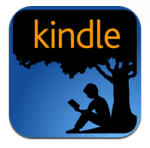
This Kindle Cloud supports many of the same reading features that you get with ebooks bought from Amazon, including highlights, notes, bookmarks, dictionary lookup, and syncing your reading position across all of Amazon’s Kindle apps and ereaders.
It’s pretty useful, and here’s how you can set it up.
First things first: Do you want to do this the easy way or the hard way?
The hard way is much more useful and works from any email account, but the easy way works just as well and is less hassle.
I’ll show you the easy way, and then the hard way. You tell me which is better.
The Easy Way
The easy way to send ebooks and documents to your Kindle Cloud is to install an app called Send2Kindle. There’s a version for Windows, OSX, and Android, and once it is installed and configured it is dead simply to use.
For the PC app, simply select the file you wish to send (in Windows explorer, for example), right click on it, and choose the Send2Kindle option. This should also show up as a print option when viewing a file in MSWord, Adobe Reader, etc.
And do you know the best part about Send2Kindle? When you run the app, it will create a window. Any compatible file which you drag to that window and release will be sent to your Kindle Cloud.
For more details on this app, visit the Send2Kindle on Amazon.com. Or you can launch the app and click on the help button.
That’s the easy way; here’s the hard way.
The Hard Way
Setup
To start, open the Manage Your Kindle page on Amazon.com:
Log in to your account, and switch to the settings tab:
Scroll down the page until you see the section labeled "Approved Personal Document E-mail List". This is the section where you will need to list all of the email addresses which you will be using to send content to the Kindle Cloud.
It looks like this:
Amazon wants you to tell them all the email addresses which are authorized to send content to your account. I bet they want to limit spam, so think of the email addresses which you plan to use to send content to the Kindle Cloud and add them one at a time.
One you’ve done that, scroll up that manage your Kindle page and find the section titled "Send-to-Kindle E-Mail Settings". It looks like this:
This is where you’ll find the specific email addresses for each of the Kindle apps and hardware. Did you know that you can send a document or ebook to a specific app or Kindle? That’s why they each have their own email address.
Edit: And as a reader reminded me, not all apps have a unique email address. The Kindle Cloud Reader, Kindle Windows 8 app, and the Kindle for PC app do not. The Cloud Reader and Windows 8 app also do not support reading your personal ebooks. Thanks, Timothy!
If you’re like me, you’ll have a number of devices and apps on your account. Make a note of which ones you use the most, and add the email addresses to the address book in your email account.
That’s It
You’ve now finished all of the steps to get ready to send ebooks to the Kindle Cloud.
In contrast to the setup process, sending the ebooks is very simple. All you have to do is choose one of the email addresses you just added to your address book and send an email to it with the ebook attached.
Addendum
Here are the documents you can send (the files have to be under 50MB in size):
- Microsoft Word (.DOC, .DOCX)
- HTML (.HTML, .HTM)
- RTF (.RTF)
- JPEG (.JPEG, .JPG)
- Kindle Format (.MOBI, .AZW)
- GIF (.GIF)
- PNG (.PNG)
- BMP (.BMP)
- PDF (.PDF)
The PDF files will be sent without alteration, but all the rest will be converted to Kindle format. Also, the Kindle format ebooks will be mangled when you email them, so don’t be surprised if your pretty ebooks come out looking ugly.
It Could Cost You
Before you send any files, let me warn you that Amazon sometimes charges delivery fees. If you have a 3G-equipped Kindle, Amazon will charge $.15 per megabyte. Also, if you are sending content to your smartphone or tablet over a 3G or 4G data connection, your service provider might charge you for delivery.
Luckily Amazon offers the option of limiting to only delivering to Kindles over Wifi. You can find it on the Manage Your Kindle page under the settings tab (Whispernet Delivery Options). You can also set a limit on how much you’re willing to pay for the delivery cost.
Don’t Forget to Enable the Archive Option
One of the features I like the most is that way that Amazon will add your ebooks to your Kindle account. It’s useful, but it also has to be enabled. You can do that on the settings tab of the Manage your Kindle page.
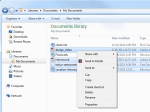
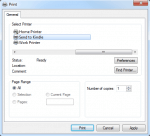
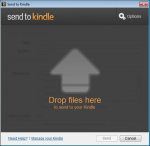
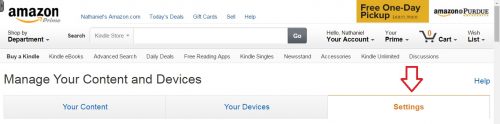
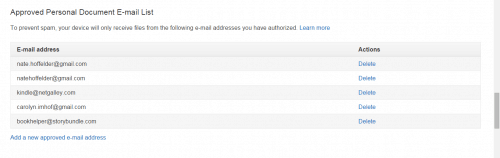
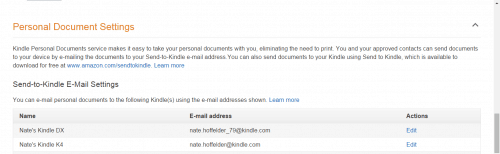

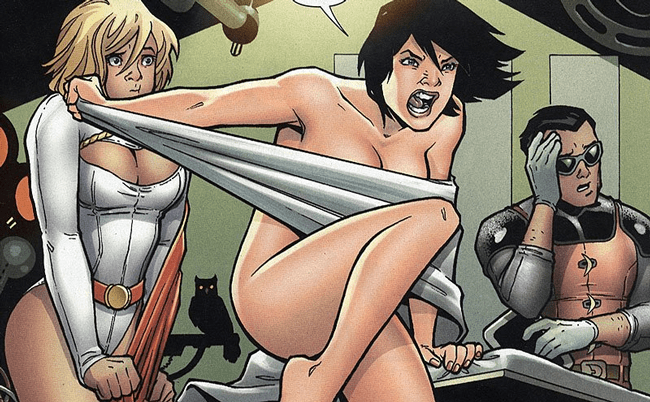
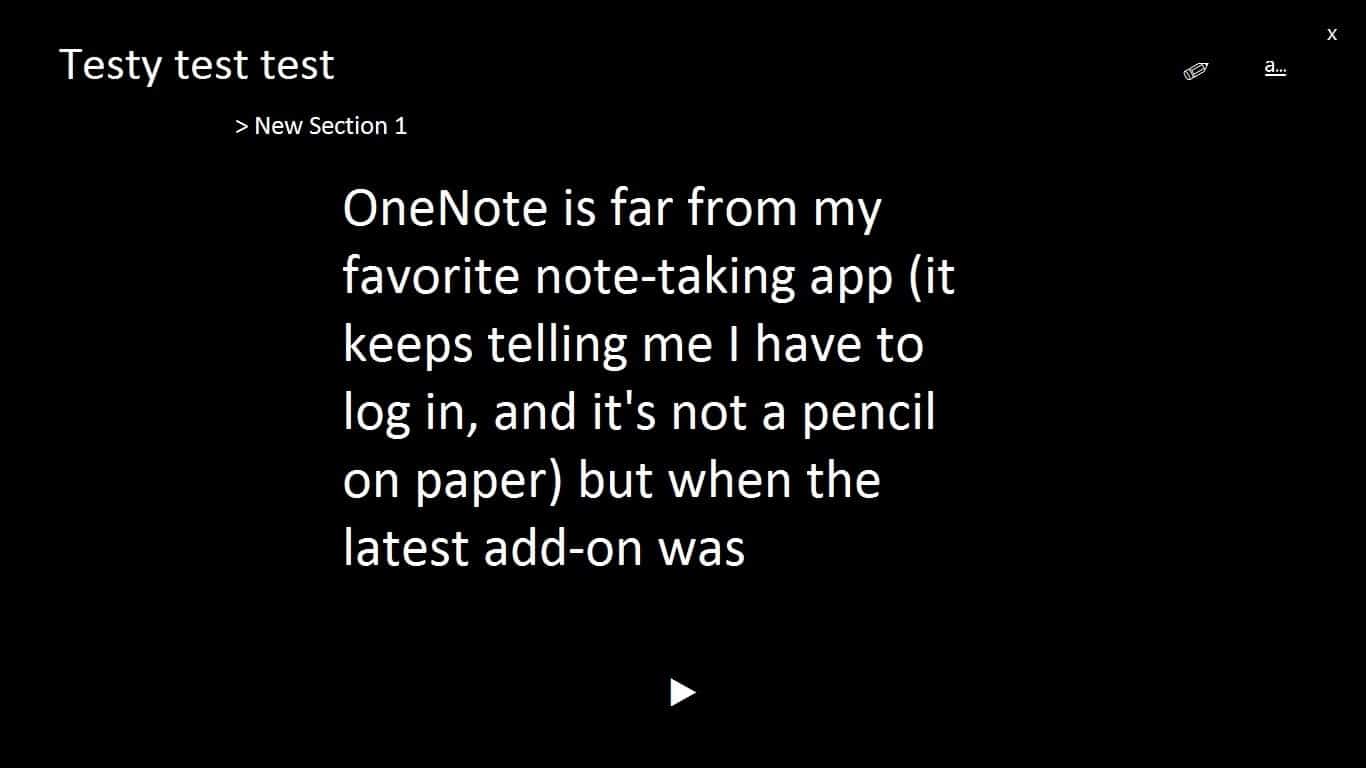
Comments
Timothy Wilhoit February 8, 2015 um 1:27 pm
Just as an FYI, not all Kindle apps have email addresses nor can you send documents to them from MYC&D. Kindle for PC and Cloud Reader are two exceptions. The size limitation can be a factor. The file(s) are limited to 50 MB but you may send up to 25 e-books at a time…as long as it is not more than 50 MB total. If you want your docs to be synced, make sure the archiving option is chosen. There is a checkbox on the PC app and an optional setting for default archiving (located immediately after the list of device email addresses on MYC&D).
Nate Hoffelder February 8, 2015 um 2:09 pm
Now that you mention it, Cloud Reader doesn’t support the personal docs, does it? The same is true for the Win 8 app, I think. Both details are worth a mention, and so is the need to enable the sync option.
Thanks.
Timothy Wilhoit February 8, 2015 um 2:34 pm
I don’t believe any of the computer apps have it. The reason suddenly occurred to me. Personal documents have always been tied with device/app email addresses. What if someone gets around the restriction and manages to send malware to the computer app? As soon as you turn on the app, the malware silently downloads, and your computer is compromised. Amazon eliminated the possibility by never enabling email addresses for those apps. However, there is a real danger in malware being sent other non-eink devices. There’s been a number of people who’ve been locked out of their devices with ransomware (Probably from Pr0n websites or other questionable places). However, the malware could even come from an approved source. That’s a good reason to be careful what addresses are on the approved list.
Nate Hoffelder February 8, 2015 um 4:06 pm
I’m not sure that malware vulnerabilities explains why the Android app has this but the PC app does not. Wouldn’t Android be more vulnerable?
It’s less likely to have antivirus and other security.
rAnonGuy July 2, 2019 um 1:21 am
The computer apps don’t have it because they don’t need it. There is an option to add PDFs, etc. to your library on those devices. The problem with Amazon arises when you want to Sync things to your Mobile devices running the Mobile apps. Personally, I think Google and Apple have far superior ways of handling this. With Google, you can upload your PDFs via the App or the Website, and the will be added to your eBooks library. The cover page will be the thumbnail.
Since they are stored in your Library, they automatically Sync across devices, where they show up instantly and you can download/read them, use bookmarks and notes, etc.
The same thing applies to Apple Books. You add them to Apple Books on your Mac, and they upload automatically to iCloud and become available on all of your other iOS devices.
Because of this, I’ve basically stopped using my Kindle or the Kindle Apps, except to access content that I have already bought on them (some of which isn’t available elsewhere), but I’ve put all of my PDF (User Manuals/References, PDF versions of Books that I’ve purchased on other services, etc.) on Google Play Books and Apple Books (basically, as a backup).
The Google and Apple Apps are also much better for reading PDFs, as well.
I have a Kindle HD8. I barely use it anymore because it’s just a PITA to get the eBooks into the Library, have them properly display the Cover Page as the thumbnail (something Google and Apple do automatically, with no fiddling necessary – Amazon always shows a generic blank page with title in the library, which is unsightly).
Documents and Images are useless to put in a Kindle Library, as those are better experienced in a cloud storage service’s Document/Image viewer.
Amazon doesn’t support ePub (or converts them), while Google and Apple do and do not convert, as they can display ePub natively. That’s a huge leg up for those services, over amazon. Amazon’s conversion usually mangles eBooks.
Simon April 6, 2016 um 12:22 pm
Is there a way to get e-mailed books to show up as books on my kindle instead of documents?
If I copy them via USB my MOBI files show up as Books and I can use vocabulary builder, which I like a lot, but whenever I send the same files via e-mail they show up as personal documents and the vocabulary builder doesn’t work.
Anyone know a way around this?
Nate Hoffelder April 6, 2016 um 12:27 pm
That’s just how Amazon does it. I don’t think we have any control over it.
Robert Nagle February 8, 2015 um 6:08 pm
FROM THE KINDLE HELP: "EPUB eBooks are not supported on Kindle devices."
Nate Hoffelder February 8, 2015 um 7:08 pm
I’m not sure I understand the context of your comment.
eFTy February 9, 2015 um 8:26 am
Maybe he has a problem with them not being willing to covnert ePub to mobi when using Send2Kindle (meaning you have to convert them yourself with KindleGen, KindlePreviewer or Calibre).
Robert Nagle February 16, 2015 um 5:10 pm
Amazon.com knows how to process epubs using KindlePreviewer. I’m sure it would be a trivial task for Amazon to enable epub support for their personal document service. In fact — let’s be honest — most of the time epubs to mobi would render far better than a MSw to mobi or pdf to mobi.
Nate Hoffelder February 16, 2015 um 7:44 pm
Yep. Especially since the ebook made with Kindle P actually has the Epub shoved inside.
eFTy February 9, 2015 um 8:30 am
Also, I’m not sure if this has been discussed, but there is also a Send2Kindle plugin for browsers (Firefox & Chrome only, at this time) that converts online articles into mobi documents by stripping the content of any adds or website menu. It works well with most online newspapers, fails miserably with wikipedia articles, though.
All these articles are also added to your library, so it pays to log on to amazon from time to time and clean it up a bit.
Nate Hoffelder February 9, 2015 um 8:37 am
Yep. I was going to discuss that separately. It works to send a page, and not a document.
How to Send Webpages to Your Kindle ⋆ Ink, Bits, & Pixels February 15, 2015 um 11:42 am
[…] I posted instructions last weekend on how to send ebooks and documents to your Kindle Cloud, I promised one reader that I would post a similar set of instructions for sending webpages to your […]
How to Use IFTTT to Send Content From Dropbox, Feedly, Pocket, and Instapaper to Your Kindle ⋆ Ink, Bits, & Pixels February 19, 2015 um 3:31 pm
[…] offers a number of easy ways to get content on to your Kindle account, including sending a document by email and asking Amazon to convert a web article and load it onto your Kindle, but that's just the […]
Baen Books to Drop Kindle Delivery Option From Its eBookstore | Ink, Bits, & Pixels May 28, 2015 um 7:20 am
[…] for some inexplicable reason they are no longer allowed to email said ebook to your Kindle account. Readers can still do it themselves, […]
Kirill August 24, 2015 um 6:20 am
You can also use this tool http://www.justsendtokindle.com/ It allows you to upload files (including personal documents) to kindle directly from internet
Nate Hoffelder August 24, 2015 um 8:10 am
It’s always good to have another option. Thanks!
Philippe Valentin September 23, 2015 um 11:17 am
Hello,
Well, I’ve uploaded a pdf to my Kindle, and I’ve been able to remove it (from device). BUT, how does one remove the document from the cloud? For example, I’ve Kindle installed on my ipad, I send a pdf using my Kindle email, fine… and now I want to remove it from the cloud. How do I do that?
Thanks.
Nate Hoffelder September 23, 2015 um 11:19 am
That has to be handled from the "Manage your kindle" [age on the Amazon website.
Philippe Valentin September 23, 2015 um 11:50 am
Oooooh Thank you!!!
I’m grateful for this quick answer and quite doom for such a stupid question. Well, "Amazon > Philippe > Manage your Kindle". Just easy.
Take care,
Ph-
Share a Scare – Free Fiction – Halloween Blog Hop 2015 – Wittegen Press October 30, 2015 um 8:00 pm
[…] for those unfamiliar with uploading files to their eReader: Kobo | Kindle | Nook (FAQ Library […]
Margaret November 19, 2015 um 10:13 am
Hello Nate,
I would like to buy a kindle for my best friend Anna in Moscow, Russia. I have bought her actual books and not only was it hard to get it shipped to Russia, it was very expensive. I had to buy the one book from amazon.es because the US amazon wouldn’t ship it and I just ordered a book on the US amazon and had to have it delivered to me first. Then it cost me 29 dollars to resend it to her, not to mention how long it takes to get to her and also hoping it will eventually get there.
So I would like to surprise her with a kindle but from what I read, she can’t buy books off amazon.com. Would you know if it would be possible for me to purchase the books and then email them to her? I don’t want her to have to pay any extra money to download the books that I will have already paid for. I saw the address so she could maybe download the books by wifi but would this work? Would there be an issue with her using her own email as it wont be the one registered to her? It seems so confusing but I would really like to send her one. Any info you could give me would be very much appreciated. Take care, Margaret
Daily Links: Using Solar Power for e-readers | The eBook Evangelist November 28, 2015 um 10:14 pm
[…] How to Upload eBooks and Documents to Your Kindle Account (Ink, Bits & Pixels) […]
Birthday Bargains! 50-100% OFF eBooks – Wittegen Press December 10, 2015 um 7:03 pm
[…] for those unfamiliar with uploading files to their eReader: Kobo | Kindle | Nook (FAQ Library […]
Ingo Lembcke December 28, 2015 um 10:13 am
Margaret: DRM will be a problem, you can mail Kindle ebooks without DRM to Russia, but the DRM which are on a lot of bought ebooks will prevent them working. There are a few ways to get around it: you could strip DRM, your friend could try to buy ebooks at Amazon.Com – works for me with a German IP and German credit-card and Amazon.Com knowing I life in Germany, I cannot buy all offered ebooks at Amazon.com, but most. Maybe she needs a VPN to get around Russian blocks, but that would help anyway.
Stripping DRM will probably be the easiest way if you want to buy the books, but that may be illegal, depending on where you live, sending them to another person to read is certainly illegal.
Or if she has net-access with the Kindle, but no way to buy at Amazon.Com, you could register the Kindle to your Account, so she can buy but you pay for it (requires a certain amount of trust in her not to abuse it).
Margaret December 28, 2015 um 10:34 am
Thank you so much Ingo! Someone mentioned that she could open an Amazon account and add books to her wish list and then I could buy them for her as a gift. Do you think that would work? Margaret
Tyr December 29, 2015 um 1:12 pm
This isn’t uploading to a kindle. This is uploading to amazon. It’s a tablet, I want to put ebooks directly onto it.
Nate Hoffelder December 29, 2015 um 1:32 pm
If you want to load ebooks to the device directly, the simplest method is to do so over USB.
Copy the files to your Fire tablet’s "books" folder or the "documents" folder. They will show up automatically.
Frank February 8, 2016 um 12:04 pm
With the 5.7.2 update for the Paperwhite 2&3 and Voyage, uploaded ebooks do not show "personal" anymore over the ebook icon. This is great for uploading documents so the document doesn’t look different than other ebooks.
Michael Thornley February 12, 2016 um 10:51 pm
Thank you for the great tips and alternatives Nate 🙂
How to Send Epub to Your Kindle by Email | The Digital Reader April 27, 2016 um 2:00 pm
[…] offers a free conversion service where you can send documents to your Kindle, but there is a problem: it doesn't work with Epub […]
Andreja May 12, 2016 um 5:06 am
Can you please help me with advice – I sent through email some pdf personal documents on my Kindle. However, one seems to be too large and gmail sent it as Google Drive link. Now I have a message on my Kindle that 1 item is in Cloud. Can someone please advize me how to download this document on my Kindle?
Nate Hoffelder May 12, 2016 um 8:47 am
Andreja, have you tried using the desktop app mentioned in this post?
How To Remove Gmail Account From Kindle | Bau Kelek Woy!!! August 9, 2016 um 2:01 am
[…] How to Upload eBooks and Documents to Your Kindle Account […]
Kimberly October 7, 2016 um 1:16 pm
If you add the word "convert" to your subject line when you email a pdf document to the Kindle cloud it will convert to the Kindle Format. Kindle format lets you highlight, take notes, access dictionary and wiki, etc
Ivan January 24, 2017 um 6:49 am
This approach worked, thank you!
Brian February 13, 2017 um 1:37 pm
I will lead a group of 20-30 students on a travel/study trip to Europe. I want them to be able to get the class material via Kindle, but I don’t want them reading via the cloud because of wifi costs in Europe. Can they download everything from the cloud or do they have to read from it? Also, can I use my own website instead of the Kindle Cloud as the material source?
Nate Hoffelder February 13, 2017 um 4:13 pm
I am not quite sure how to answer this question; I would expect that downloads via public Wifi would cost nothing.
Planning for this issue involves finding out what devices the students are carrying, where you will have free Wifi, and ho big the files are.
So I really can’t help you on this.
Brian February 13, 2017 um 5:14 pm
Nate,the fact is that internet access in Europe is expensive…just the way it is…countries are different. My intention is to have students put everything they will need on their Kindles before they leave the U.S. Obviously the material for one class would be far less than the capacity of a kindle…I’ve got a few books max and some readings while even a cheap kindle could hold far more books than most people will read in a lifetime…certainly a hell of a lot more than a few college classes. What I want to know has nothing to do with any of that. I want to know if kindle files can be downloaded from a non-kindle website…such as any university maintains for online classes. The primary reasons I want to do this are 1)kindles are cheap…one I have in mind is now selling for $60, 2)kindles are light (especially compared to textbooks), 3) internet access is expensive in Europe.
cervo78 August 5, 2017 um 11:19 am
omg it is like 3 Years that I am using some sw to sync my kindle by using usb connection and it was always a pain. You gave me the perfect solution to do this operation ina painless and fast way. Great. Many thanks.
Rick Kirkham October 1, 2017 um 2:19 pm
I made the mistake once of wrapping graphics in Google Docs saving as Word then uploading. It was a mess don’t wrap your graphics.
Rick
www.ListYourEbooks.com
Sri Ramakrishna Tapovanam January 1, 2018 um 6:17 am
Wanted to upload our books on kindle
Annie McDonnell July 28, 2019 um 7:50 am
I have read this article but am still going round in circles. I use Kindle Cloud reader, dont have a kindle at all. I have been given some pdf books which are downloaded onto my pc. In an attempt to get them to my Kindle Cloud reader library, I have downloaded the Send To Kindle app following instructions here and many other web advice sites I still don’t get an option top drag and drop a book, when I right click my pdf books and select send to Kindle the Send to Kindle app still asks for a device. Another web site I read indicated I could email it to the kindle cloud as an attachment. I made sure that my home email was registered with the kindle settings on amazon UK site, but when I tried to send my pdf book via email I realised I have no address to send it to!! Is there any advice you can give me.
Many thanks for taking the time to read this.
Paulo August 13, 2019 um 12:34 pm
If you have your Kindle registered, i suppose so, go to https://www.amazon.com/mycd/ and then preferences and check the email assigned to your kindle device.That’s your destination email to send your books. Remember that with this process, the books goes to Docs and not to Books, but you can syncronize them between devices.
Steven July 30, 2019 um 11:00 am
I have uploaded almost a hundred PDF documents (e-books) to my Kindle for PC 2. All I have to do is click "File" in the upper left hand portion of my Kindle screen, then select "Import PDF" and I can select any PDF file I can access from my laptop (pretty sure I can go larger than 50 MB) and I don’t get charged. The problem I am having is that they won’t stay in my collections. I put them in collections and if my Kindle for PC 2 is closed for any reason, they have been removed from my collections. Except for an occasional PDF that will now be in 15-20 randomly selected collections…
Any suggestions, guidance, enlightening knowledge, etc.?
reid manchester December 19, 2019 um 6:30 pm
I had this same issue, could not get Mac to recognize the Tablet. Finally came up with the idea of PAIRING THEM USING BLUETOOTH. Worked like a charm. MacOS has a file sharing feature built right in for bluetooth.
Stop Printing Digital Curriculum! Do These Things Instead. – Techie Homeschool Mom April 6, 2020 um 10:31 am
[…] can even add it to your Kindle library so that you can read from any device. Want your kids to follow along? Have them login from another […]
How To Add Azw Files To Kindle – Copy An Azw File To Kindle July 23, 2020 um 3:37 am
[…] 11. How to Upload eBooks and Documents to Your Kindle Account […]
Linda L February 4, 2022 um 5:03 pm
Do not, whatever you do, use this malfunctioning piece of crap application. This POS downloaded three expensive nursing textbooks that I did not request to my Kindle. Good luck finding anyone at Amazon that knows what Send 2 Kindle is, or how to fix the problem. I’ve been through countless agents that don’t understand English. I am totally aggravated.