How to Set Up iCloud for iBooks (And Why You Shouldn’t)
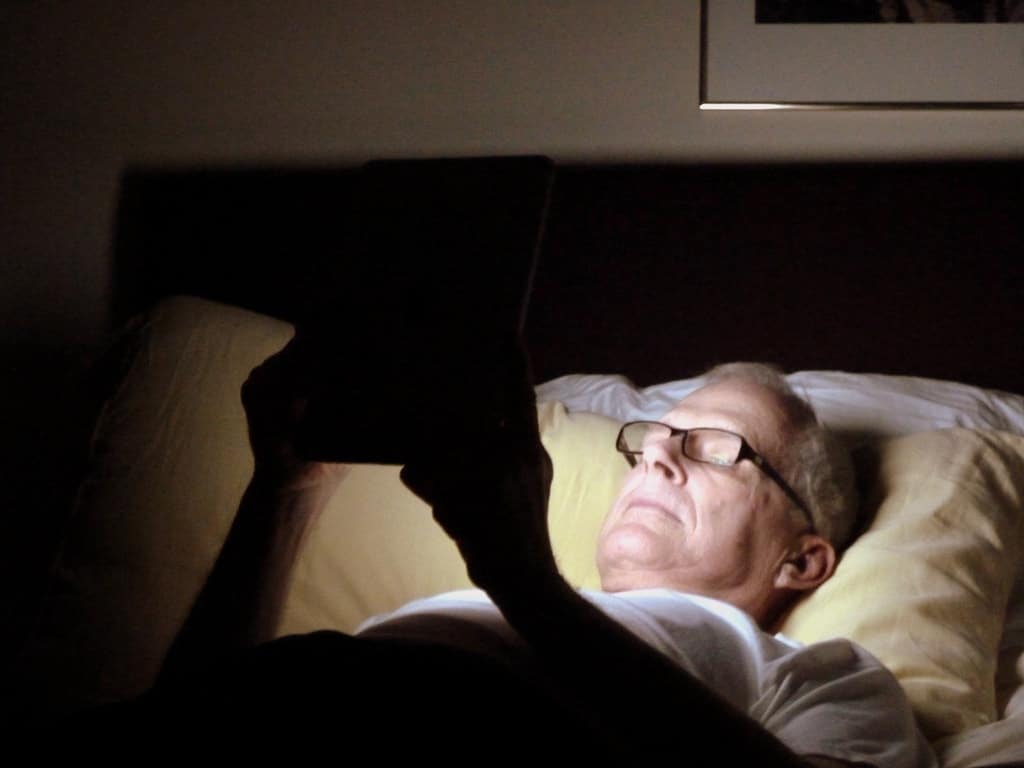

I was googling for info earlier today so I could set up the feature and use it myself, but all I found were old queries from 2012 and 2013. And so I thought a post with current info might be helpful.
It turns out it’s pretty simple to set up iCloud for iBooks (or iBooks for iCloud) and have it sync all of your ebook library to to the iCloud server.
- Update to iOS 9.3,
- Enable Cloud Drive (in Settings), and
- Update and open iBooks.
That first step is a killer, especially if your older iDevice can’t run iOS 9 (luckily you do have other options), but once you are past that point you should have no trouble at all.
Based on what I have seen, and on similar reports over at MobileRead, iCloud for iBooks is automatic. It will back up your entire iBooks ebook library to iCloud, including the ebooks you have downloaded from free ebook sites (as well as the annotations for those ebooks).
In fact, I don’t know of a way to disable the sync feature, other than disabling iCloud. Help?
Once those ebooks are backed up, they can be downloaded from other iDevices that are tied to the same Apple account, and that is a problem if you want to keep your ebooks secure. If, for example, you are reading a PDF with sensitive or proprietary info, you don’t want it getting into your iCloud account (Apple’s servers have been hacked before).
But if you have security concerns, I’m sure you thought of that issue.
P.S. If you cannot update to iOS 9.3, you might want to consider using either Google Play Books or the Kindle app. Both Amazon and Google offer similar sync features as iCloud for iBooks, only they don’t quite work the same.
Google requires that you upload ebooks before you download them to the Play Books app (here’s more info), and Amazon requires that you either email or upload your docs before downloading them to the app (but only if you want to use the Kindle cloud sync option).
image by krossbow


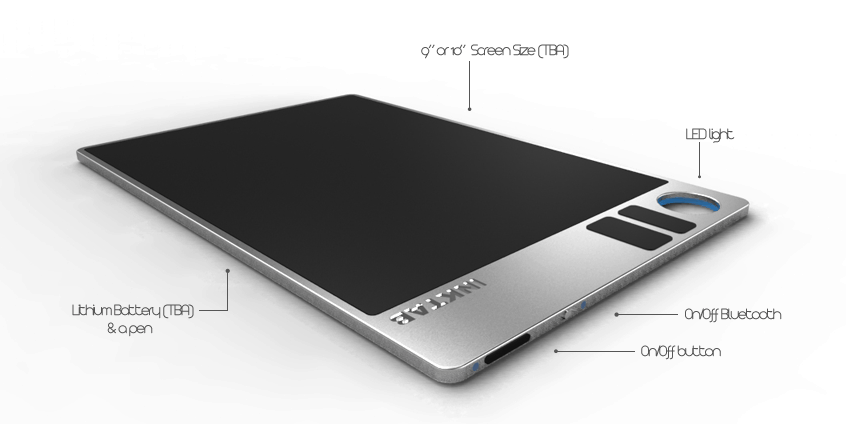
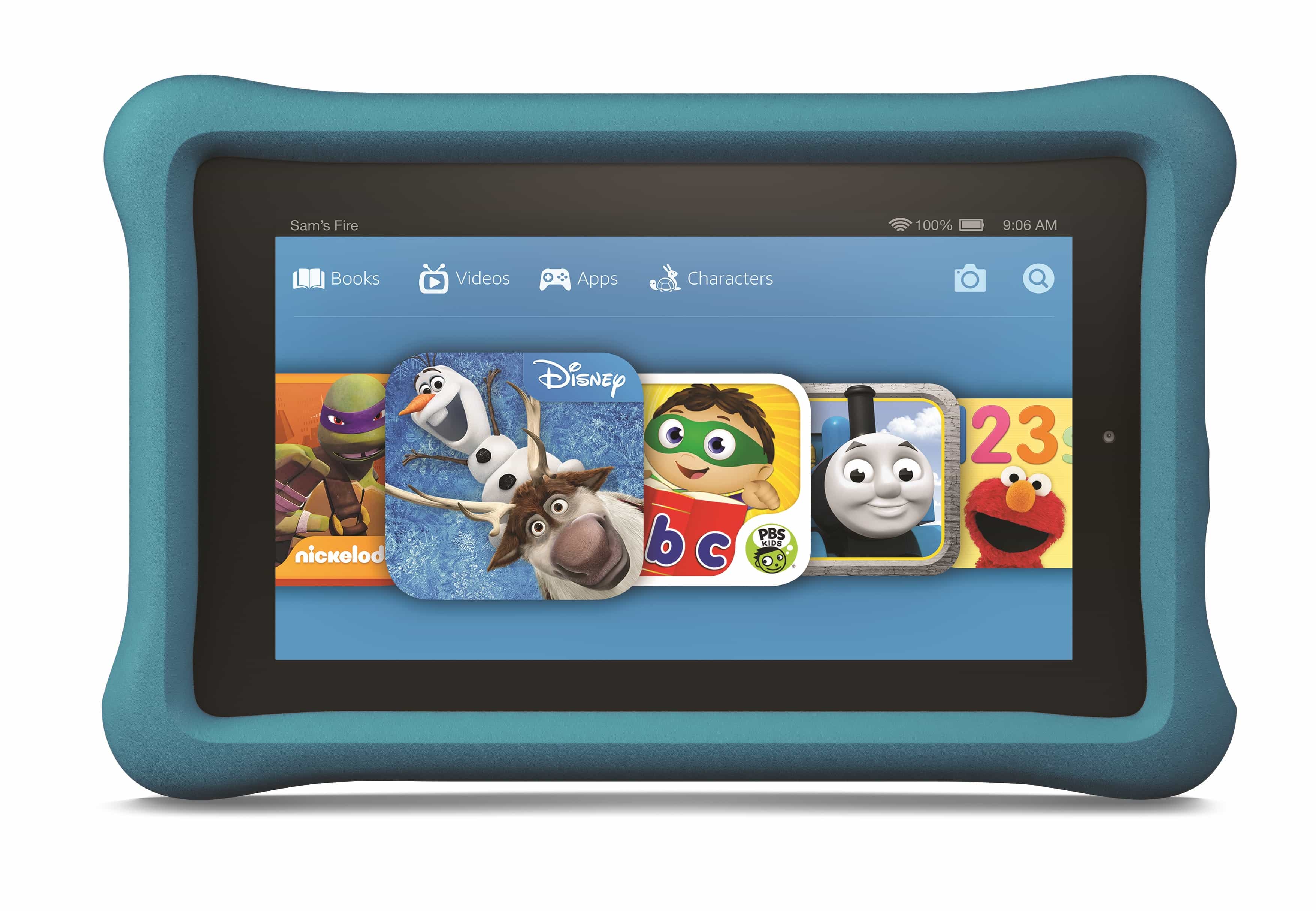
Comments
Vikarti Anatra January 31, 2016 um 9:17 am
Does it sync with OS X version of iBooks?
Nate Hoffelder January 31, 2016 um 9:25 am
The purchased books, yes, but I don’t know about sideloaded ebooks. Did Apple update the OSX iBooks app?
I think Apple would have to update both iCloud and iBooks on the Mac before this feature will work.
But I could be wrong. Have you tried it?
Vikarti Anatra February 1, 2016 um 4:38 am
I tried on latest OS X but it appear it doesn’t. It’s a pity.
Nate Hoffelder February 1, 2016 um 8:03 am
I’m sorry to hear that. Thank you for following up, though. This info will be useful to other readers.
Nathan May 3, 2016 um 5:11 pm
In the Latest Version of iBooks it does sync both purchases and epubs dragged in. This only started working this year, not sure which OS update added this, but on the latest it does work with both iBooks Purchases and with personally epubs/pdf’s dragged into iBooks.
Mark February 2, 2016 um 6:04 pm
Chiming in… I keep my "master" library of books on my MacBook Pro. As soon as I learned about iCloud sync, I enabled it on both my iPhone and iPad.
I also took the opportunity to do some reorganizing of my "collections," which included creating some new collections, removing obsolete ones, and moving a number of books into different collections. Sure enough, the iPhone and iPad sync within a minute or so of making changes on the Mac, and vice versa.
But today I opened iBooks on my Mac Pro (El Capitan; same iCloud account), because I need to read something for work. But NONE of my books or PDFs that weren’t purchased from Apple is available. Interestingly, the new collections that I created *are* all there in the sidebar — but none of the books that they contain.
So, iBooks in El Capitan is only "sorta" syncing.
Clearly this will be addressed in an OS X update, but it’s disappointing that they’d roll it out to our iOS devices without also including our Macs.
But get this: I took a peek at my iCloud Drive (folder) on the Mac Pro. Unsurprisingly, there’s no explicit folder for iBooks. But the folder for *Preview.app* contains every PDF that I opened on the MacBook Pro while I was organizing iBooks. As you probably know, when you double-click a PDF in iBooks for Mac, it actually opens in Preview, not in iBooks. That’s fine. But I’ve just observed that each of those PDFs was COPIED — without my knowledge — to my iCloud Drive.
The thing is, I have some really LARGE PDFs. And as it turns out, a few of the PDFs that were copied to my iCloud Drive are in excess of 100 MB. No big deal, as I have a large data plan. But for those who watch their storage closely, it’s ironic that every PDF that I happened to simply *view* on one Mac was copied to another Mac — yet, those same PDFs (as well as the others I didn’t view) are still *unavailable* in iBooks on the 2nd Mac.
I’m an Apple fan, but this is sloppy. :-/
Nathan May 3, 2016 um 5:13 pm
El Capitain is syncing in the folder iCloud/iBooks. This folder is hidden.
To find it do a finder search for a book title and open the containing folder (command – enter, or right click)
Rodrigo Monteiro February 8, 2016 um 5:38 am
Glad I found your post about this, it’s much information I needed to learn more. Running 10.11.4 beta and 9.3 beta I have enabled it to find about 500MB of personal books eating up iCloud storage. Even thought I am not running low on 5GB free tier, I wanted to know more about this just in case I needed to free up space. After few days looking for information I gave it a try and deleted all books on iCloud storage from iPad settings options. They soon vanished from iBooks in iPad as downloaded cloud items, which was expected. However this triggered iBooks on OS X (also my main master collection) to vanish the third-party books I had. I assume the synch is working fine as new PDF or epub files added to the iPad join the OS X list, move between collections, etc…
What bothered me was that like Photos in iCloud you cannot select what goes and does not to iCloud and that I could not find a way to turn it off. Now that I read your article mentioning Cloud Drive, it is clear where to look for. I will give some tries shutting it off on OS X to make sure new books are not moved into iCloud storage.
I like this new feature anyway, just need a better setting control on the iBooks apps on OS X and iOS and I will fill some comments on beta tool for that.
Nate Hoffelder February 8, 2016 um 8:04 am
This is so weird.
I set out to duplicate your problem this morning and I couldn’t. But I did find out that I have ebooks in iBooks which are synced to iCloud but not accessible from iCloud (the website). I also have ebooks in iCloud Drive which are not accessible from iBooks.
That is the weirdest way to manage an ebook library.
Rodrigo Monteiro February 8, 2016 um 9:54 am
You are right, something is not ready yet. Even with iCloud drive for iBooks turned off in iCloud settings, PDF books are still uploaded to iCloud taking space (I tried with 3 35MB PDF files). They were even available on iPad for download, which worked fine for one file I tested. This is good, it works, but kind bad as you cannot shutdown iBooks on OS X sending files to iCloud. One solution would be keeping out PDF files. It is personal decision after all, PDF will not have all annotations and bookmark features of an ePub file.
I had some orphan PDFs in iPad that I deleted just make libraries similar now. I cannot see Books in web iCloud yet, maybe it is a setting or feature is being rolled out gradually. I’ll check that in a month once 9.3 and 10.11.4 are out available. Thanks again for the information.
Amazon's Deal Of The Day Will Give You More Space to Store Your eBook Library On the Go | The Digital Reader February 15, 2016 um 10:05 pm
[…] storage is great (especially if it's free) but there's nothing like having all of your ebook library with you when you're on the go. For some […]
young cheol yun February 22, 2016 um 11:36 am
I have to say 'don’t use iBook if you prefer PDF, epub or other types of documents'.
some of OSX and iOS user hope to manage most of documents in iBook universally, but currently not even in the 9.3 patch
## It is not transparent control with PDF files.
something like dirty complexed mixed up iCloud-iBook.
can’t duplicate, can’t simple save/sync after editing, can’t use great other 3rd party PDF apps on OSX & iOS (on OSX->must be preview.app, on iOS confine to reading only)
I can use iBook, but clumsy (edit->save to local drive -> import).
better to use manual folder structure on any cloud services, with other 3rd party applications. Not with iBook.
I Am Groot March 31, 2016 um 12:14 pm
Once iOS 9.3 came out I also enabled in iCloud the iBooks sync feature on my iPhone 6 Plus and iPad Air 2. I can download the items from iCloud and new collections appear just like another reader mentioned.
However, I have changes on an ePub on my iPad that are not reflected up in iCloud when I use the OSX iBooks. Similarly, I have updated an ePub in OSX iBooks and cannot get the latest updates to propagate down to my iOS devices. The ePub is there but not the mark up.
[Yes, I have the sync notes and bookmarks on for each iOS device and am logged in with the same Apple ID on all devices.]
Figured out how to delete the local iOS copy of a document. That allows the option for a fresh download. Yet when I do that, the markup of notes from the 'master library' on iCloud does not come down.
Any ideas out there?
Rodrigo Monteiro April 2, 2016 um 6:45 am
You didn’t mention but just in case, make sure you are running OS X 10.11.4 on the Mac. That is the first version to support PDF and 3rd party ebooks in iCloud. Since it depends on Cloude Drive feature enabled, check if it is turned on on the iCloud section of Preferences.
Syncing bookmarks and notes is an old feature and should work even with previous versions of iOS and OS X. If this does not work even for purchased ebooks from Apple, something else might be preventing the sync. Perhaps if try change in the iPhone, and it reflects on the iPad copy well, you may have something on OS X that needs correction. Maybe turning sync off and on again, or even iCloud. I hate saying this without further investigation but it can be a quick fix.
I Am Groot April 2, 2016 um 11:14 am
Thanks. Yes I have 10.11.4 and iOS 9.3.1 on my iPhone and iPad. All the latest. Apparently there may have been some glitches in iCloud services lately. I saw this yesterday: http://9to5mac.com/2016/04/01/apple-icloud-down-error/
In digging around I noticed an interesting feature of iOS that is not available in OSX. If you go Settings >- iCloud -> Storage >- Manage Storage >- iBooks you will see exactly what is in iCloud for iBooks. What I saw were two copies of the problematic ePub file. That didn’t display in iBooks on OSX nor on iBooks on my iOS devices.
I dragged a copy of the good ePub from iBooks OSX to the desktop as a backup. Then I deleted both copies from iCloud using iOS. Then I restored the Desktop copy to iBooks on OSX. At first OSX said I had a copy there already, would I like to replace it. Odd. I deleted the ePub again using iOS. Then tried to restore the ePub from my Desktop copy to iBooks on OSX. This time no replace message and the ePub popped up on the iOS devices as available to download.
Downloading this copy now has all the proper markup from the 'master' copy on OSX. Whew! All is well… almost.
One ePub with markup on my iPad has propagated the update to my iPhone but not to iBooks on OSX yet. That is really strange.
Another interesting thing I learned from this is that on iBooks for iOS you can select a document, touch delete, and you have the option to delete just the download or the iCloud copy. Deleting the local version then gives you the option to download a 'fresh' version from iCloud.
I have a great deal of respect for the programming done with iCloud. When it works it synchronizes at the record level (like with Contacts, Reminders, Calendar) as well as at the document level (like with iBooks). In my IT past in the late 80s we built something similar to keep two IBM mainframes synchronized with master and transactional data. Not an easy task. So kudos to the iCloud team! An awesome job.
Nathan May 3, 2016 um 10:57 am
FYI the files are also stored on the mac in iCloud/iBooks
But the iBooks folder is hidden – to find just search for the name of a book and open the containing folder
Nathan May 3, 2016 um 12:17 pm
While cleaning up my iBooks I also see what the issue is.
Previously books were stored on my multiple devices, so apple uploaded the copies from my mac, from my iPad, and from my iPhone. Sometimes the names were the same – these conflicts are causing all of my iBooks issues. Its a pain to fix (I have hundreds of book in there). In my case it got some right, created dups of some, and some just stayed locally on the device.
Fixed just like above stated with one additional due to the local copies
•Copy originals to a folder in Finder
•Delete in iBooks, then in the iCloud/iBooks
(I found that this order prevents the local copy in iBooks from getting stuck)
•Move originals back to iBooks.
I did mine in collections so I could keep track of the number of books that needed to be fixed.
To find the iBooks folder on your mac,
•do a spotlight search (command – space) of a book title
•push command – enter.
This will open the containing folder.
(also when you hold down command it will show the path on the bottom of the preview image)
iBooks tip: Sync e-books between devices via iCloud – TeleRead News: E-books, publishing, tech and beyond April 3, 2016 um 10:08 am
[…] thing to keep in mind is that any cloud system comes with security risks, and as Nate has pointed out, you might want to be careful about storing sensitive PDFs in iCloud for reading on […]
Rodrigo Monteiro April 5, 2016 um 5:35 am
Glad you found out the cause, it makes sense, duplicated documents that showed up as one doc. I read lots of companies giving up iCloud sync because of CloudKit being complicated or they want to develop their own code and routines for that (best replication used to be IBM/Lotus Notes until recently! Yeah, I am that old, supported R3 over OS/2 up to R6, still replication had us bumping heads a few times). Wireless sync of which apps you have on iOS, contacts, schedule, Photos library if you have the guts to upload 80GB of them, incremental backups, etc… nothing trivial to do. Books synching is improving in iCloud, hopefully tuned before next major releases this year.
iBooks is the first complex app to untangle from iTunes, a trend some people expect to happen over the years. Maybe iBooks, Photos can have settings for what to sync and how with different iOS devices and why not Macs, iTunes move into a new Music app and the Mac App Store turn into AppStore handling both OS X and iOS apps (then we will see more bundled desktop and mobile apps, more Continuity and Handoffs). This all depends on iCloud code running to support syncs!
Ny June 15, 2016 um 11:26 am
I just updated my ipad and all my ibooks collection was uploaded to icloud; I tried to download them again on the ipad then close the icloud, they disappear from ibooks, I know it is weird but I don’t want to sync with other devices, I want to keep my pdfs and epubs on the ipad only, how can I do that?
Jenna July 22, 2016 um 10:05 am
I have an awesome library in my iBooks but have just switched over to a Samsung Galaxy. I really want to transfer my book library but can’t find a way to do so. When the whole iCloud & iBooks thing happened I made sure to select "Upload my iBooks to iCloud" but now looking on iCloud I can’t see any of my iBooks! Can anyone help me with this?
Kunj July 28, 2016 um 7:48 am
I had turned on the syncing feature for iBooks and it also appeared to be syncing. But when I tried to open the PDF’s from the iCloud Drive app on my iphone (which is 9.3.3 btw) and on the web from my PC, it does not show a PDF file. It just shows that the Drive is empty. Why is that?
Adrian August 25, 2016 um 5:37 am
I just switched on ibooks in icloud drive on my ipad so that my pdfs etc (items not bought on iBooks store) were available across devices. Immediately noticed that some pdfs were still showing on the ipad but would no longer open, they had a little dotted cloud symbol next to them. Concerned I was about to lose access to my whole collection, I went back into iCloud drive and switched off ibooks. Now the affected pdfs are gone completely! luckily they are replaceable and the rest are ok. Be very careful if you decided to enable iCloud drive for ibooks. Make sure you got your collection backed up somehow. iCloud drive is a potential disaster area I’m sticking to Dropbox from now on! If anyone knows how to recover from this problem would be glad to hear about it.
Valeria November 8, 2016 um 11:24 pm
Hello! I enabled iCloud for iBooks, i realized it was taking forever to load all of my books into the clud, and decided to disble the feature. My surprise was, when I did so, ALL OF MY BOOKS from iBooks were gone, seriously, all of them! I don’t know what to do now, those are books I’ve been storing for years and I don’t know how to get them back. If you know how to help me with this issue I would be forever thankful!
Ibook – How To Back Up Ibooks Pdfs – Decipher Tools February 14, 2021 um 11:32 pm
[…] 9. How to Set Up iCloud for iBooks (And Why You Shouldn’t … […]