Tips for Android Tablet Shopping


BTW, if you’re going to buy a tablet in a store then print this out and take it with you. That’s actually my first problem with the CNet article; it’s spread across 12 pages. It’s really not all that practical to take it with you.
Build Quality
- First, look at the screen at an angle. Try to reflect one of the over head lights off the screen and look at the pattern. Do you see one oval spot of light that moves as you turn the tablet, or do you see stripes, splotches, etc? If you don’t see the oval then the build quality is poor. Parts of the screen are glued down better than others.
- Next, turn the tablet over and look at the shell. Does the plastic seem cheap to you? It’s a subjective question, but it’s still a valid one. The Maylong M-150 had a cheaper feel than any of the Pandigital Novels I’ve had my hands on.
OS version
- First, you’ll want a tablet that has at least v1.6 (it might be called donut) The previous version isn’t very useful. If the OS version is not listed on the spec sheet, it’s a warning sign. I’d worry about the manufacturer.
- Next, go to the settings menu and see if there’s an option like "about this device". If you can’t access the settings or if you can’t find this option, pass on the device. They’re hiding stuff from you. Actually, you might need someone to help you find it; this option tends to move around.
- You will probably see a name for the OS version. Here are the 4 common ones, and a rating of how useful they are:
- Cupcake == Bad, Avoid
- Donut == Good
- Eclair == Better
- Froyo == Best
Ports
This is one CNet got right. The Maylong had a funky dongle and it lacked a mini USB port (so it would have been impossible to attach it to my computer).
- Do you recognize all the ports? Any funky port is a reason to be concerned.
- Can you match all the ports on the tablet with the ones listed on the spec sheet?
- Can you see all the ports you’d expect on a mobile device?
Buttons
- Are the 3 standard buttons on screen, or next to the screen?
Another one CNet got right. There are 3 standard buttons you should look for on an Android tablet: Back, Home, and Menu. If the buttons are on screen and not actual physical buttons, it’s a warning sign. Do you want to know how important this is? The Pocketbook IQ is a revised version of the white Pandigital Novel. The only significant hardware difference is the standard 3 buttons. That took time and money and the did it becuase the lack of buttons made the tablet less useful.
Update: More and more tablets now have the buttons on screen, so it’s not such a big deal anymore.
There are a couple of points they raised that you can’t check in store, so I skipped them. And here’s a list of points where I disagree with CNet. Let me explain why.
Modified Home screen
CNet thought that tweaked user interface should be avoided. They could be right, but only for aesthetic reasons. If you think it looks ugly, don’t get it. Also, the details they pointed out as design flaws weren’t, IMO. And they also raised a concern about how a heavily modified home screen meant that you wouldn’t get an update form the manufacturer (from v1.6 to 2.0). Um, if you’re buying a cheap tablet then you probably weren’t going to get one anyway (unless some other developer hacks the tablet). That’s a basic fact of the market.
App Store
They thought a poor or missing app store was a warning sign. I disagree. It’s an oversight, but a correctable one. One, they’re too easy to install (I recommend Slideme or Amazon). And two, a manufacturer can make decent tablets but not bother to ship them with an app store.
Stylus
- Is there a slot for the included stylus? If there’s no slot, then I’d pass.
They thought the manufacturer providing a stylus was a warning sign. I disagree. Resistive touch screen are still the most common touch screen and sometimes they work better with a stylus. And TBH there are times I prefer to work with a stylus. The finer control is useful.
Power Supply
This is one that CNet got wrong. They wanted you to avoid funky power supplies. Well, you can’t. Not all tablets currently on the market can charge from USB. You’re going to have to use whatever PSU comes with the tablet, so there’s not much you can do about it.
Update: Amazon and B&N both released a tablet with a power supply because the tablets needed more power than USB can provide.. USB charging is not the main deal anymore.
And if you’re concerned about losing the power supply, it happens at least once to all of us (including me). That’s normal. If you’ve already lost one then it likely won’t happen again.
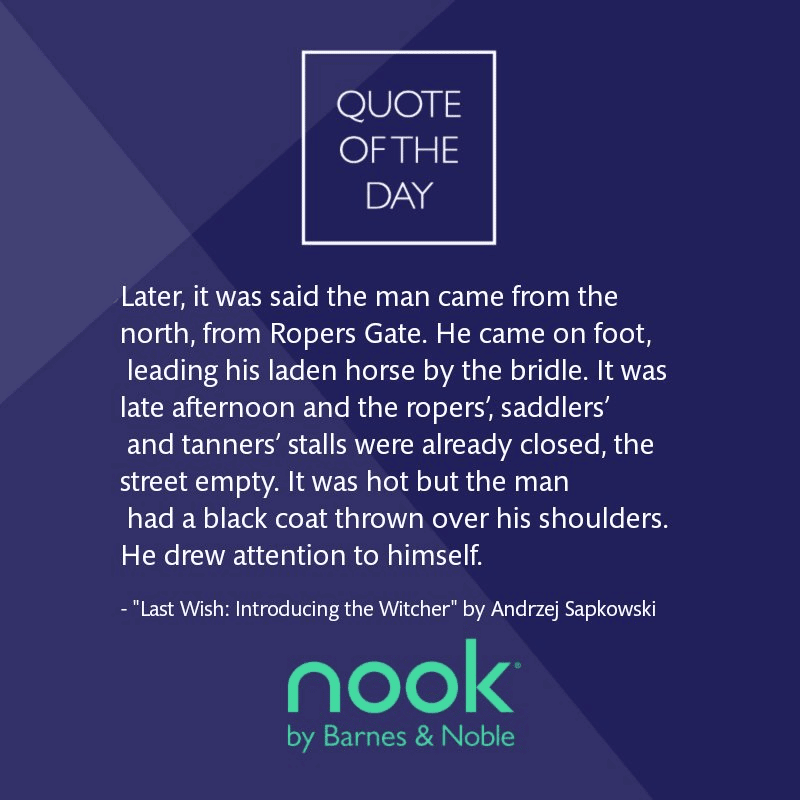

Comments
Scott_T December 2, 2010 um 11:55 am
Check a forum like slatedroid for user opinions too
Jason December 2, 2010 um 8:29 pm
INTERESTING! I am curious. you say the Pocketbook IQ is just an updated PD WHITE. If that is the case would it take the Pandigital firmware or hacks?
Nate the great December 2, 2010 um 8:41 pm
I doubt the hacks would work. The hard ware is probably just a little too different.
Jason December 2, 2010 um 8:30 pm
Reason I am asking these crazy qustions is I am about to buy somthing was thinking about the white and hacking it but I like those buttons. Had teh black couldnt hack it so sent it back!
Jason December 2, 2010 um 8:33 pm
would be helpful if you listed the top 5 android tablets you like and why
Nate the great December 2, 2010 um 8:42 pm
I can’t afford any of them, so no. LOL
But among the cheap tablets, I like the 9″ Novel.
Jason December 2, 2010 um 8:50 pm
ok thanks, I read your review of the 9″ I thought you said it was already android accesable, am I correct? so it doesnt really need any firmware to ulock it?
Nate the great December 2, 2010 um 9:04 pm
It already is unlocked.
Tablet Gift Guide – 2012 Edition – The Digital Reader November 29, 2011 um 1:07 pm
[…] difficult to tell the difference if you don’t know what to look for. Last year I wrote a post which covered a number of detail you want to look for. That post was focused on avoiding junk […]