A Dozen Awesome Gmail Hacks

Gmail is possibly the most widely used email service, but are you getting the most out of it?
The following 12 Gmail hacks will help you take control of your inbox and go from being a Gmail user to a Gmail expert. Read on to save time, avoid mistakes, and add a dash of style to your inbox.
Unread Message Icon
Do you check your inbox every five minutes just because someone might have sent you an urgent email that requires your immediate attention?
Well, now you can relax and let Gmail do the work by enabling the Unread Message Icon feature in Gmail Labs.
Look in the Labs tab of the Settings menu and you will find an option called "Unread message icon". When enabled, this feature adds a number in Gmail’s browser tab which tells you how many emails you need to read.
This trick doesn’t work so well for those of us with thousands of unread emails, but if you regularly achieve inbox zero then this could be just what you need.
Use smarter searches
Everyone knows that you can use the Gmail search bar to look for emails to and from specific names (To: and From:) or under specific labels (label:) but did you know you can also exclude labels, senders, and recipients?
It’s true!
If you want to exclude a sender from a search in Gmail simple add a dash "-" before the From tag. For example, "-from:[email protected] " will exclude any search results.
The same trick works for the To tag and the label tag.
Don’t fall for phishing emails
Scammers are getting pretty good at sending emails which you can’t tell from the real thing. This is why everyone warns you to not click a link in an email but instead visit a company' website.
Luckily, Gmail has an experimental feature which can help you separate phish from fowl. Look in the Labs tab of the Settings menu and you will find an option called "Authentication icon for verified senders".
When enabled, this feature checks the sender’s email address and adds a key symbol whenever it can confirm that the email is legit.
Use Gmail offline
The Gmail website is a great way to get work done while you’re online, but did you know that you can also use it offline (just like you do the apps)?
Google has released a Chrome extension which lets you keep on writing drafts, deleting emails, and so on, even though you have no connection to the internet. You can find the extension in the Chrome Web Store.
Themes
The Gmail website can get awfully boring to look at if you use it day after day for years on end. Google doesn’t change the interface very often, but you can.
One of the options under the Gear menu in the upper right corner is the Themes menu. You can change the background to any one of dozens of images or colors.
This feature is particularly useful if you maintain multiple Gmail accounts. You can give each one a different theme and save yourself from sending a personal email from the work account.
Use Tasks to add emails to your to-do lists
When you get an email that requires action on your part, and you can’t get to it right away, look at the menu bar above your emails. If you’re in the reading view, you’ll see a button marked “More”. Click that button and select the Add to Tasks option. This adds the email to a little to-do list.
Dropbox for Gmail
Do you like using Gmail and want to pair it with Dropbox rather than Google Drive?
Dropbox for Gmail is a Chrome extension that adds a Dropbox button to Gmail’s Compose window. This button makes it easy to share Dropbox links in an email, and it allows you to bypass the process of attempting to email large files — and saves valuable space in your inbox.
Yes, Gmail solves this problem by uploading large attachments to Google Drive, but if you already have all your docs in Dropbox then why not simply share a link?
Mute Conversations
Have you ever found yourself subscribed to a mailing list, and the current topic has nothing to do with you?
If you don’t want to unsubscribe and you don’t want to have to keep deleting the unwanted emails, you can easily stop the friendly spam with the Gmail mute function. Simply select the conversation, open the More dropdown menu, and select the mute option.
The conversation will stay muted until you un-mute it; it will also un-mute itself if your address appears in the To or CC box in the message header.
Use smarter filters
Filters are one of the easiest ways to automatically triage your inbox so you can focus on the important emails and let the cat photos wait. But did you know that you can add keywords to your email address and then use filters to sort the matching emails?
One of the cooler tricks with Gmail is that you can add a plus sign to your existing email address and Gmail will ignore anything after it. For example, my Gmail account is [email protected], but if you send an email to natehoffelder+amazon@gmail.com it will arrive in my inbox just as quickly.
I use this trick to sort emails from services like Paypal and Amazon. I have to first sign up with the modified email, but after that any emails they send me will be caught by the appropriate folder and labeled for my review.
Save space by deleting only the largest emails
If you use Gmail long enough and are in the habit of saving everything (even the emails with large attachments) then chances are you might be running out of space.
You could solve this problem by deleting old emails, but there is a better solution. FindBigMail is a web app that will scan your gmail account and identify the email conversations that take up the most space.
It will tell you the twenty largest emails and which email are over 10MB or 5MB in size, and send you a simple report.
Stop senders from tracking you
It’s a fact of life that mailing lists and many other senders of emails will track whether recipients open the emails they get. (This is even an automated feature in Mailchimp and other email blast services.)
I don’t know about you, but I want to keep at least a small fragment of privacy. That’s why I use a couple browser extensions to block senders from tracking my activity.
image by stephenrwalli


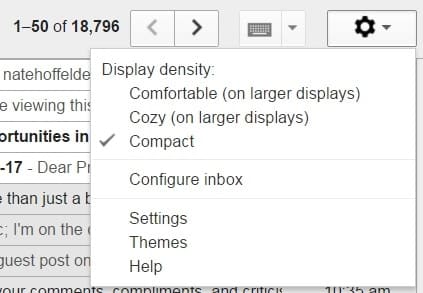
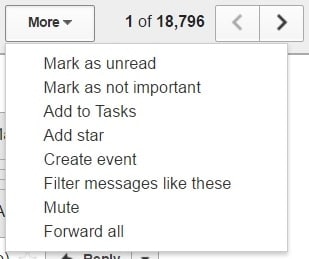

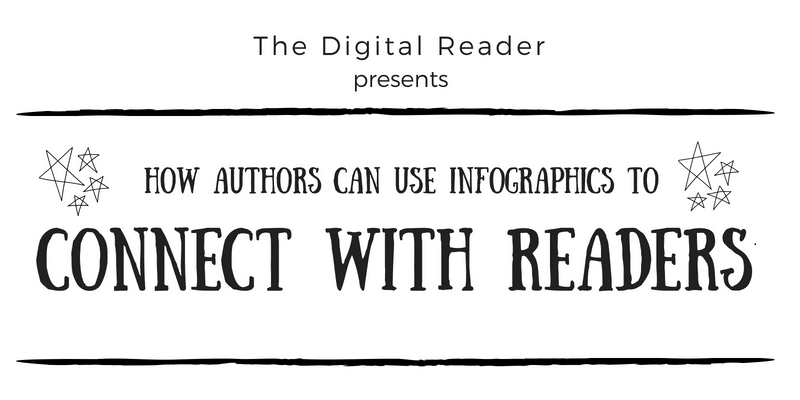
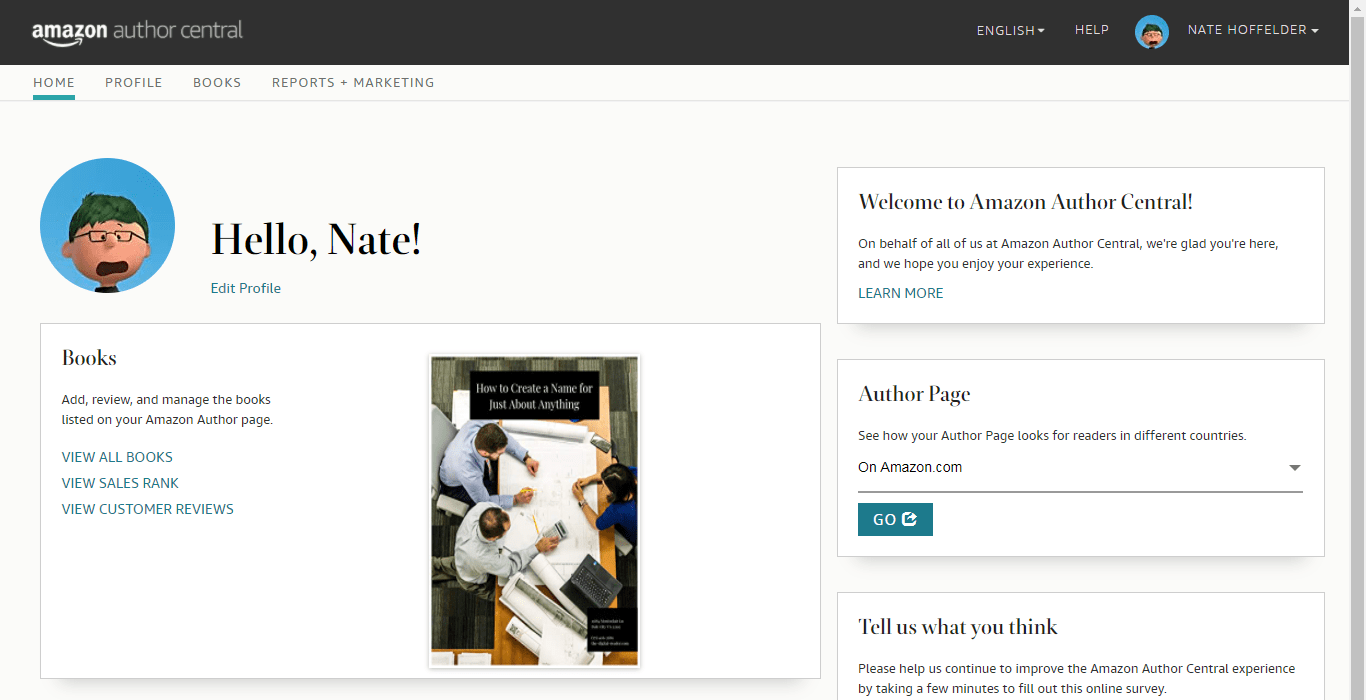
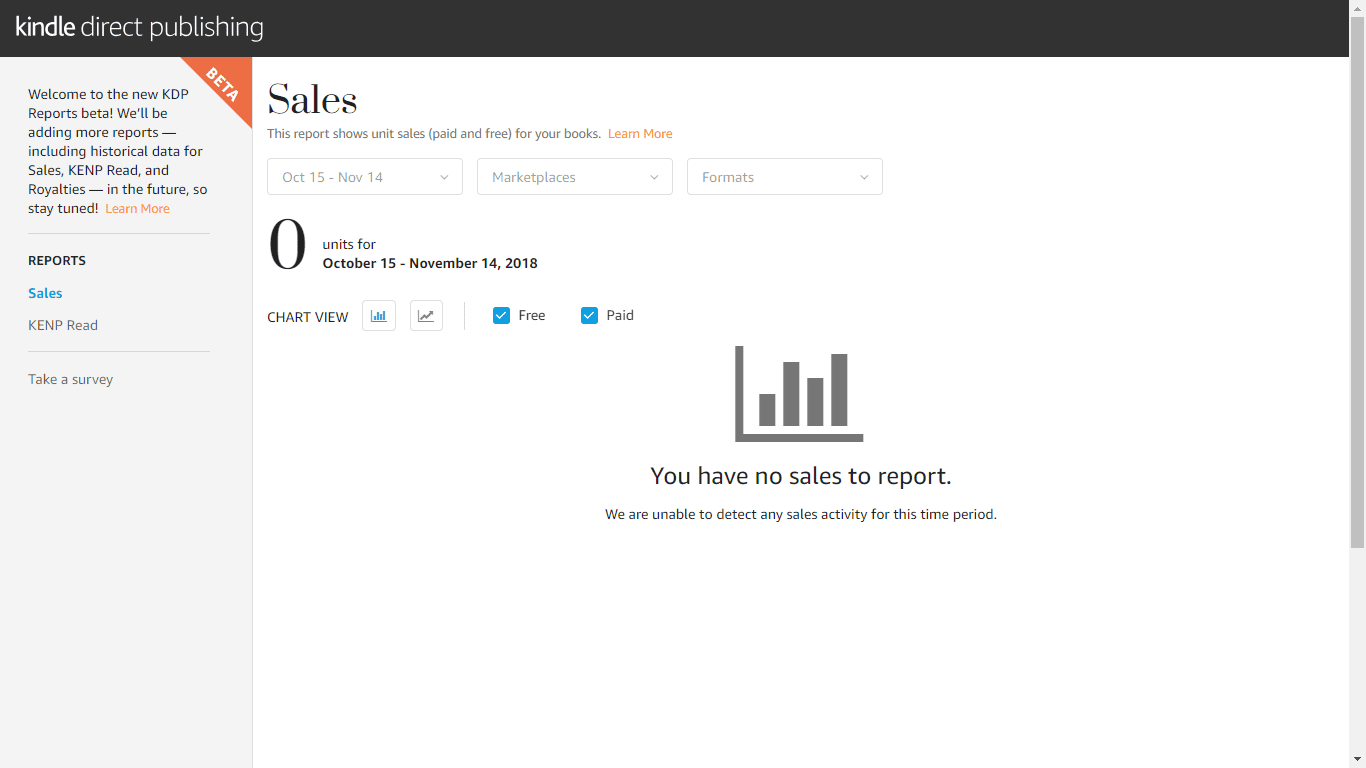
Comments
A Dozen Awesome Gmail Hacks | The Passive Voice | A Lawyer's Thoughts on Authors, Self-Publishing and Traditional Publishing May 19, 2017 um 9:01 am
[…] Link to the rest at The Digital Reader […]
Jo Vandewall May 19, 2017 um 7:28 pm
All these are very nice, but the one thing I’ve wanted from the beginning is the ability to sort based on the to/from field. If google would give me that, then I’d be a happy camper. Until then, count me dissatisfied.
Nate Hoffelder May 19, 2017 um 7:35 pm
What do you mean by sort?
It sounds like you are asking for one of the ways I already use filters.