How Do I Borrow a Book From the Kindle Owner’s Lending Library?
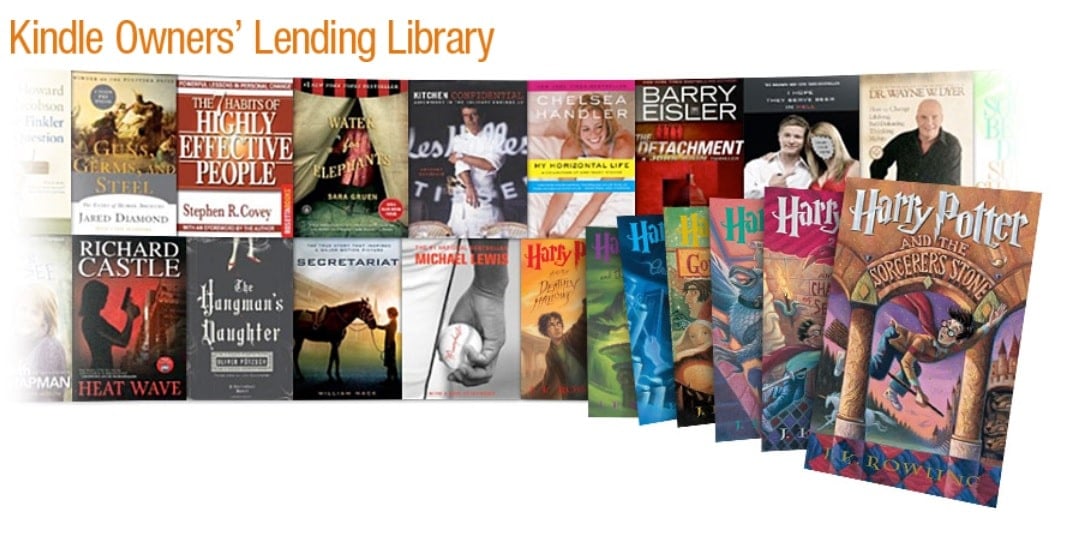
The Kindle Owner’s Lending Library is one of the lesser known benefits of Amazon Prime where Kindle-owning Prime members can borrow a free ebook each month from a catalog of over 1.7 million titles.
This benefit is also available to Fire tablet owners, but it can be hard to find. Amazon explains Kindle Owner’s Lending Library features on its website, and also lists the available ebooks you can borrow through the KOLL, but you can’t actually use the service through Amazon’s website.
You can only borrow a book in the Kindle Owner’s Lending Library from your Fire tablet or your Kindle.
I recently helped a reader find out why they couldn’t access KOLL, so here is a refresher for those who have not used KOLL in awhile or may be completely unaware of this freebie feature because Amazon promotes paid services like Kindle Unlimited instead.
The Kindle Owner’s Lending Library started with only around five thousand titles and is currently at over 1,780,000 Kindle ebooks, according to my Kindle’s all-categories display for the lending library.
You can read one Kindle ebook from the KOLL per calendar month, without dealing with waiting times or due dates, but the only way to do so is from your Kindle or Fire tablet.
How you find KOLL has changed over the years as Amazon updated software and released new models. Older models running older software don’t have the same navigation process as later units, but the general steps should be the same.
Here’s how I accessed KOLL on my Paperwhite 3 and late model Fire tablet.
Kindle
After I turn on my Kindle and navigate to the home page, I press the "cart" symbol on the menu bar. Once in the Kindle Store, I select the "three dot" menu option, ans then select KOLL from the drop down menu.
This takes you to a page that defaults to showing all the titles in KOLL. If you select the "Refine" option you can drill down to specific categories.
Fire tablet
It is a lot harder to explain where to find the Kindle Owner’s Lending Library on the Fire tablets due to the significant menu changes Amazon made with each major firmware update, but if you keep looking you will find it.
Turn on your Fire tablet, then navigate to the Books menu, and select the option to visit the Kindle Store.
The next step is to open the menu and select the option for KOLL, but the location of that menu varies from one Fire tablet to the next.
On my mother’s really old Kindle Fire 8.9, the menu was on the front page of the Kindle Store along the right edge of the screen – I just had to scroll down to find it.
But on my late model Fire tablet, I had to swipe my finger from the left edge of the screen to open the menu, and then scroll down to find the option for KOLL.
Where do you find the Kindle Owner’s Lending Library on your Fire tablet?

Comments
Silvia hughes September 1, 2019 um 9:45 am
I’m not very good with technology, so ….. is there any way to actually search for a specific book on KOLL?
Marsha Winer September 1, 2019 um 4:05 pm
Can you use the Kindle Lending Library if you are not a member of Kindle Unlimited? I tried to borrow a book, and all books stated that they are Kindle Unlimited which invloves a fee, correct? My old Kindle model did not require you to join Kindle Unlimited,
Nate Hoffelder September 1, 2019 um 4:32 pm
The Kindle Owner’s Lending Library is a benefit of Amazon Prime and requires that you own a Kindle.
Do you have Prime?
Not trying to be aggro here; I just wanted to pin down the issue. If you do have Prime then you should contact Amazon CS and ask them to find out why this didn’t work.
Lynne Conroy October 12, 2019 um 11:13 am
I have a book checked out of the KOLL and would like to return it. When I follow the above instructions for Kinder owners, the KIndle Owners Lending Library is no longer an option in the drop down menu from the store (cart icon). I have the new Paperwhite KIndle (2019). Firmwear version is KIndle 5.12.1. Can you help?
Marilyn December 5, 2019 um 8:10 am
Thank you for this helpful info. I somehow found a book on the KOLL and checked it out, but couldn’t remember how I did it. Now I know how to access it.
Nate Hoffelder December 5, 2019 um 9:43 am
glad I could help!
Adele April 1, 2020 um 8:56 am
I just tried this with my kindle. No REFINE tab when I hit the drop down menu. Please help.
squid April 28, 2020 um 9:14 pm
does this work with kindle paperwhite???
Nate Hoffelder April 29, 2020 um 8:28 am
yes
Jeanne Ansley June 28, 2020 um 11:43 pm
My kindle says I have 0 books checked out but at the top says please return current book. Is there a way to fix this?
Yve August 12, 2020 um 12:39 pm
I had the same problem and I called Amazon, finally got the problem solved. You need to go to “Manage your content and device” on the computer, and look for the books with “borrow” and “loan”, and then “return” them one by one.
Jim July 12, 2020 um 3:07 pm
I accidentally deleted a KOLL book rather than returning it. Now Amazon won’t let me borrow another until it’s "returned". Is there a way around this?
Nate Hoffelder July 12, 2020 um 3:56 pm
I think you can do this via the Manage your content and devices page on Amazon.com.
https://www.amazon.com/hz/mycd/myx