A Dozen Tools for Managing Your Kindle Notes and Highlights
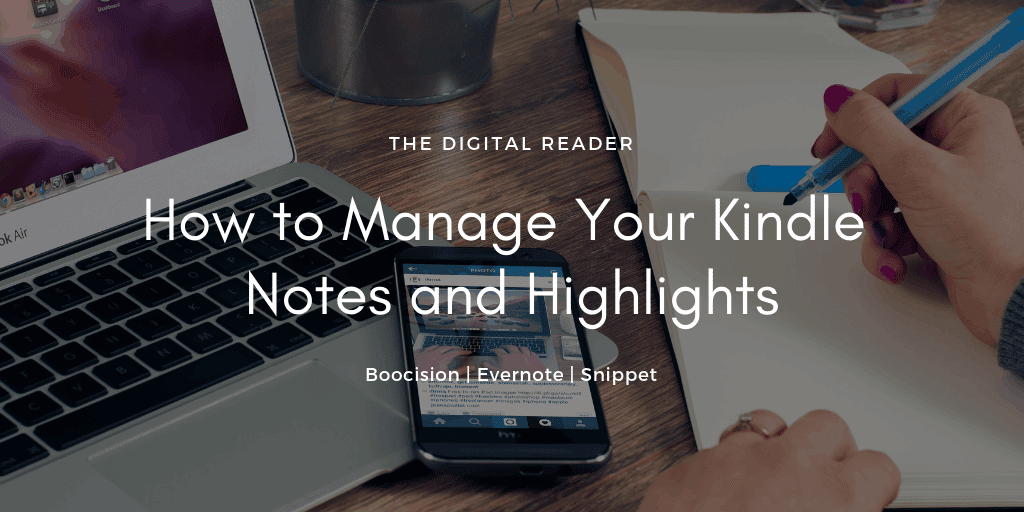
Amazon’s Kindle is a great reading platform with a number of useful annotation features, but sometimes it’s not enough.
I recently updated my four-year-old post on Kindle annotation tools, and I realized it was time to do this post as well. Much has changed in the past couple years since this post was first published; Amazon has added new features to the Kindle platform and some of the tools I found then are no longer supported by their developers (in fact, one or two tools in this post were simply abandoned and had their domains snapped up by gay porn sites).
That older post focused heavily on Amazon tools like the email export features in the Kindle apps for iOS and Android (which are now available on the Kindle and Kindle Fire). This post covers just non-Amazon tools you can use to manage your Kindle clippings.
There are a wide variety of tools out there, including some as simple as the one that converts your myclippings text file into a CSV. (That sounds strange, I know, but if you use spreadsheets a lot then this would be a great first step.)
OneNote Clipper
Microsoft’s note-taking app has a tool where you can clip a webpage and import it into a notebook. Evernote has a similar tool, and you can use them to snag your notes and highlights by going to kindle.amazon.com/your_highlights and clipping the page.
To be honest, I don’t find either tool very useful; they grab the whole page rather than the key parts. A more focused tool would be better.
So I went out and found a bunch.
Evernote Exporter
This is a bookmarklet-based tool that is designed to take your my clippings text file and spit out an EML file you can import into Evernote.
It used to work, but no longer does. I like the idea, though, so I am hoping someone will take it over and get it running again.
Kindle to Evernote
K2E is a Chrome app that will automatically upload your Kindle Notes and highlights to Evernote.It costs $1 a month. I don’t think it’s worth it, but (to name one example) I can see how an author might want to use this type of automation with their beta readers. This tool has not been updated since 2015.
Bookcision
This tool is installed as a bookmarklet, and you use it by clicking the bookmarklet while visiting the book’s page on read.amazon.com.
Bookcision will reformat the page so you have a cleaner view of your notes, and you can then copy them to notepad (Chrome users can also download them).
And if you are using macOS, you (might) have an alternative: Notescraper.
Calibre
Everyone knows that calibre is an ebook conversion and library management app, but sometimes some of its features are overlooked. For example, it can manage the ebooks on your Kindle – and it can also collect and organize your annotations.
And it’s not the only app with this feature.
DaleyKlippings
This is an open source software package that helps you import your Kindle’s “My Clippings.txt” into other programs. The system can be customized to output files in a wide variety of formats. This tool has not been updated since 2014.
KindleMate
Kindle Mate is a neat tool with rich features designed to sync, organize, import & export Kindle clippings (Kindle highlights and notes) and Kindle Vocabulary Builder words on your computer. This tool has not been updated since 2017.
Klib
This macOS-only app lets you import your notes from a myclippings file or from Kindle.Amazon.com. Once you have them you can manage them in the app, or export them in Evernote or Markdown formats. You can also use the app to open Kindle for macOS and read the note or highlight in the ebook it came from.
Clippings.io
This web-based service can integrate with your Kindle account and automatically import your notes (via a $2 Chrome extension). You can also automatically import the notes from your Kindle, or the the Kindle apps for iOS and Android.
Once you have the notes you can share them online, or export them in a variety of file formats. You can even automatically export them to Evernote.
Snippet
This service (which I first found as a Chrome extension) is a general purpose note and highlight manager. It can import your Kindle notes, but it also has extensions for all the major (as well as Safari). You can use those extensions to clip web content and essentially make an online notebook.
Readwise
This is another annotation management tool. It just crossed my desk this evening, but I am told by its developer that Readwise uses a browser extension to automatically download your Kindle highlights from the cloud. It also works with Apple Books, Instapaper, Highly, and Medium (for articles), and other platforms.

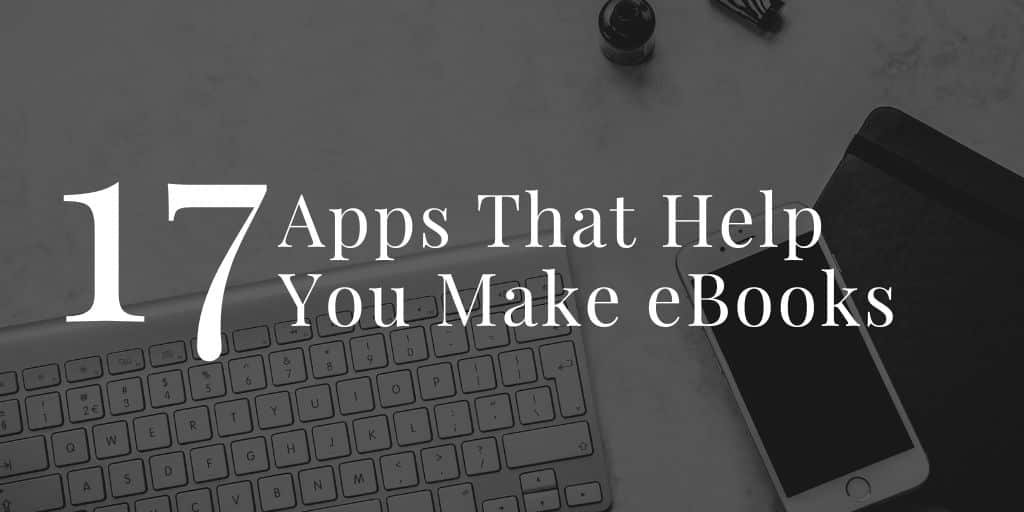

Comments
Tom S April 18, 2017 um 1:13 pm
All of the current Kindles (6th gen and later), Fire (4th gen and later), iOS and Android apps have 'Export notes' feature. There is little or no need for any of these tools.
Nate Hoffelder April 18, 2017 um 1:33 pm
What if you want to do something with those notes after you export them?
And if my Kindle Paperwhite has an export notes option, i haven’t been able to find it.
Tom S April 19, 2017 um 1:42 am
On the Kindle you have to create notes before Export Notes option appears. Select GO TO from menu bar, the Notes tab, and tap Export Notes. You’ll get a PDF and a .csv file emailed to your Amazon email address, and then you can do what you will with the attachments.
On iOS tap the Notebook icon to bring up notes and then tap the sharing icon. You can export to Flashcards or to Email, for the latter you pick Citation Style and it launches Mail and attaches an HTML file to that. You can email to your Evernote address so it goes directly into a particular notebook, for example. Android and Fire are similar, but you get all Sharing options, not just Mail, and Export is available for personal documents as well. Of course if you create notes on a Kindle you can export using a different device, since they will sync to cloud. It’s probably more restrictive on Kindle because it costs something for Amazon to process on a server and mail it to you.
Basem April 19, 2017 um 1:16 pm
Tom – that is correct but it only works with Amazon e-books, when I tried. However, in the Kindle app, you can export clipping of both Amazon and personal documents. As Amazon syncs bookmarks, notes and annotations of personal documents, it is possible to get your Kindle/Fire/Kindle app notes and highlights sent to your email, Evernote, Onenote etc.
David March 24, 2019 um 5:05 pm
You’re right Tom. Amazon has been doing some improvements when it comes to export these valuable content.
However, it remains a painful process (at least to me). The fact that the file format is "HTML" reflects how little Amazon is caring for this matter. And this is for the best case scenario where you buy the books from Amazon.
I would like to have everything organized, in one place. I don’t want to waste time compiling or formatting when I can use that time for reviewing or learning.
David
Graeme May 31, 2017 um 1:48 am
Thanks for the updated summary Nate. There is another option that you might also like to try: www.notehound.com
Note Hound creates page numbered, print edition citations from Kindle highlights which can be copied to various writing/note-taking programs or saved as text or markdown files.
Graeme (Note Hound Developer)
Amazon Gave Your Notes & Highlights a New Home on the Web | The Digital Reader June 6, 2017 um 4:16 pm
[…] For many years now Amazon has enabled Kindle users to manage and share their annotations via a website at Kindle.Amazon.com (just one of many ways you can curate your notes). […]
Tech Tools for Authors #2 | The Digital Reader December 26, 2017 um 10:11 am
[…] are you will need a tool for managing notes and highlights. Kintrospect is one such tool (here are a dozen others). Connect it with your Kindle account and you can use it to import your notes and then remix them […]
Joe January 17, 2018 um 12:49 pm
Given the somewhat recent update to kindle that limited the quantity of highlights that can be exported, are there any tools that bypass that? If not, any suggestions for a kindle alternative that allows highlighting, notes, and exporting if both? Thanks,
Nate Hoffelder January 17, 2018 um 4:40 pm
what update? I can’t recall seeing one that limited the export of highlights.
Do you have a link to the story?
Joel Alleyne May 2, 2021 um 11:57 pm
Nate, I use the Kindle Android App for reading, highlighting and annotating (mostly academic/non-fiction) books. That was going great! I used to be able to pull ALL of them from the kindle.amazon.com website; then they put limits (supposedly for copyright purposes on how much i could access. This had a crippling effect on my research!
Have you seen any fixes for this?
Paul Taylor February 1, 2018 um 4:23 pm
Hi
You can can also import in Diigo and then use their outliners – really good and you can use many other sources beyond Kindle to organize stuff in the Outliners.
tech | growth | venture | My Productivity Stack January 19, 2019 um 11:06 am
[…] – I occasionally read on Kindle and after I complete a book I clip the notes into OneNote (link). This makes the notes more readily accessible as well as […]
Jay October 29, 2019 um 6:47 pm
How can I share my annotations with a friend who is reading the same book.
steve August 4, 2020 um 12:50 am
Readwise has a feature whereby you can invite friends to receive a daily or weekly update containing your highlights and notes, for free.
Jay October 29, 2019 um 7:01 pm
For many years now Amazon has enabled Kindle users to manage and share their annotations… Can you elaborate on that. I have not seen any eBook reader which allows me to share my annotations, certainly not Kindle.
liz45 January 8, 2020 um 10:14 pm
Helpful article, thanks…just used Clippings.io – very useful.
steve August 4, 2020 um 12:21 am
One of the best features of Readwise, to me, is that it sends me a set of my highlights every day via email. I can alter which highlights it "resurfaces", and the frequency as well. My highlights are automatically synced to my Readwise account every night.
Also, I can import highlights from many other sources, including Pocket, Instapaper, Medium, and Twitter, and even manually enter my own, or upload a CSV of notes. And it takes literally seconds to set up.
I’ve written up a brief article on how to set it up, and tweak your preferences here: https://www.readremember.com/getting-started-with-readwise-and-kindle-highlights/