Kindle Create Add-in for Microsoft Word Released

There are a hundred and one different ways to make a Kindle ebook. many start with Microsoft Word, and now there’s an option that both begins and ends there.
Amazon has released a Kindle Create add-in for MSWord that can be used to make a Kindle ebook. I don’t have Word (Libre Office for the win) so I cannot test it. But according to the download page:
- Format your manuscript by specifying styles like Chapter Title, Chapter Subtitle and others.
- Save time by using pre-formatted sample pages like book title, copyright, dedication to complete your book.
- Preview your book any time on as it would look to customers reading on Tablets, Phones and Kindle E-readers before publishing.
- Work in Microsoft Word and publish your .doc/.docx manuscript with Kindle Direct Publishing.
The install file requires a PC with Word 2007 or newer, just not a PC that runs macOS.
If you install the add-on, please do let us know how well it works.
P.S. There’s no Kindle-making extension for Libre Office, but Writer2Epub fills a similar role.

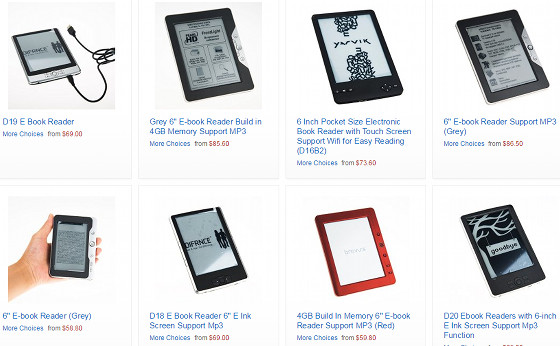
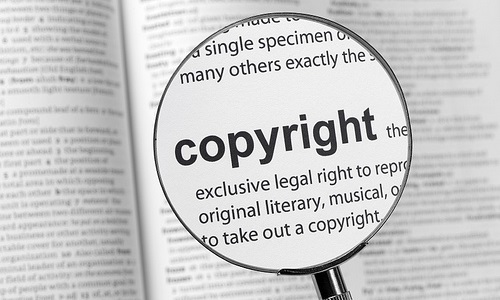
Comments
Carmen Webster Buxton August 2, 2017 um 10:54 pm
Actually, the Amazon conversion of an MS Word file works great, if you use styles consistently and make your chapter title style start a new page.
This might be better, though. I wonder how it does with creating a table of contents? I don’t think I want to buy a new copy of Word to find out. When I decided to start creating paperback versions, too, I bought InDesign. Once you learn it, page layout is easier than in Word. And it will create an epub file, which I can convert with Calibre.
Allen F August 3, 2017 um 11:59 am
I’ll have to try it when I get my next one 'done'. As I recall, Libre Office can save as a word doc so it 'might' work. (As my word is from office 2000 I will be pushing my luck too. 😉 )
Still, beats saving a doc as a html to feed the old kindlegen at the dos prompt!
Frank August 3, 2017 um 1:04 pm
If you have Word 2000, most likely this add-on will fail to work.
Allen F August 3, 2017 um 1:46 pm
Most likely, though we’ve seen many other things 'work' that weren’t suppose to. (And if it does fail 2000 has the 'save as html' option which they will take.)
Tom S August 4, 2017 um 2:28 am
The 'Amazon' link in the article isn’t working (Safari iOS).
I’ll try the plugin when I have a chance.
And gawd people, Office 365 is very affordable ($99/yr for up to 5 installs of Office on Windows or MacOS, free mobile apps for iOS or Android, 5 'users' of your choosing with 1TB cloud storage for each). Worth it just for the storage, and you never know when you might need the Real Thing instead of LibreOffice.
Nate Hoffelder August 4, 2017 um 5:44 am
thanks for the heads up.
Something (a plugin?) broke the link by trying to turn it into an affiliate link. I am going to have to take the blog apart to find out what.
Anthony Pero August 9, 2017 um 12:37 pm
"And gawd people, Office 365 is very affordable"
I ended up finally breaking down and buying this simply to have wildcard replacements available in Search and Replace, rather than being forced to do what should be a simple task with complicated regular expressions.
Chesca November 26, 2017 um 8:15 am
Hey all, why is that Kindle Create Add in cannot be installed in my laptop? I have enough memory space, what is the possible reason why? Advance thanks for your replies.
Okorie Stanley April 29, 2018 um 11:08 am
Same here. Still wondering why it’s not installing on my system despite the fact that I have MS word 2010. Any insightful replies, please. Thanks.
One Time Engineer April 29, 2018 um 6:22 pm
I had the same problem where the Kindle Create Add-In would not install despite the fact that I have MS Word 2010. In my case, at the end of the installation process, I got a message along the lines of "Kindle Create Add-In Installer failed".
However, I managed to get it installed, and this is how I did it. When you use the downloadable installer from Amazon, it downloads and stores the installation files in the following location:
C:\Users\\AppData\Local\Amazon\Kindle Create Add-in for Microsoft Word
a) In that folder, run the installer called "Microsoft Visual Studio Runtime Tools" and follow the on-screen instructions
b) Once step a) has completed, in that folder, install the Kindle Previewer by running the installer called "Kindle Previewer" and follow the on-screen instructions
c) Once step b) has completed, navigate into the folder called "DISK1" within the folder above and run the installer called "setup" and follow the on-screen instructions. This will install the Add-In for MS Word
And you’re done, the Kindle Add-In should now be installed! 🙂
Hope this helps!
One Time Engineer April 29, 2018 um 6:24 pm
My comment above was changed, but the path to the installation files should be:
C:\Users\Your Windows User\AppData\Local\Amazon\Kindle Create Add-in for Microsoft Word
Polly July 9, 2020 um 6:36 pm
I installed it a few months ago and find it to be incredibly helpful. I didn’t realize until now that it’s supposed to be used for specific book size, though. I originally used it for a 5×7 book. My book turned out just fine, but when I used it for my second book, I did create a 6×9 and it worked much better. I look forward to the feature being more user-friendly with a variety of book sizes.