How To Manually Update Your Kindle If You Miss the Deadline
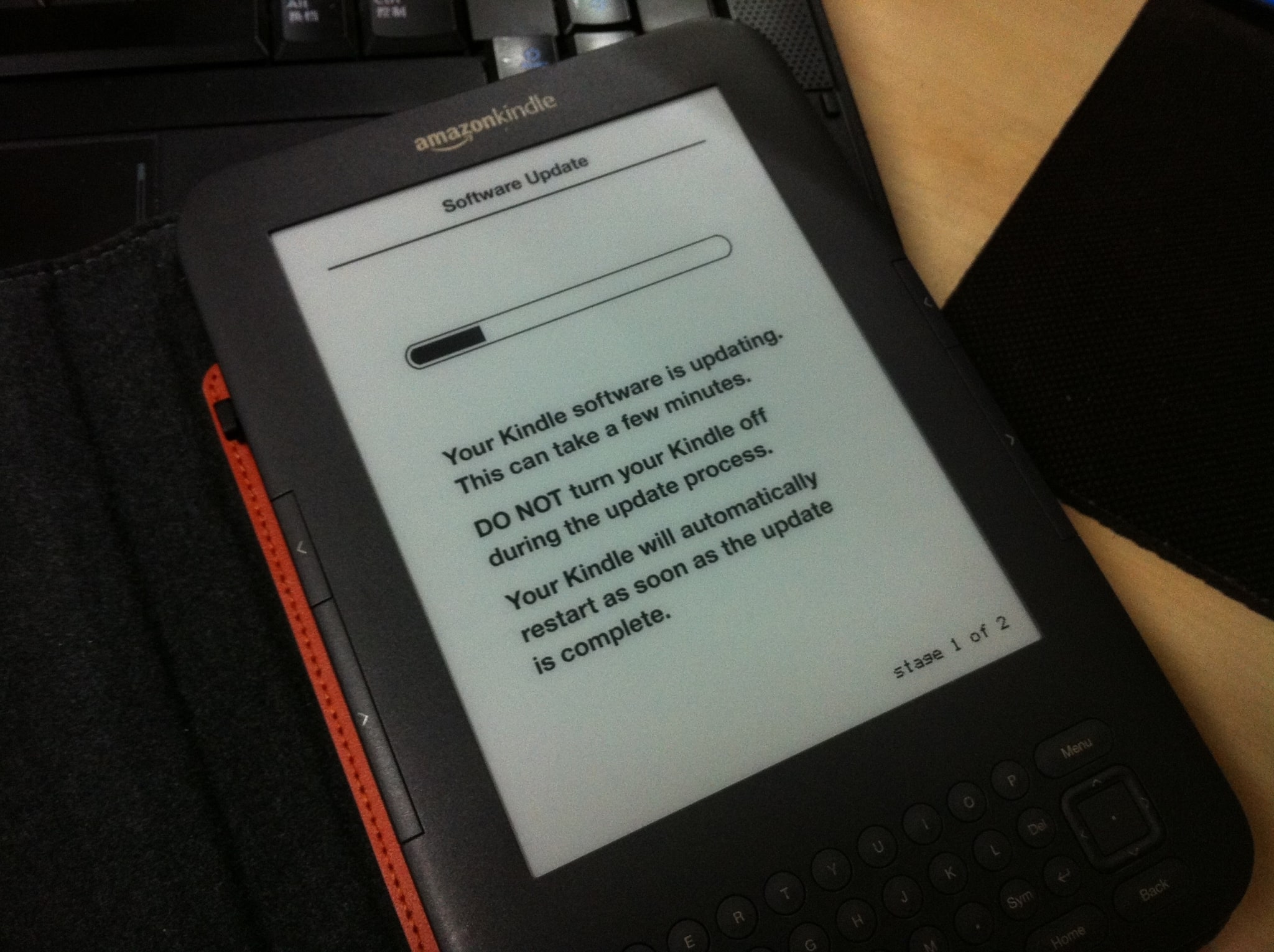
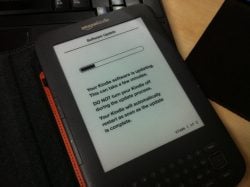
If you’re one of the Kindle owners who didn’t get the update in time, don’t panic. If you missed the deadline, there is still a way for you to install the update.
The process will require a computer, your Kindle, and and a USB cable to connect the two, and you should also fully charge your Kindle before you start just to make sure that you have enough power to complete the process.
Here are the first steps to manually update your Kindle.
- First, determine which model you have. The best way to do that is to match your Kindle to one of the models on this page.
- And then to determine the firmware, open the settings menu. Then open the dropdown menu and select the "device info" option. This will tell you which version of the firmware your Kindle is currently running.
If the firmware number matches one of the numbers on this help page then you already have the update. Also, if you can’t find your Kindle on that second page then you don’t need the update at all.
But if the firmware number is different then you’ll need to keep going and install the update.
Here are links to the download pages:
- Kindle 1st Generation (2007)
- Kindle 2nd Generation (2009)
- Kindle DX (2009)
- Kindle Keyboard (2010)
- Kindle 4th Generation (2011), Kindle 5th Generation (2012)
- Kindle Touch (2011)
- Kindle Paperwhite 5th Generation (2012)
You can visit the pages above to download the update. Depending on how long it’s been since your Kindle connected to the internet, you may need to install one or more updates.
Each update will need to be installed one at a time, in the correct order. Here’s how:
- Download the update to your computer, and then copy it to your Kindle using the USB cable.
- Disconnect your Kindle from your computer.
- Open the settings menu on your Kindle, and then open the dropdown menu. You should see an option labeled "Update your Kindle". Select it, and then confirm the update.
Your Kindle’s screen should then flicker a few times, and then you will see the update status as a progress bar.
If you don’t see the progress bar, or if the update fails, then you will need to contact Amazon and ask for technical help.
image by bfishadow
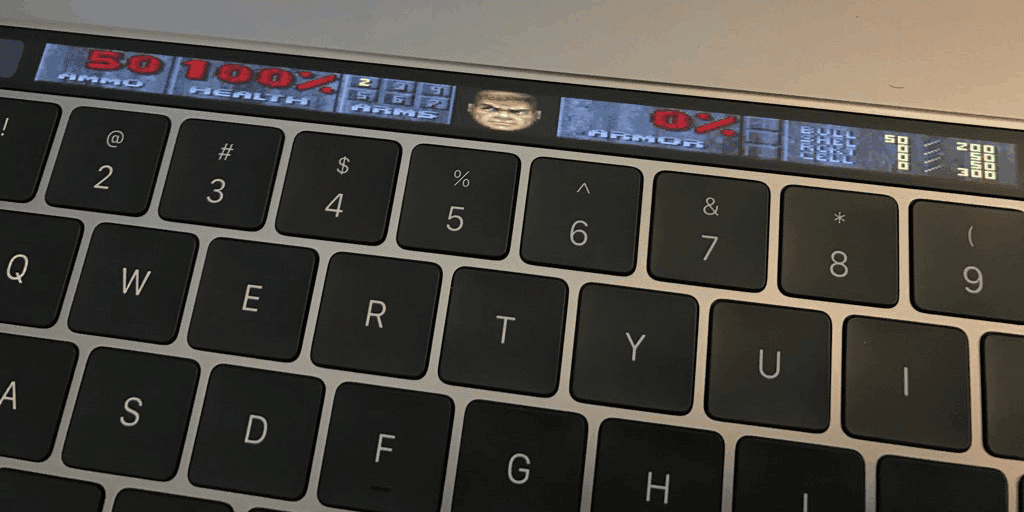
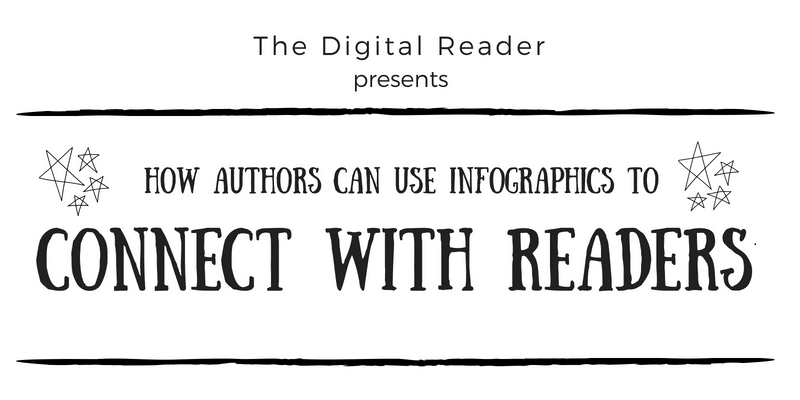
Comments
If you’re stuck offline, update your old Kindle manually – TeleRead News: E-books, publishing, tech and beyond March 24, 2016 um 2:08 pm
[…] the model you have and download the firmware it tells you to. (List shamelessly borrowed from Nate Hoffelder’s post on this matter on The Digital […]
Teresa May 10, 2016 um 7:46 pm
Thank you I thought I had a paper weight.
Nate Hoffelder May 11, 2016 um 9:24 am
You’re welcome!
Rick Burlow June 1, 2016 um 9:26 am
Hi Nate –
Thanks – this article was a godsend. My Kindle Keyboard is a european version (even though I’m in Australia), and the Kindle Keyboard updates didn’t come up in my roamings around the Amazon update pages.
Your link took me to the one Amazon page that clearly identifies the 3 different Kindle Keyboard variants and directs you to the right downloads to update the device. (I was getting the wrong patches and the option to update was staying resolutely greyed-out).
Got the correct 3 updates manually installed and finally reached 3.4.2 – all done. A book I ordered the other day has finally arrived – no more staring out of the bus window! 😀
Cheers,
Rick, Perth Australia
Nate Hoffelder June 1, 2016 um 10:07 am
You’re welcome!
Marjorie June 11, 2016 um 9:01 am
I have the Kindle Fire HD version and it is not mentioned as needing an update. I know I am too late but is the HD even a part of the Kindle update? Please let me know and thank you.
Nate Hoffelder June 11, 2016 um 9:36 am
This update only affects the Kindle ereaders, and not the Fire Android tablets.
Sharon Brand July 8, 2016 um 10:08 am
My generation 5 Kindle has only just stopped working. Ive tried downloading the upgrades onto my computer without success. Im so frustrated that I have now ordered a new paperwhite kindle from amazon being delivered tomorrow. Im hoping that I my books will automatically transfer to the new device once ive registered it. Is this the case? Help….x
DavidW July 8, 2016 um 12:08 pm
If you want them to automatically transfer you should log into your Amazon account, go to "manage your content and devices" and click on each book (10 at a time) and then click on "deliver". Make sure to choose the new Kindle. Keep repeating until all have been marked for delivery. That way once you sync your kindle it will automatically download all of those books.
Alternatively you can transfer them just using your new kindle. Assuming that it ships with current or reasonably current firmware (if it’s older then you already know what to do):
Once you connect your Paperwhite to wifi sync it by pushing the gear icon on the top and then tap sync.
Then tap on "library" in the upper left corner.
There you will see on the upper left "all" and "downloaded". Tap on "all".
You should find all of your books there. Tap on each one and they will download.
Then wait along time.
Either way that you do it, I would plug in the kindle because the first thing that will happen is that all of those books will be indexed which will deplete the battery.
Mark July 21, 2016 um 3:53 pm
Thank you. What was the reason for this critical update?
Nate Hoffelder July 21, 2016 um 6:25 pm
Amazon never explained the specifics, but we think it had something to do with wireless security.
Jaclyn August 9, 2016 um 5:13 pm
I have tried to upload the update version 3.4.2 on two computers and each one says that there is no known program to open the download? Is there something I am missing? I want to download some books to my older kindle for my daughter to read,but without this update, I’m out of luck. Not really interested in buying a new kindle for an 8 year old…
Gabrielle August 30, 2016 um 12:10 am
You don’t need to open the download, just copy iton to your kindle. The download should show up in the download folder of your folder explorer. Just copy the kindle download and paste it into the kindle folder. This folder should show up on the right side of your folder explorer under "this pc" when you plug your kindle into your computer.
ESRE February 18, 2018 um 3:48 pm
God Bless You!! Couldn’t figure out how to make it work, your instructions saved the day.
Jenni August 31, 2016 um 1:57 am
I thought your instructions sounded very clear but have hit a snag. I have Kindle Keyboard 2010 and discovered by software was 3.2.1. So I successfully updated to 3.3 but cannot go any further. Have tried 3.4 and direct to 3.4.2 but in both cases the Update Your Kindle command is greyed out. According to Amazon this means either I have the most recent update or the file transfer failed. The only thing I have not done yet is download another copy of the update files. Is that what I should do next?
Angela August 28, 2018 um 9:27 pm
I am having the same issue… update 3.2.1 but will not show 3.4.2 . Did you find a solution?
Lisa December 12, 2016 um 8:01 pm
OMG. I have spent literally HOURS trying to update my kindle touch, what they DONT tell you is to make sure you have EJECTED your kindle from your computer(lower right corner of your computer)(hope you are tech savvy enough to find it)and THEN it will start updating!!OMG!FINALLY
stormy July 25, 2019 um 12:12 am
Im so glad this comment exists because Ive been sitting here for 15 minutes trying to figure out why the update wasnt showing up. NOW I KNOW. They really should update the article to include that.
Ben Zion (Beni) Sela December 12, 2016 um 9:35 pm
Dear Sir, I’ve bought the PocketBook Touch Lux 3 device. I need badly a guide for how to use it, preferable in Hebrew, or even better a human quide by phone.
thanks in advance' Ben zion Sela
Phone number 049922854
Peter December 20, 2016 um 10:25 am
I hadn’t used my Kindle DX ereader for a long time and when I turned it on it wouldn’t recognise my network wifi. After long and tedious contact with Amazon Customer service I was told to do a factory reset. After wiping all the books off the device I still couldn’t connect. After research i found out about the software update. I connected my ereader to PC and did the download but when I went to the device the option to update is not offered. It is in the menu but faded so I can not click on it. How do i get round this problem?
Brooke August 12, 2018 um 1:37 pm
Hi- did you ever find a solution? I have the same issue.
Mike G January 5, 2017 um 9:30 pm
I have the Kindle Keyboard Gen 3……I downloaded the update but when I go into my settings on the Kindle, there is nothing that says "update my kindle" ……am I missing something?
Mike G January 5, 2017 um 10:16 pm
I have the Kindle Keyboard Gen 3. I was able to update from 3.3 to 3.4…….but when I try to do 3.4 to 3.4.2, the update my kindle option is greyed out. Ive restarted the kindle multiple times. and deleted the update file and put it back on there multiple times too…….any help?
Isabelle Mills-Tannenbaum January 29, 2017 um 5:36 pm
Hey Mike G – have you found out how to do this? I’m having the same issue.
Mumbo January 31, 2017 um 10:42 pm
Man, this just ticks me off. Same this with mine. Update option remains grayed out. I was on Amazon support with 4 techs for nearly and hour and their answer was for me to buy a new Kindle. The Kindle is a device to deliver Amazon billable content — I purchase books from Amazon and read them on the Kindle. The cost of the Kindle replacement should be free since I am going to use it to purchase more books from Amazon.
walter niendorff March 10, 2017 um 5:53 pm
have been trying to install 3.4 update software on the kindle device following all the instructions to the t. the kindle device shows the area greyed out so that is a dead end. i notice reading the questions other users have asked who appear to have the same issue, that the questions are not answered. other than to say buy a new kindle. great! thanks amazon, or whoever
TL April 11, 2017 um 1:41 am
I just updated my old Kindle Keyboard 3G… I hadn’t used it in a long time and tried to get on tonight only to see that the internet wouldn’t work! After some research I came across this article and it was really helpful. During the updating (I had to do about 3 different version updates) I noticed that when the Update button is grayed out it’s because the Kindle is still connected to the computer. If I disconnect, then go back to menu it was clickable then. I’m finally on the latest version and now able to download my books again. 🙂
Slant May 8, 2017 um 5:24 pm
I am posting this in case it helps anyone else. I also had a Kindle Keyboard 3G and was seeing the Update option as gray – even after disconnecting my Kindle. It turns out that I had downloaded the B008 (non-3G) instead of B006 (3G). The filenames looked similar enough to confuse me for a moment, especially since I had the right file where the versions were concerned. I ejected my Kindle from my Mac (leaving the USB cord in place) and, upon hitting Menu again (while still in the Settings page), the option was no longer gray! I hope that helps someone.
John Fox July 7, 2017 um 2:55 pm
So .. just found our Kindle Keyboard after moving 18 months ago and thought it was a paperweight after missing the deadline. Had to get a new battery, and it fired right up with all of the old books and docs on it.
I decided to go searching to see if it was possible to update manully, and found this page, which led me to the Amazon site, and after reading the specs realized I had forgotten it was a WiFi device. I enabled my WiFi before I started to update.
Found the correct file, downloaded it to my computer, hooked up the USB cable. And the Kindle had an update file dated with today’s date that was the same size as the one I just downloaded.
So I just went to settings and updated it and now it’s at 3.4.2. Never had to transfer the file.
Checked and recent purchases are all listed in the archives.
I guess you can get updates over WiFi or 3G. Or maybe they changed something between the deadline and now. Dunno. But I suggest the first thing someone with a WiFi tablet does is enable WiFi and wait a bit to see if an update magically appears.
Rob Centros December 15, 2017 um 2:26 am
Amazon does not have one of the update files on their current Kindle Keyboard upgrade page. When updating from 3.4 you will need the file with the name Update_kindle_3.4_3.4.2_B00x.bin "x" stands for 8 (WiFi) or 6 (3G) or A (European) … NOT the one it shows you to download (Update_kindle_3.4.1_3.4.2_B00x.bin …). These files can be found using Archive.org — hopefully this link will work. …
https://web.archive.org/web/20160912225747/https://www.amazon.com/gp/help/customer/display.html/?nodeId=200529700
Harry November 2, 2020 um 7:29 pm
OMG, you absolute superstar. Just saved me from returning my newly acquired secondhand Kindle B008!!! Absolute legend.
Rob Centros December 15, 2017 um 2:32 am
I should have said "For those having trouble updating their Kindle Keyboards from 3.4 to 3.4.2 then go to the following link …
https://web.archive.org/web/20160912225747/https://www.amazon.com/gp/help/customer/display.html/?nodeId=200529700
… and download the correct file for your device."
Paul Ford December 16, 2017 um 5:24 pm
I have followed all the instructions but whenever I try to download version 3.4 I am always asked "What App do you wish to use to open this file"(if I understand matters properly then I have to download this update (and version 3.4.2) to my computer (Acer Aspire5532) before then transferring them to my Kindle Version 3.3 (611680021).
Various options are offered but not being at all computer literate (also 76y.o.) I have no idea which options to avoid and which to select. Can you help please – using the query box at the bottom of the update help page has not produced any help or hits. Thanks very much if you can help
Nate Hoffelder December 16, 2017 um 6:28 pm
Okay, so you clicked the link –
This time around, right-click and one of the options should be "download". Select it.
The BIN file should be downloaded to your "downloads" folder. You can copy it to your Kindle over a USB cable.
Did that help?
Russ August 11, 2018 um 7:10 am
HI – I have a kindle keyboard and have downloaded the software update to my mac. but when i connect the kindle, it does not show in finder. I have downloaded the android file transfer app but own i connect the kindle it says there is no android device connected. I am stuck! anyone have any ideas on how to "simply drag and drop the file"… Thanks!
Cathrine Bartlett September 6, 2018 um 6:21 am
Hi i have a 5th gen and I have followed all the instructions and I just can’t get from 4.1.1 to the 4.1.3. I’ve done what all the forums say. I’ve connected the USB transferred file ejected and downloaded then restart and it’s still on 4.1.1! I just can’t connect to the internet. Please could anyone help me.
Daniel October 3, 2018 um 2:51 pm
Thank you, thank you, thank you! I just fired up my kindle after not using it for several years and could not for the life of me figure out how to manually update it!
Kirk June 20, 2019 um 1:30 pm
Thank you!!!
Holly July 18, 2019 um 6:20 pm
This worked for my Kindle Kboard, thank you!
Laura August 9, 2019 um 10:35 pm
I have the 4.1.1 and when I hook up to my computer to manually update it the Kindle never shows up. I think it’s so out of date I can’t find any info to help! I bought it used and when I go to register it claims it can’t even though password is correct and wifi is connected. I’m about to go crazy!
Luciano October 21, 2019 um 4:40 pm
Hi, for who cant find the "update" option on the "settings" menu, follow the instructions on this site:
https://www.mobileread.com/forums/showthread.php?t=203614
This was work fine to me! 🙂
–X–
Para quem não conseguiu encontrar o "update" no menu "settings", siga as instruções deste site que dará certo:
https://www.mobileread.com/forums/showthread.php?t=203614
Funcionou para mim!
Hugh Beaumont October 26, 2019 um 12:54 pm
I updated directly from 3..3 to 3.4.3. It looks like I should have first updated to 3.4, then 3.4.1, and 2 first. The only reason I’m worried about this is because I still can’t connect to the Internet or register. It continues to say it’s unable to connect. But I can get on the web browser and load pages there.
Remmer March 30, 2020 um 12:54 am
Glad I found this article. The procedural steps worked for me.
The links to the software download pages in this article return Not Found. Here are updated links as of the date of this post.
Identify Your Kindle E-Reader
https://www.amazon.com/gp/help/customer/display.html?nodeId=201263790
Kindle E-Reader Software Updates
https://www.amazon.com/gp/help/customer/display.html?nodeId=GKMQC26VQQMM8XSW
Software updates automatically download and install on your Kindle when connected wirelessly. These free software updates include general improvements and performance enhancements. But depending on how long it’s been since you fired up your Kindle
Previous Software Updates for Kindle E-Reader
https://www.amazon.com/gp/help/customer/display.html?nodeId=GX3VVAQS4DYDE5KE#GUID-4C9EFFF2-2B4E-4DB8-997D-6DC9B3566220__SECTION_1CC4F0B2FB6A4697972BED2975384B60
Haven’t used or updated your Kindle device for a while? Depending on your current software update version, you may have to install a previous software update before installing the latest version.
Theresa April 5, 2020 um 4:32 pm
I read this too late. Before I read it I tried a hard reboot – it failed. Then a reset – it failed. A hard reboot again and now kindle paperwhite (5th gen) has been in a boot loop for 24hours. It is not picked up by my pc or mac and obviously is not connected to wifi. Holding power button for 40 secs does nothing. Waiting for Amazon technical team to suggest fix, but struggle to see what it will be if I can’t access menus on kindle and they can’t connect to it. Yes I was one of those people who didn’t get an email.
Simon Berry April 20, 2020 um 7:16 am
Thanks for this really useful guide. I wanted to get kindles for my kids, but new ones are too pricey. A search on Ebay found several older models for sale that "wouldn’t register" or were otherwise marked as non-functional. With this guide I have obtained (very cheap) updated and registered a Gen-4 and a Touch with no problems, happy junior readers!
Susan Davidson April 24, 2020 um 2:19 pm
Thanks to your instructions I updated my DX from 2.5.4 to 2.5.8. Do you know if I will be able to read a book that indicates at checkout that it will be delivered to Kindle Cloud?, even if I keep updating? Thank you.
Dug May 17, 2020 um 5:22 pm
"then copy it to your Kindle using the USB cable." Um, is there a file system? What are you talking about? Windows sees the kindle, but I can not do anything but charge it.
Kindle Keyboard Update – Amazon.Com Help: Previous Software Updates For Kindle E … November 20, 2020 um 11:41 pm
[…] 4. How To Manually Update Your Kindle If You Miss the Deadline […]
christy February 22, 2021 um 9:44 pm
finally got this to work. i had to go into the file after copying over to the kindle drive and add ".bin" to the end of the file name to get the update to work. good luck! hope this helps.