Everyone agrees that authors should be blogging to promote their carers, but no one can agree on exactly how or why one should go about it.
There’s loads of outdated and bad advice out there, including posts telling authors to writie to SEO keywords as a way of selling books, counterproductive and just plain bad advice on how to find sites for your guest post, and even posts that are long since out of date but still rank high in search results for “author guest blog”. (And then there is all the great advice intended for bloggers, advice that doesn’t quite mesh with authors’ goals.)
I was reading some of that bad advice recently when I realized there was very little good advice on this topic. (You can find links to several good posts in the comments of this blog.)
So how exactly is an author supposed to go about guest blogging?
I can’t speak for other experts, but I have been blogging for 8 years and guest blogging for 18 months. Here is a distillation of the what, the why, the how, and the when of my guest blogging philosophy.
What (Your Goals Should Be)
The goal for writing a guest blog post is to write a great post. That’s it.
Some people will tell you that you should use a guest blog post to promote yourself, or that you should sell your book, but they could not be more wrong. A guest post needs to be entertaining, or useful and informative, or thought-provoking – or all three, if you are up to it.
Ideally you should be just as serious and professional about your guest blog posts as you are with your books. They’re not how you pay your bills, so I can understand why you might have a lower regard for a blog post, but those posts will matter to the bloggers you want to work with.
The folks who run the blogs you want to write for care about the quality of the posts they publish. A half-assed blog post will be declined, a blatant advertorial will be rejected, and any self-serving post will alienate readers and thus fail to accomplish your goals.
Why (You Are Doing This)
Guest blogging is about the long game. It’s not about selling books, or promoting yourself. It’s about establishing your credibility and becoming more widely known. You’re not out to find new book buyers, or new book readers; this is about growing your audience (hence the no self-promotion rule).
You don’t want to sell a book to the person reading your post; what you want is for that person to share your post online, and keep an eye out for your next post, and share that one as well (this is why each blog post deserves your best effort).
The thing is, you will have no luck getting the person reading the post to buy your books if they only read SF and you only write fantasy, which is why you shouldn’t even try. But if they like your blog posts they will share it and eventually that will end up in front of fantasy readers.
How (You Go About Guest Blogging)
Okay, now this is the hard part.
There are many experts that will explain how to find guest posting opportunities by searching for the relevant keywords in Google. Or, they might direct you to sites where blog owners create listings to ask for guest bloggers.
Either of these approaches will help you find opportunities, yes, but they are absolutely the wrong approach for authors. Remember, the long term goal is to find readers and fans, and you can’t accomplish that goal if the post never ends up in front of the right audience. That’s why you should not use a scattershot technique and submit a guest blog post just anywhere; the more effective technique is to only submit posts to sites where your potential audience will find them.
Finding the right site, and then figuring out what they want you to write, now that is the hard part. (As soon as I have this nailed down, I will tell you.)
What you’re going to have to do is, in the words of one marketer I know, “lovingly stalk” your readers.
You need to find out what sites they visit, where they get their news, and generally what they are doing online. Twitter is a great way to find this info – if you have a lot of followers. Or, if you read the same types of books as your audience, you can examine your web activities (this type of introspection is not easy).
If all else fails, you can always invite one of your beta readers out for coffee and ask them what they’ve been reading online lately.
Once you have that list of sites, cull all the sites that don’t accept guest posts, and then start lovingly stalking the sites you want to work with. You need to identify where your abilities and their needs intersect so you can craft a killer blog post and get it accepted.
When (Your Post Has Been Published)
Congratulations on getting published; that was quite the accomplishment, but your work isn’t done.
After your guest post is published, you need to hang out in the comment section and answer questions from readers. You should also help promote your guest post by sharing it on social media.
If the post does well and brings you a lot of new readers, you should talk about future guest posting opportunities with that blogger. If you have the time and energy, you should develop ongoing relationships with the more popular sites.
Further Reading
- Why You Suck at Guest Blogging (and What The Pros Do Differently) (Smart Blogger)
- How to Use Guest Blogging to Promote Your Book (Jane Friedman)
- 8 Old-School Blogging Tactics That No Longer Work (Smart Blogger)
image by ThoroughlyReviewed via Flickr
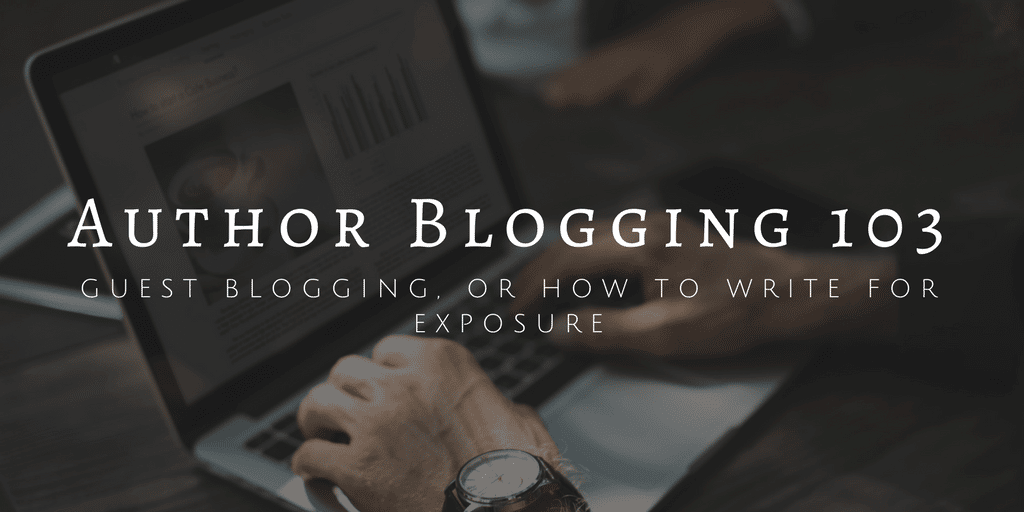

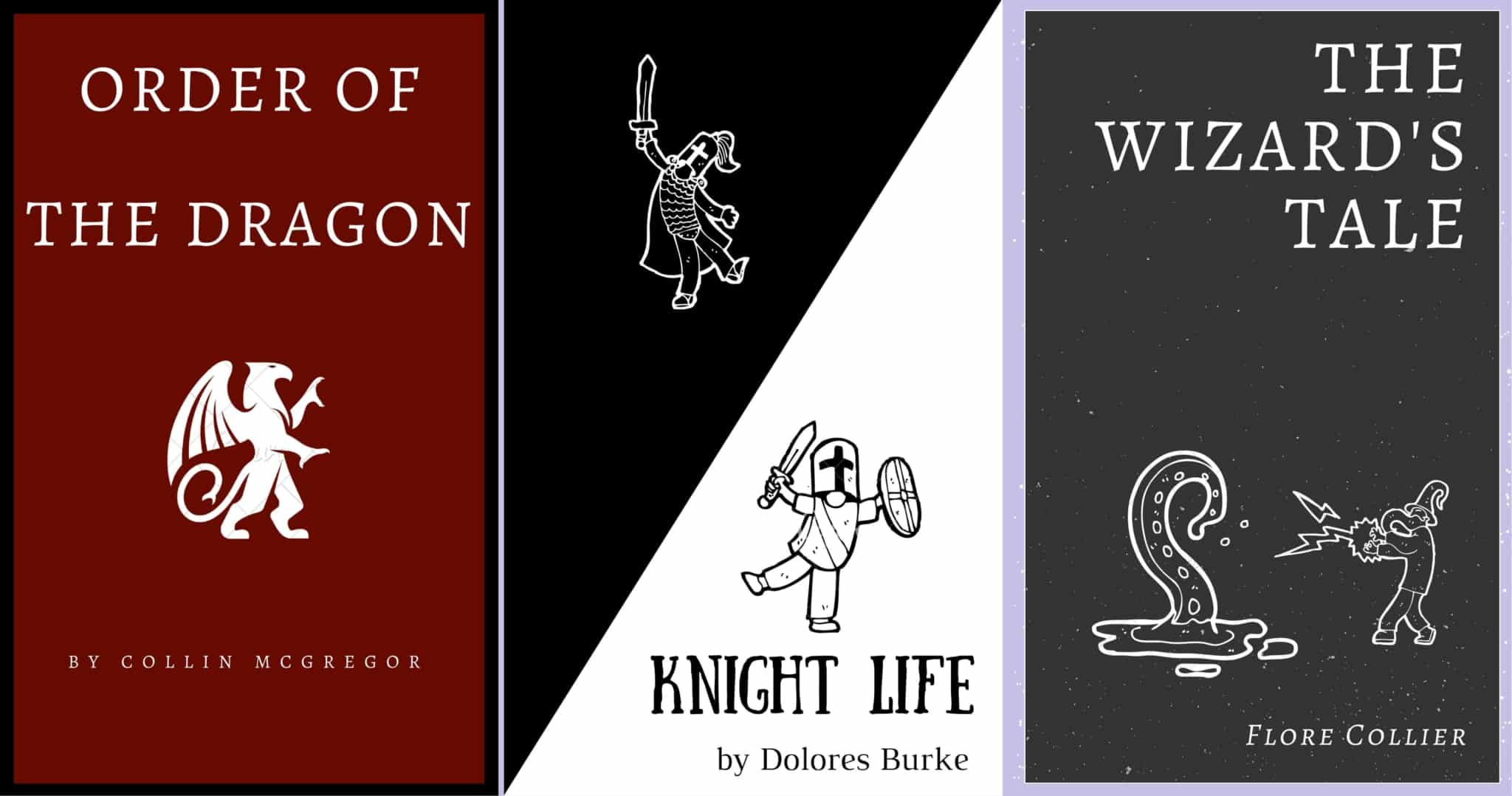
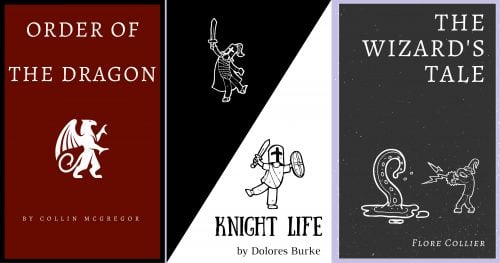


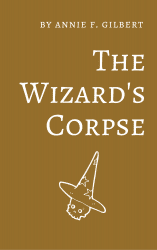



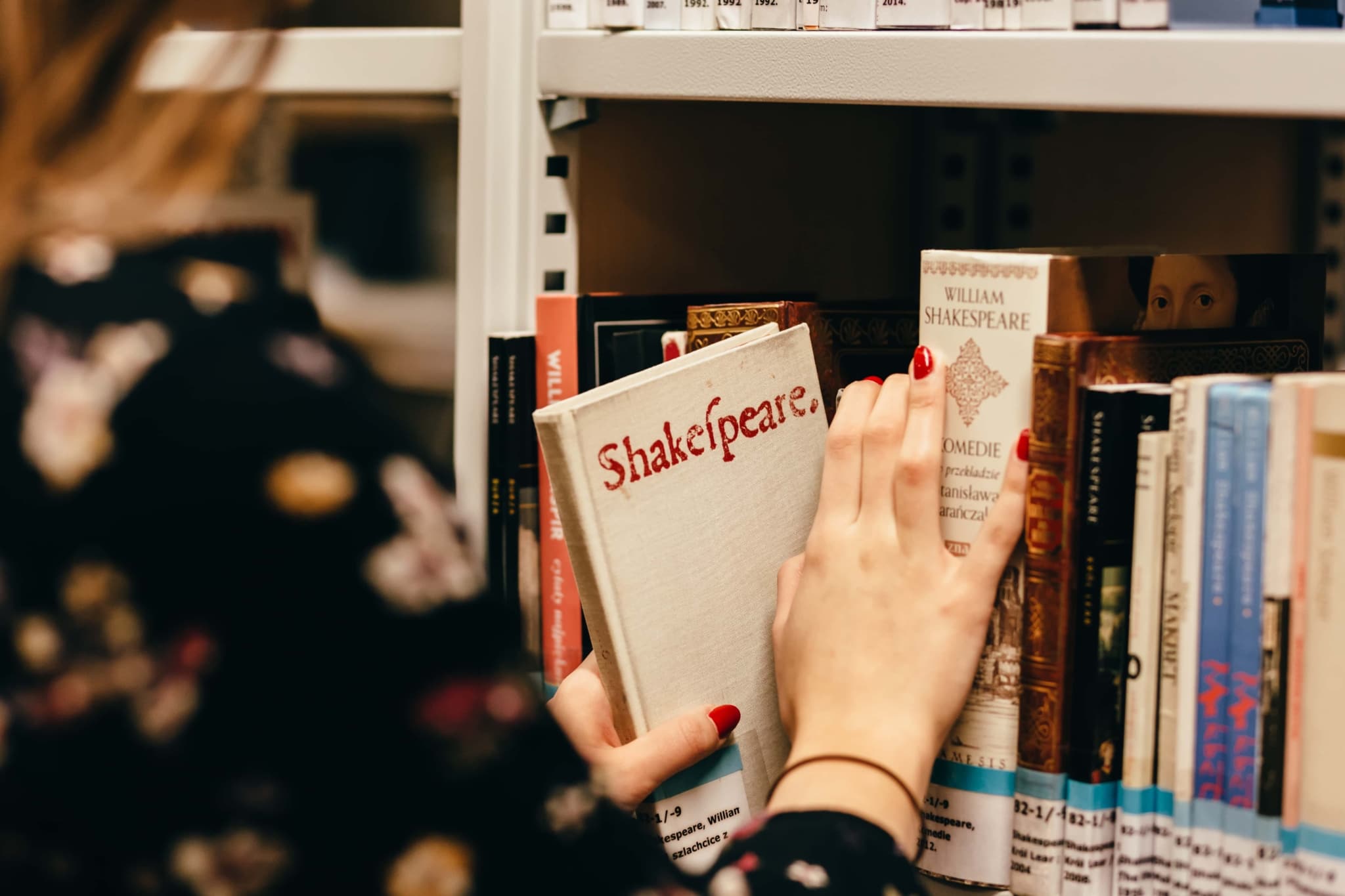
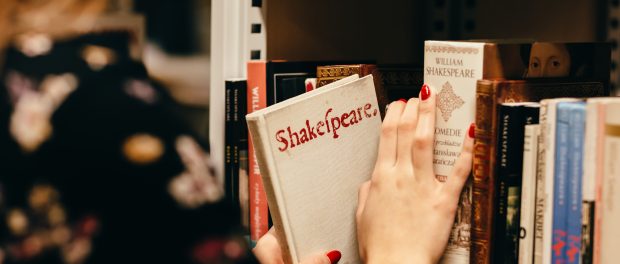
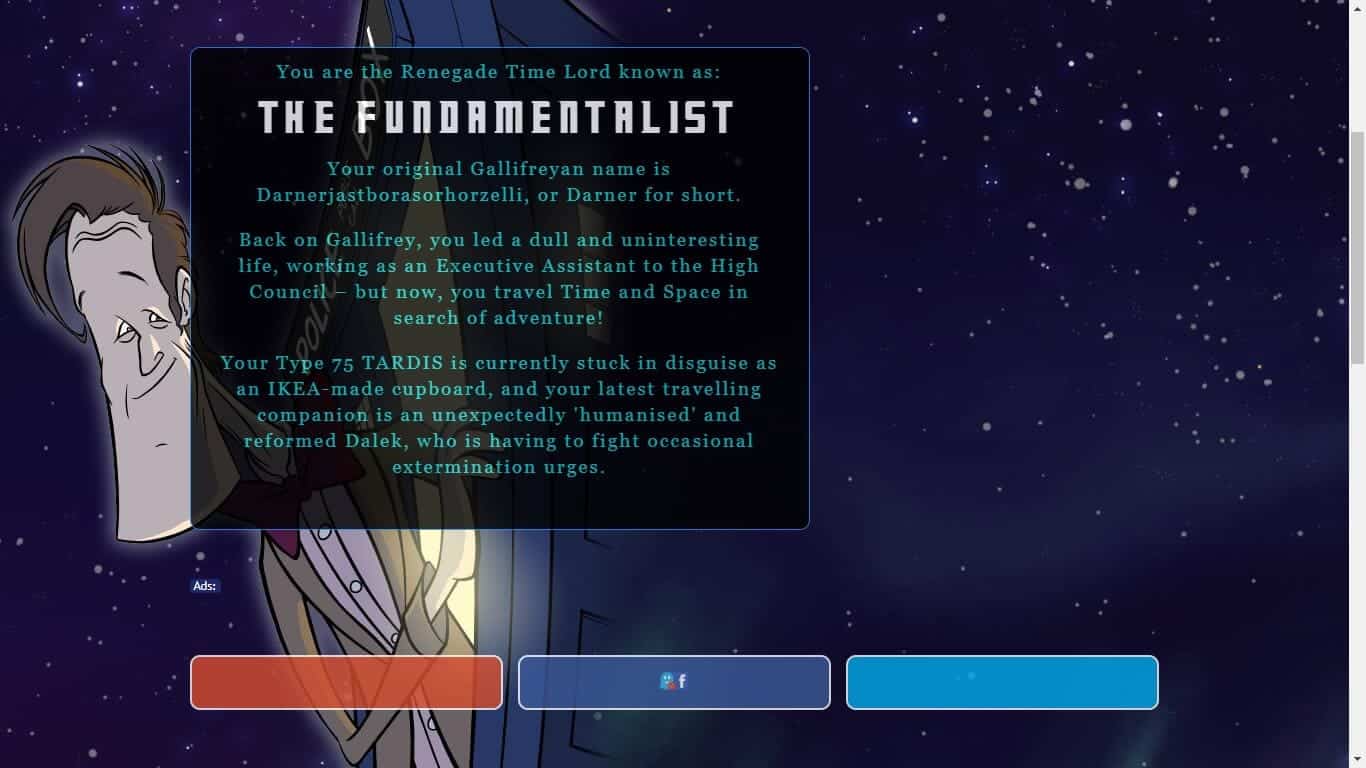
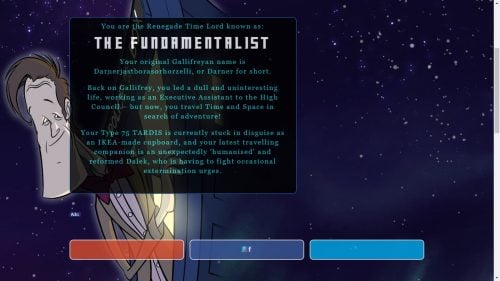



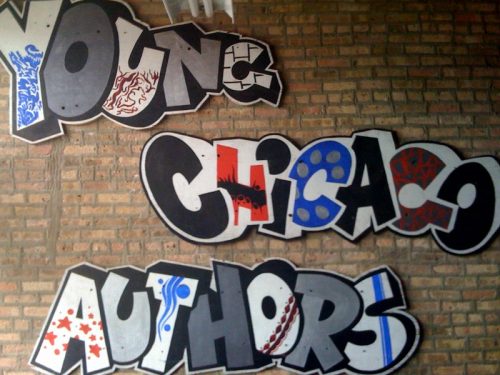
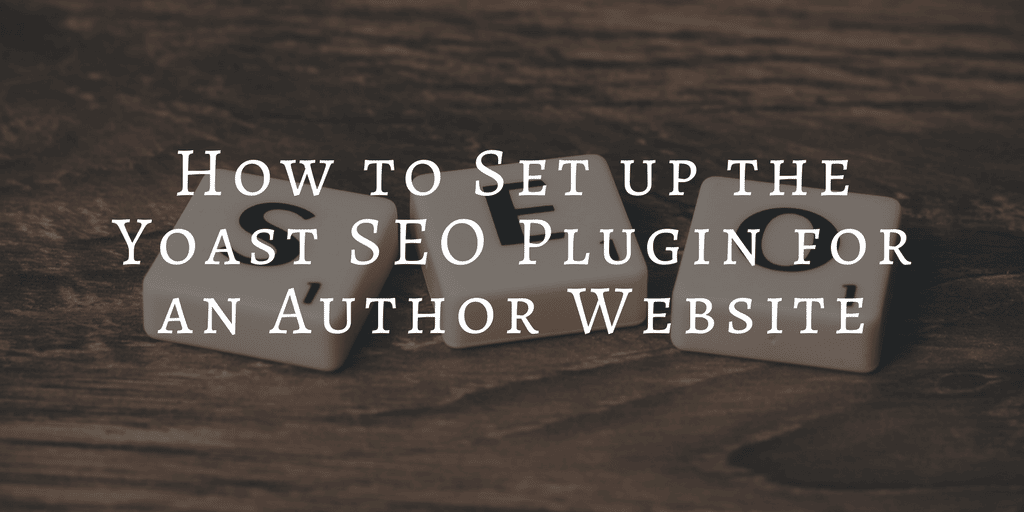





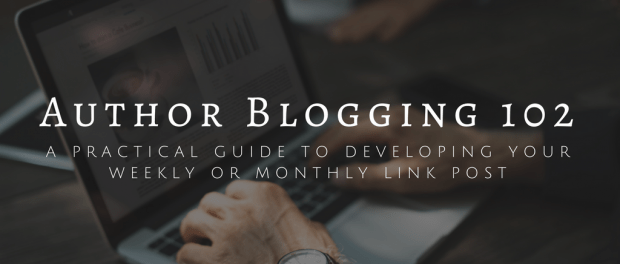

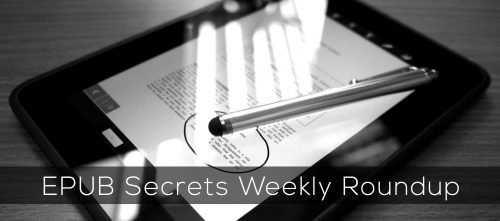



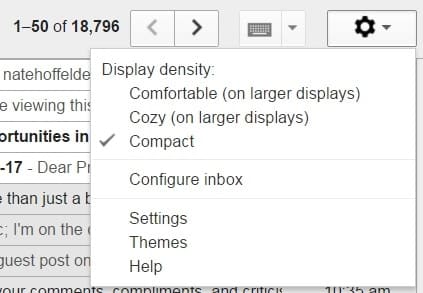
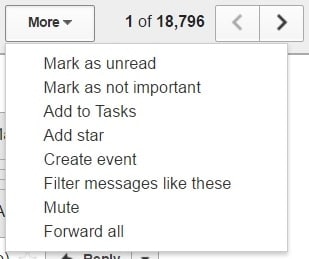

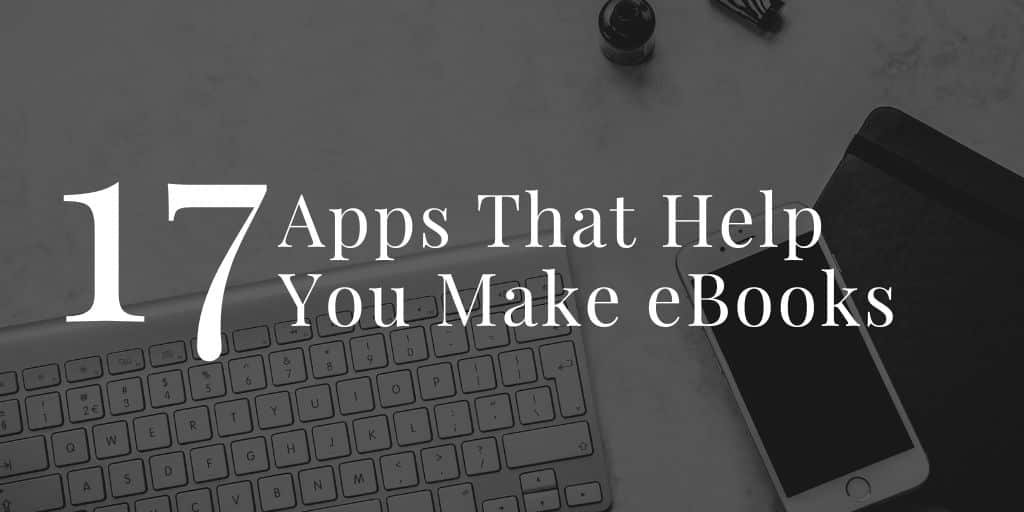
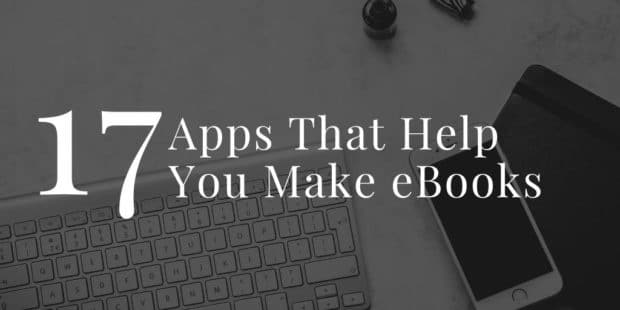
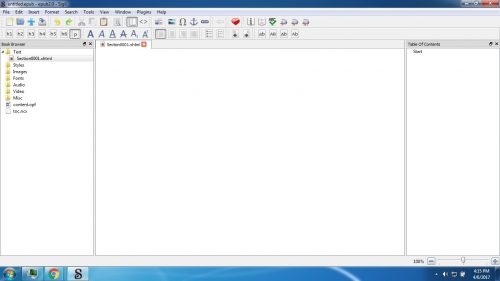
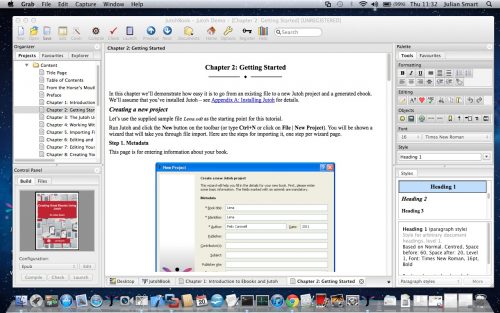
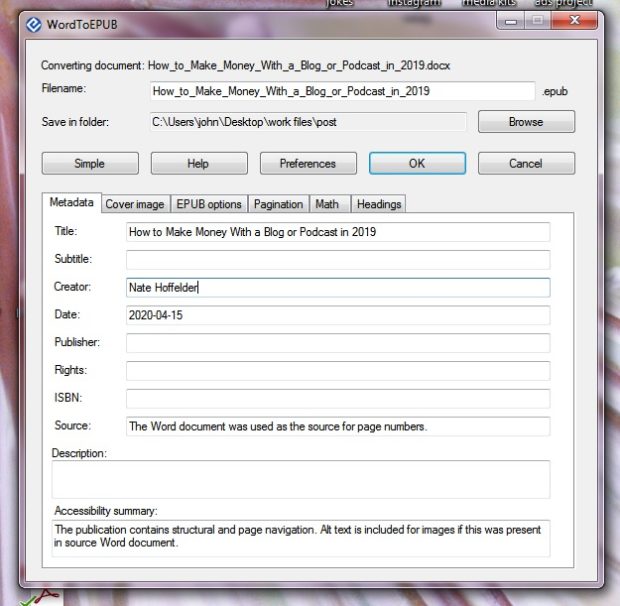
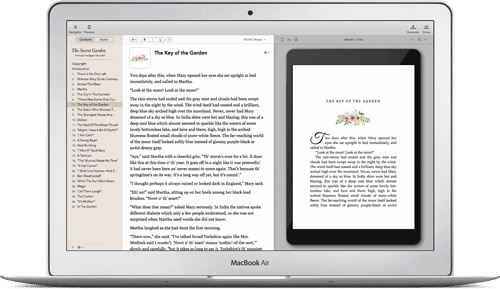
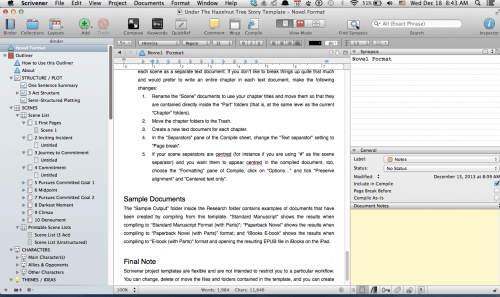

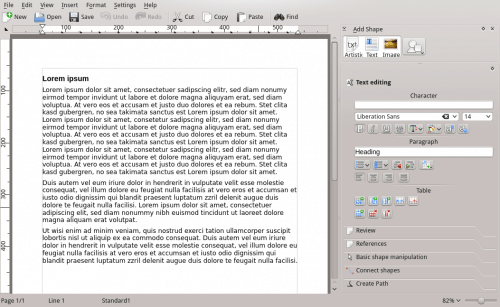
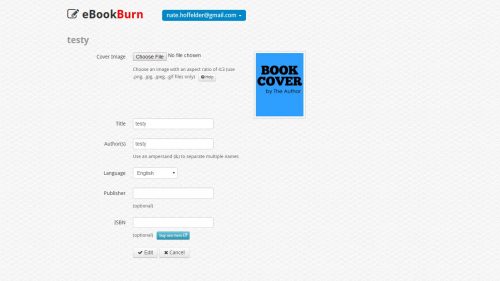
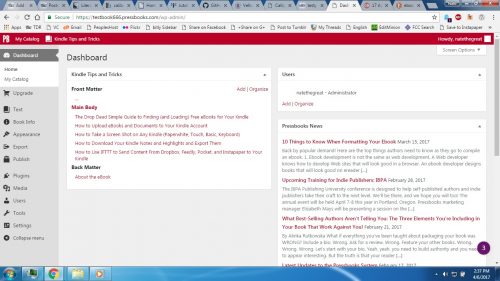
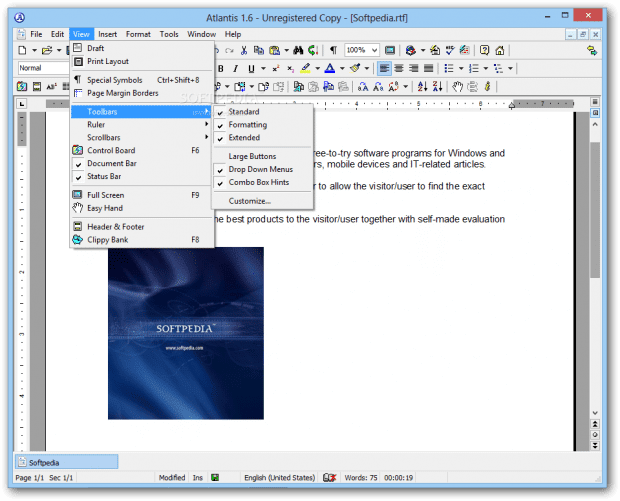
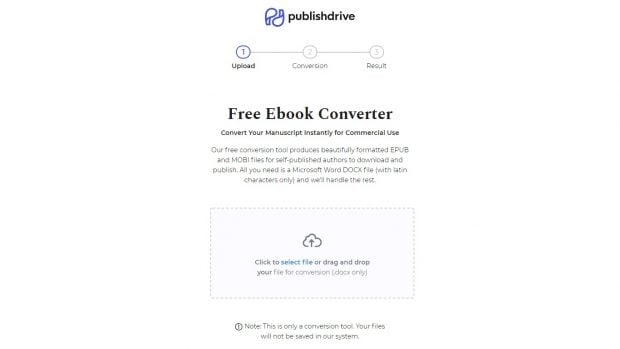
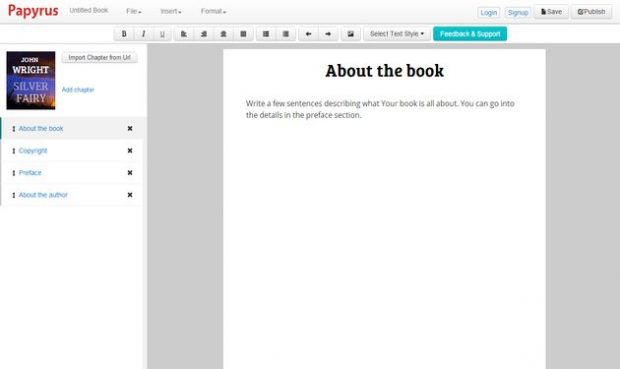
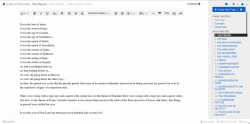

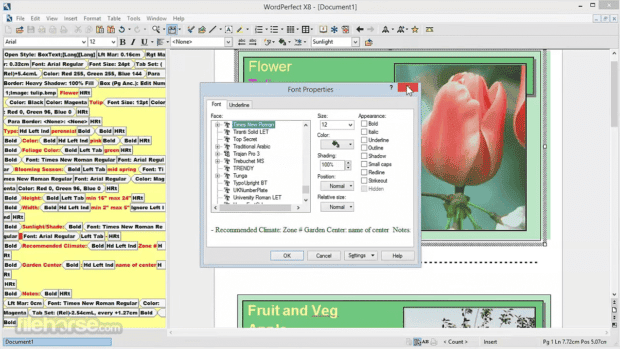

![7023561195_f30a5d0281[1]](https://the-digital-reader.com/wp-content/uploads/2014/11/7023561195_f30a5d02811-500x264.jpg)
![417181717_0c48ce779a_m[1]](https://the-digital-reader.com/wp-content/uploads/2013/10/417181717_0c48ce779a_m1.jpg)